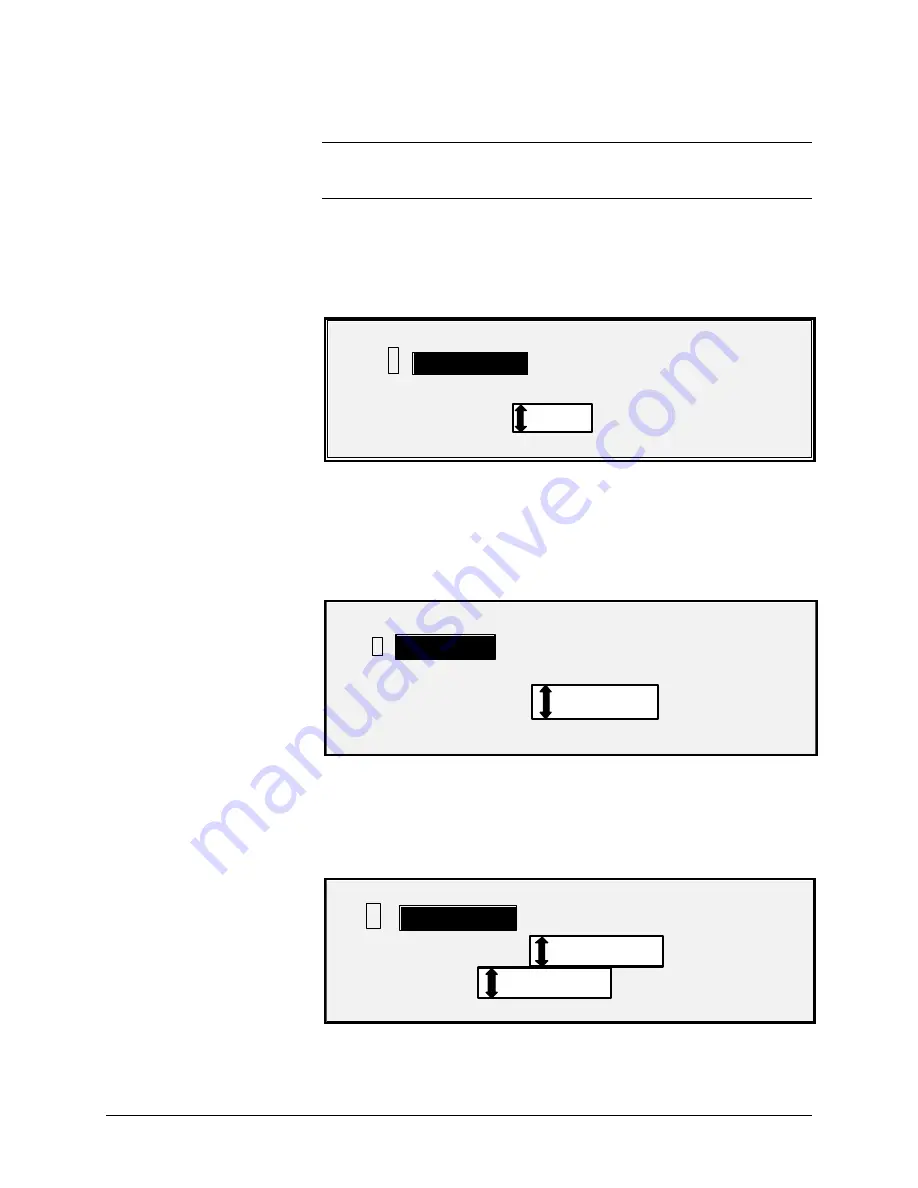
XEROX WIDE FORMAT COPY SYSTEM
Getting to know the WIDE FORMAT COPY SYSTEM
•
15
Original
,
Type
The
Type
option allows you to specify the type classification of your
document. To select the document type, press the key beneath the
Type
settings until the desired
Type
indicator lamp illuminates.
Normal
— (factory default) Select
Normal
for most copying needs. This
setting will provide good image quality for copying most types of
drawings. Shaded areas will be preserved.
In the SCAN mode, the following screen is displayed when the
Normal
key is pressed.
SCAN OPTIONS (NORMAL)
ü
FILE FORMAT: TIFF
PREVIEW
Line
— Select
Line
for an image containing text, line art, or a mixture of
these. If the
Mode
selected is SCAN, and the Scan to Net Feature Key is
installed, the SCAN OPTION (LINE) screen will be displayed. If the
COPY mode is selected the READY TO COPY screen will be displayed.
Refer to the "Image Quality" section of this manual for additional
information.
SCAN OPTIONS (LINE)
ü
FILE FORMAT:
TIFF
PREVIEW
Photo
— Select
Photo
when the document contains a gray scale or
color image, such as a photograph. If the
Copy
mode is selected the
READY TO COPY screen will be displayed
.
In Scan Mode, the following
screen will be displayed. Refer to the Image Quality section of this
manual for additional information.
SCAN OPTIONS (PHOTO)
ü
COMPRESSION:
FORMAT:
RAW
TIFF
PREVIEW
Photo
Line
Normal
Содержание Synergix 8825
Страница 2: ......
Страница 6: ...iv Contents XEROX WIDE FORMAT COPY SYSTEM Appendix 5 151 Appendix 6 151 Appendix 7 152...
Страница 14: ...8 Getting to know the WIDE FORMAT COPY SYSTEM XEROX WIDE FORMAT COPY SYSTEM Rear View A Compact Stacker...
Страница 86: ......
Страница 160: ......
Страница 161: ......






























