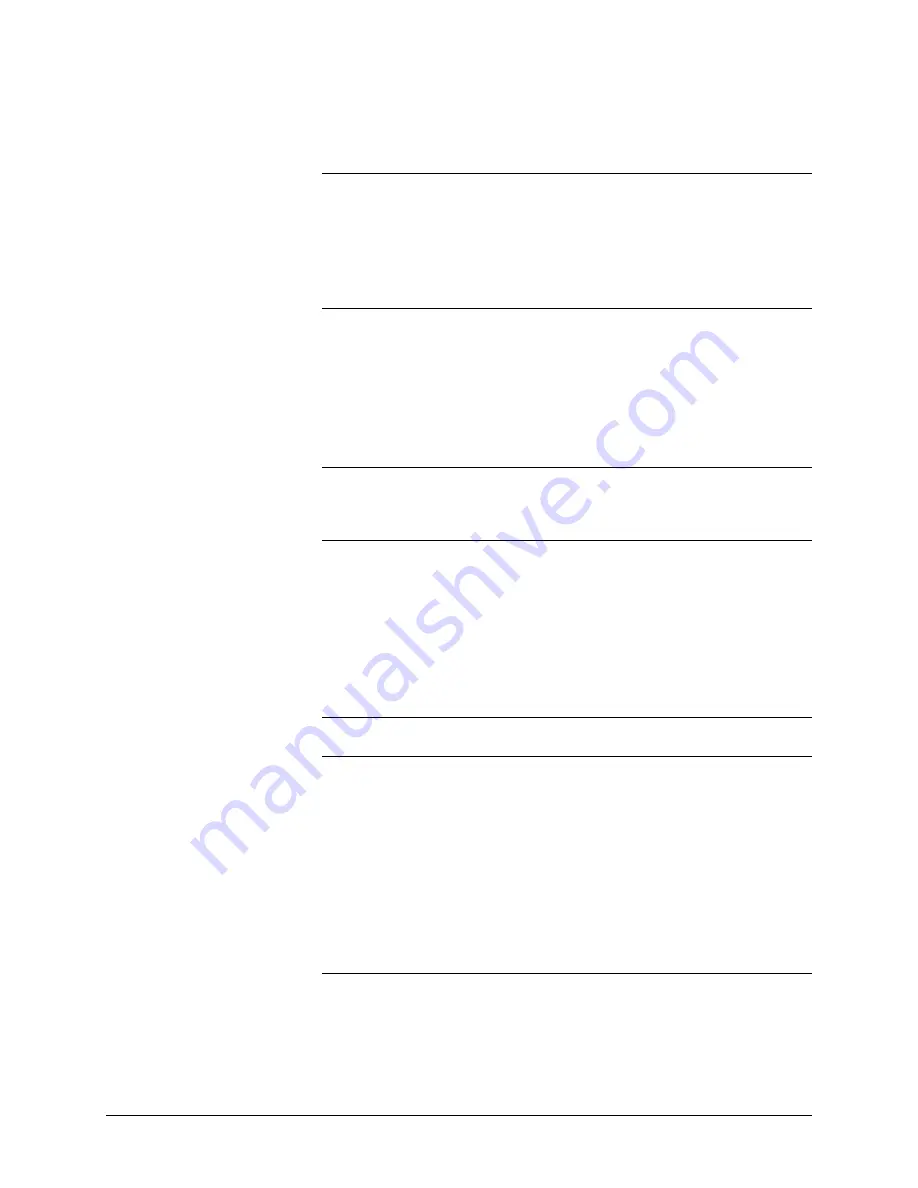
XEROX WIDE FORMAT COPY SYSTEM
Making copies
•
51
starting position. It then scans the document. The resulting
image is electronically sent to the Printer and your copy is
printed.
NOTE: If AUTOSCAN is disabled, you will need to press the Start key to
begin the scan. Refer to "Controlling the scan" on the previous page.
NOTE: If the PRODUCTIVITY mode is enabled the document will start
scanning immediately. If the PRODUCTIVITY mode is not enabled, the
document will pre-scan a small distance then reverse itself before
starting the complete scan.
3. When the document is returned to the READY position, do one
of the following:
•
Pull the document to remove it. Lift the Thick Document Lever to
remove fragile or thick documents.
•
Press the
Start
key on the Scanner Control Panel to scan the
document again.
NOTE: If DOCUMENT RETURN is set to REAR, the document is
delivered to the rear Stacker. Some documents exit to the rear Stacker
regardless of the DOCUMENT RETURN setting. Refer to "Controlling
the scan" on the previous page.
Making a copy the same size as the
original document
1. Set the
Media Selection Source
to
Auto
. The
Auto
indicator
lamp illuminates. This setting allows the WIDE FORMAT COPY
SYSTEM to automatically select the available media roll that
best fits the image width.
NOTE: If the correct media size is not loaded, the next larger size will be
used.
2. Select the
Media Selection
,
Type
. The default setting is
Bond
.
3. Set the
Media Selection
,
Output Format
to
Synchro
. This
setting cuts the media to the same length as the original
document.
4. Set
Reduce/Enlarge
to
Preset
. If the size is not already set to
100%, use the
Previous
and
Next
keys to select a reduction and
press the
Enter
key.
5. Insert the document face down into the Scanner. If the scan
does not start automatically, press the
Start
key.
NOTE: To set the scan to begin automatically, refer to "Scanner Control"
in the "Main Menu" section.
NOTE: If the image needs to be rotated to fit on the selected media size,
additional processing time is required. If possible, feed the original
Содержание Synergix 8825
Страница 2: ......
Страница 6: ...iv Contents XEROX WIDE FORMAT COPY SYSTEM Appendix 5 151 Appendix 6 151 Appendix 7 152...
Страница 14: ...8 Getting to know the WIDE FORMAT COPY SYSTEM XEROX WIDE FORMAT COPY SYSTEM Rear View A Compact Stacker...
Страница 86: ......
Страница 160: ......
Страница 161: ......






























