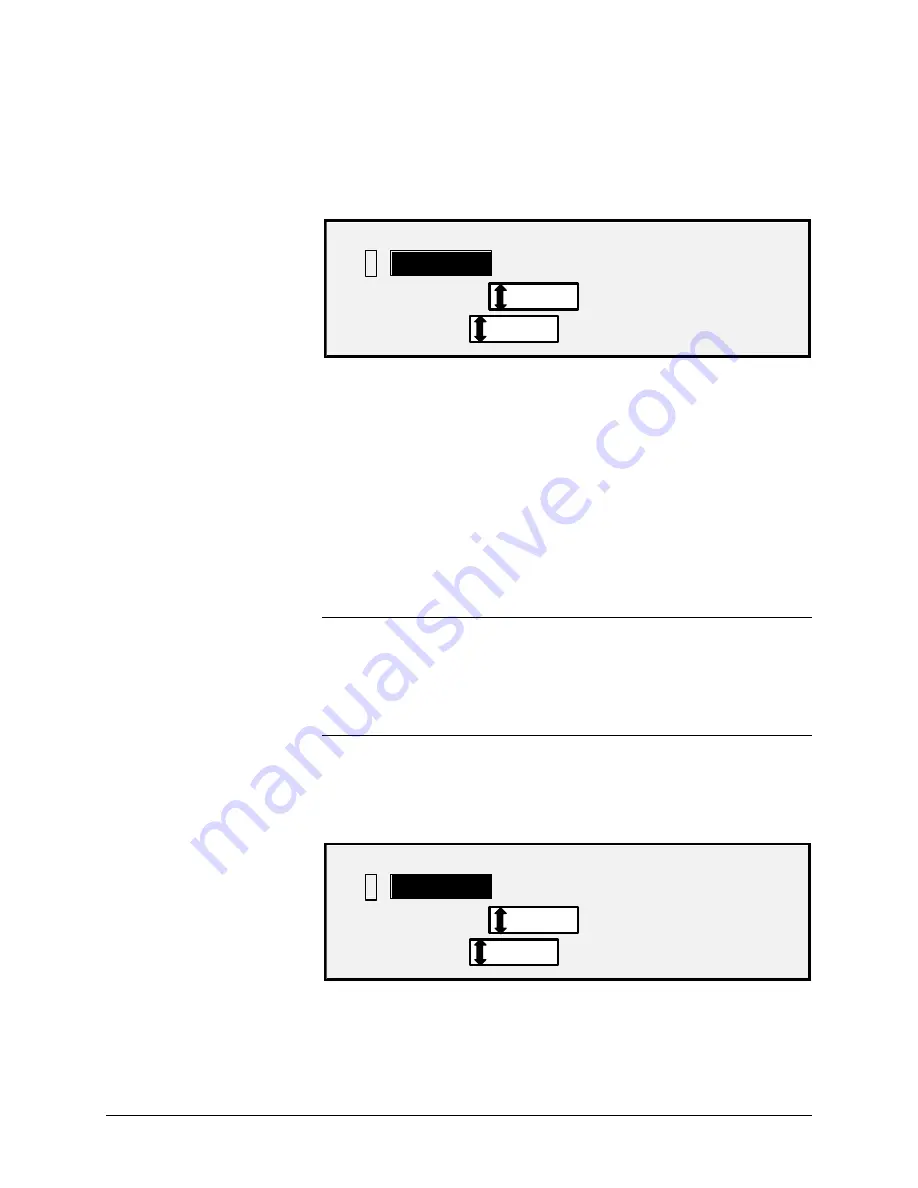
42
•
Image Quality
XEROX WIDE FORMAT COPY SYSTEM
Select
Photo
when the document contains a gray scale or color image,
such as a photograph. When
Photo
is selected in the Scan Mode, the
screen below will be displayed. The screen provides additional options
for the user
SCAN OPTIONS (PHOTO)
4
COMPRESSION:
FILE FORMAT:
RAW
TIFF
PREVIEW
The SCAN OPTIONS (PHOTO) menu allows you to perform the
following functions:
•
Enable or disable PREVIEW in
Photo
mode. When PREVIEW
is enabled, a small JPEG (.JPG) file is created during the
scanning process and stored on the hard disk AccXES Client
Tools software, running on a network connected terminal, can
use this file to display a preview of the scanned image.
•
Specify the saved document compression format for
Photo
mode.
•
View the saved document file format for
Photo
mode. The
format is 8 bit TIFF.
NOTE: This option will not be displayed unless the Scan to Net feature
is enabled. To order this feature, contact your XEROX representative.
NOTE: The
Background Suppression
option cannot be used with the
Photo
setting. If
Photo
is selected,
Background Suppression
is
automatically set to
Off
.
1. Enter the SCAN mode by pressing the
Mode
key then entering
the Directory Name and pressing the
Enter
key.
2. Select
Photo
by pressing the arrow key below
Original
,
Type
key. The screen shown below is displayed.
SCAN OPTIONS (PHOTO)
4
COMPRESSION:
FILE FORMAT:
RAW
TIFF
PREVIEW
3. Press the
Previous
or
Next
key to highlight the scan option you
wish to change.
Type Photo
Содержание Synergix 8825
Страница 2: ......
Страница 6: ...iv Contents XEROX WIDE FORMAT COPY SYSTEM Appendix 5 151 Appendix 6 151 Appendix 7 152...
Страница 14: ...8 Getting to know the WIDE FORMAT COPY SYSTEM XEROX WIDE FORMAT COPY SYSTEM Rear View A Compact Stacker...
Страница 86: ......
Страница 160: ......
Страница 161: ......
















































