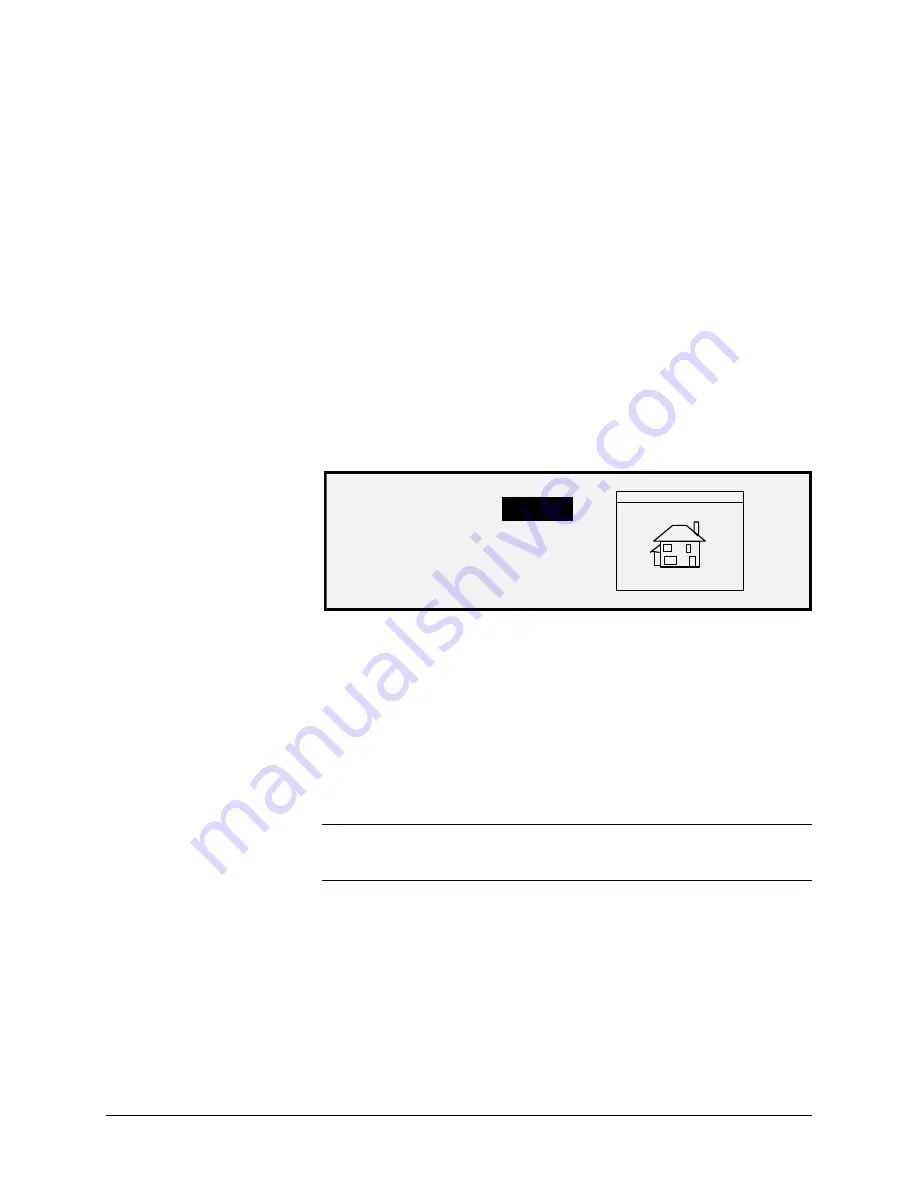
XEROX WIDE FORMAT COPY SYSTEM
Special features keys
•
73
Margins are added to the image in one of two ways:
•
If
Synchro
has been selected from the
Output Format
area of
the Scanner Control Panel, the lead margin is added before the
image is printed. The trail margin is added after the media cut
signal is received from the Scanner. Thus, the length of the
media from the Printer will be the scanned document length plus
the lead and trail margins.
•
If a fixed media length (
Preset
or
Manual
) has been selected as
the
Output Format
, the white space of the specified margin
surrounds the image, but the actual physical dimensions of the
media remain as specified. The margins reduce the allowable
area on the media in which the image may be placed.
To adjust the margins for an image:
1. Press the
Transform
key. The TRANSFORM MENU screen is
displayed.
2. Press the
Enter
key to select MARGINS. A screen displaying
the settings for each margin is displayed. Below is an example
of the screen.
LEAD
+ 1.0 IN
LEFT
+ 0.0 IN
RIGHT
+ 0.0 IN
TRAIL
+ 0.0 IN
If the unit of measure has been set to inches, "IN" appears next to each
value. If the unit of measure has been set to millimeters, "MM" appears
next to each value. Refer to "Localization" in the "Main
CONFIGURATION " section for information about setting the display
units.
The graphical display to the right of the margin settings illustrates the
approximate placement of the image as a result of the settings.
3. Press the
Previous
or
Next
key to highlight the setting you wish
to change.
NOTE: Each margin has two components. They are a "+/-" indicator
and a numeric value. As you press the Previous or Next key, the
components highlight individually.
4. Press the
Enter
key to select the setting.
5. Change the setting as follows:
•
To change the "+" or "-" setting, press the Previous or Next key.
n edge of the image can be clipped by entering a negative
margin value for that edge. In that case, the affected edge is
shown as a dotted line and the image icon is shown as partially
outside the bounds of the media.
Содержание Synergix 8825
Страница 2: ......
Страница 6: ...iv Contents XEROX WIDE FORMAT COPY SYSTEM Appendix 5 151 Appendix 6 151 Appendix 7 152...
Страница 14: ...8 Getting to know the WIDE FORMAT COPY SYSTEM XEROX WIDE FORMAT COPY SYSTEM Rear View A Compact Stacker...
Страница 86: ......
Страница 160: ......
Страница 161: ......
















































