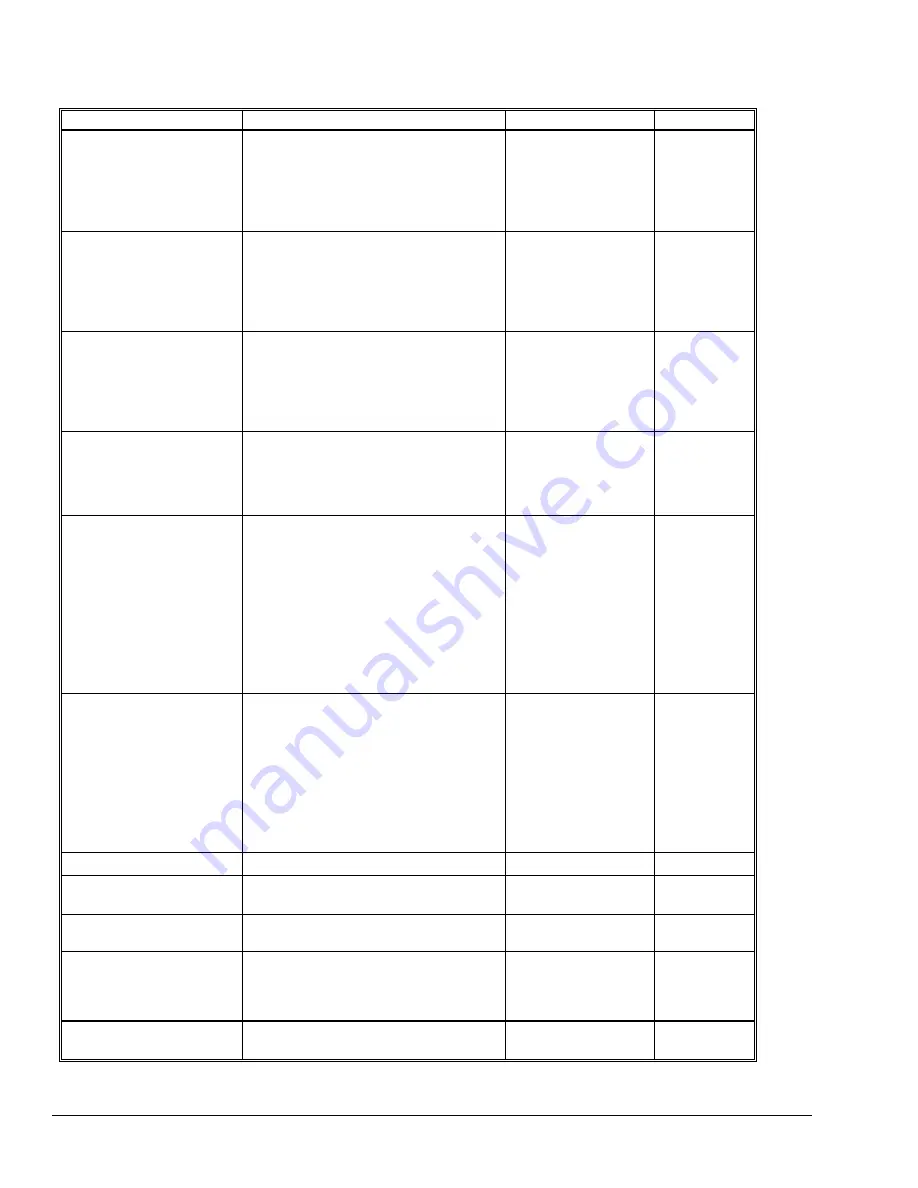
142
•
Problem solving
XEROX WIDE FORMAT COPY SYSTEM
scanned.
edge first.
The Scanner will not accept
a thick document.
Ensure that both the Scanner and the
Printer are powered up and initialized.
Set the Thick
Document Lever to its
next higher setting.
Thick documents may
require operator
assistance.
The Scanner measures the
width of the original
incorrectly. The copy is
either wider than the
original or the copy is
clipped
Refer to Cleaning the Platen Glass and
Document Drive Rolls. Wipe the
Document Feed Tray with anti-static fluid.
See the second item above in Scanner
Control
Turn the AUTOWIDTH
off. See “Scanner
Control” in the “Main
Menu” section for
more information
When the Scanner is set to
exit to the front, the
document is difficult to
remove from the Scanner
Raise the Thick Document Lever to
release the document. Be sure to lower
the Thick Document Lever before making
the next copy/scan.
Set the Scanner to
exit to the rear. See
“Scanner Control” in
the “Main Menu”
section for more
information.
Width detection failed when
scanning transparent
documents. Width sensors
in most cases will not detect
transparent documents.
Enter the document width.
Turn AUTOWIDTH off
and refer to “Scanner
Control” in the Main
Menu
Not Ready Media Jam
Refer to Cleaning the Platen Glass and
Document Drive Rolls. Wipe the
Document Feed Tray with anti-static fluid.
If the document is
folded, worn or
damaged, use a
document carrier or try
feeding a different
edge.
For thick
documents,
set the Thick
Document
Lever to its
next higher
setting. Thick
documents
may require
operator
assistance.
The Scanner does not
position the document
correctly before scanning.
Ensure that you are inserting the
document correctly.
Center the document between the marks
on the Document Feed Tray.
Smoothly insert the document into the
feed mechanism so that the lead edge of
the document is against the rollers before
the Scanner begins to stage the
document.
Check the operation of
the optical paper
sensors. See
"Sensors" in the "Main
Menu" section for
more information.
Image quality
Vertical lines and streaks
are visible in the copy.
Clean the Platen Glass.
Visible document edges on
the copy.
Try a lighter Contrast setting.
Dark spots or smudges
appear on the copy.
Clean the Platen Glass.
Inspect the original
and clean it if
necessary.
Adjust the
Copy setting
for best image
quality.
The copy image is too light.
Adjust the Copy setting for best image
quality.
Rotate the original 90
degrees.
Содержание Synergix 8825
Страница 2: ......
Страница 6: ...iv Contents XEROX WIDE FORMAT COPY SYSTEM Appendix 5 151 Appendix 6 151 Appendix 7 152...
Страница 14: ...8 Getting to know the WIDE FORMAT COPY SYSTEM XEROX WIDE FORMAT COPY SYSTEM Rear View A Compact Stacker...
Страница 86: ......
Страница 160: ......
Страница 161: ......





























