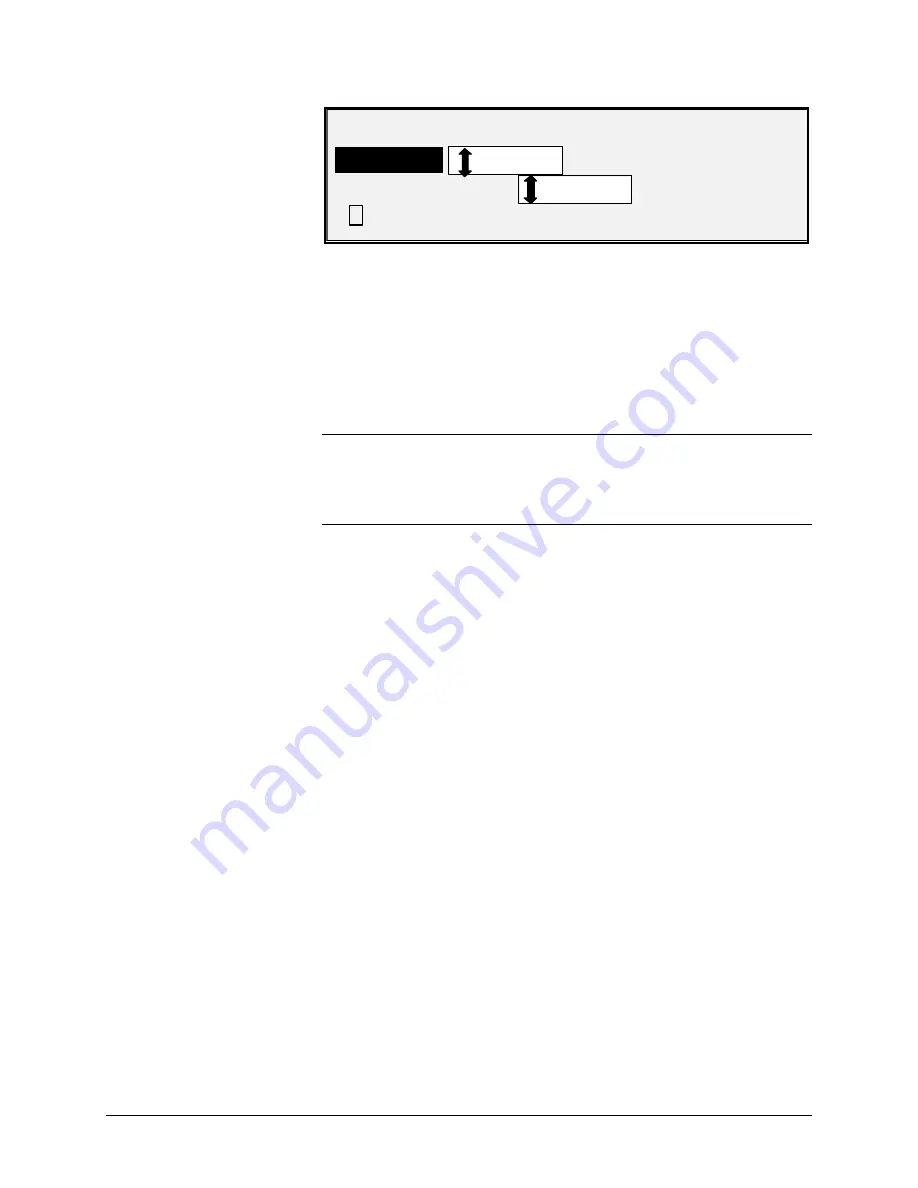
98
•
Main Menu
XEROX WIDE FORMAT COPY SYSTEM
IMAGE ENHANCEMENT
COLOR IQ: SRGB
IMAGE ENHANCEMENT
COLOR
IQ
:
4
DYNAMIC BACKGROUND REMOVAL
SRGB
NORMAL MODE:
BEST IQ
6. Press the
Next
key to select the enhancement option you want:
•
NONE: scanned color has no color correction applied.
•
SRGB: scanned colors will be converted to the SRGB color
space
•
ADAPTIVE CONTRAST: scanned colors are first converted
to the SRGB color space, then enhanced using an adaptive
contrast algorithm. The adjustment changes the images
white point, black point,
NOTE: Further color halftone image enhancement can be achieved
when printing by enabling the Error Diffusion Raster Halftone Method in
the controller Web PMT. The setting is found on the Processing Defaults
page. Select Error Diffusion from the Raster Halftone Method pull-down
menu.
7. Press the
Enter
key the select the enhancement setting.
8. Press the Next key to select NORMAL MODE then press the
Enter
key to select Normal Mode.
9. Press the
Previous
of
Next
to scroll through the settings BEST
IQ and FASTEST then press the
Enter
key to select the setting.
BEST IQ is the default
10. Press the
Next
key to select DYNAMIC BACKGROUND
SUPPRESSION. Then press the
Enter
key to enable/disable
DYNAMIC BACKGROUND REMOVAL. Disabling the DYNAMIC
BACKGROUND REMOVAL enables the STATIC
BACKGROUND REMOVAL. DYNAMIC BACKGROUND
REMOVAL is the default and should be used for most document
types
11. Press the
Enter
key to confirm the selection.
12. Press the
Exit
key to return to the CONFIGURATION menu.
The TIMERS option of the CONFIGURATION menu allows you to set the
values for the time-out functions. Pressing any key or scanning a
document resets the timers.
The timers are as follows:
•
FEATURE - Controls how long the current feature parameters
remain in effect after the last key press, scan completion, or
insertion of a document into the Scanner. The FEATURE timer
can be set between 0 and 99 minutes. The factory default is 5
minutes. A value of 0 means that the feature will never time out.
TIMERS
Содержание Synergix 8825
Страница 2: ......
Страница 6: ...iv Contents XEROX WIDE FORMAT COPY SYSTEM Appendix 5 151 Appendix 6 151 Appendix 7 152...
Страница 14: ...8 Getting to know the WIDE FORMAT COPY SYSTEM XEROX WIDE FORMAT COPY SYSTEM Rear View A Compact Stacker...
Страница 86: ......
Страница 160: ......
Страница 161: ......






























