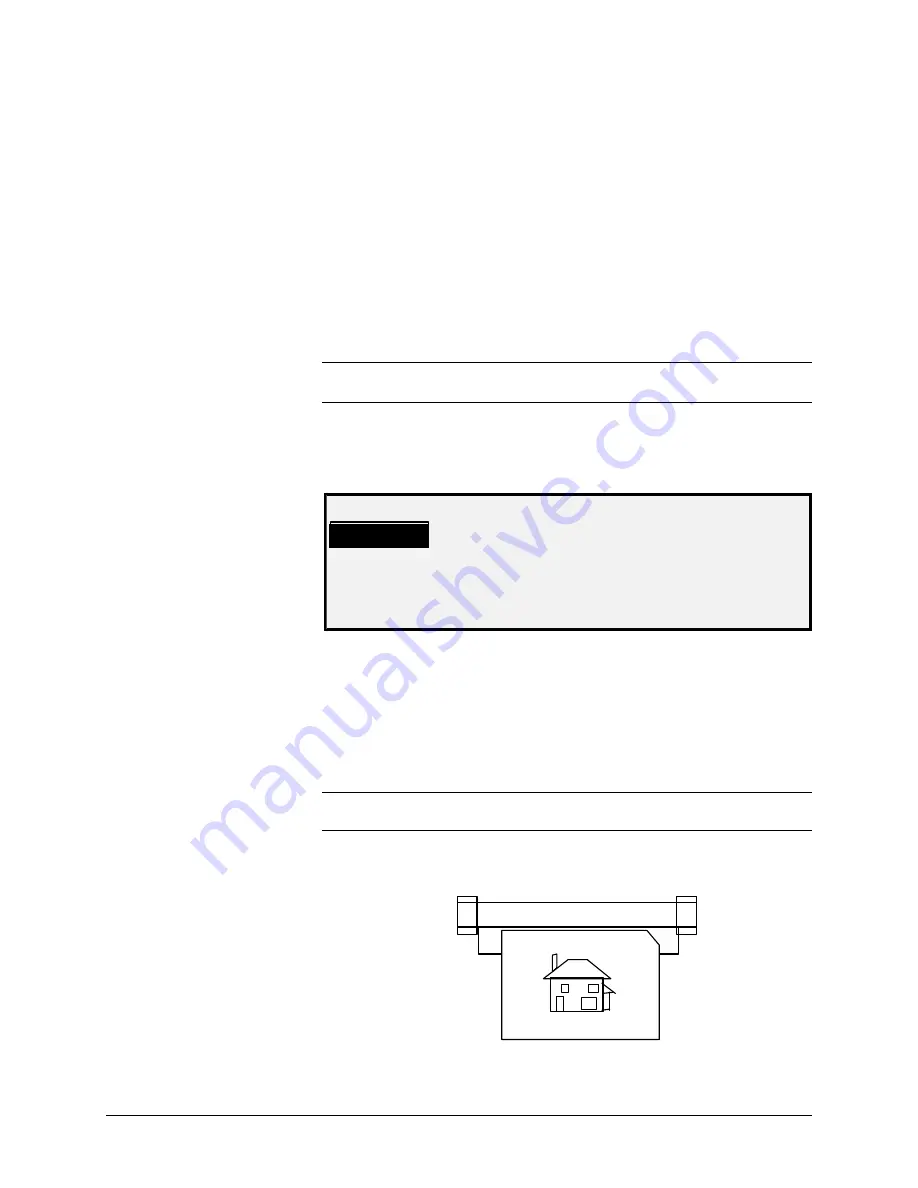
72
•
Special features keys
XEROX WIDE FORMAT COPY SYSTEM
Transform key
The
Transform
feature contains the following menu choices:
•
MARGINS - Allows you to adjust the dimensions of the margins
around the image. By entering positive margins, blank space is
inserted around the image. By entering negative values,
unwanted parts of the image can be cropped.
•
JUSTIFICATION - Allows you to adjust the position of the image
on the media.
•
TRANSFORM - Allows you to request transformation of the
scanned image into a mirror image, a negative photographic
inversion, or both.
NOTE: The image can also be rotated. Refer to "Imaging" in the "Copy
Options" section for further information about image rotation.
To access the TRANSFORM MENU:
1. Press the
Transform
key. The TRANSFORM MENU screen is
displayed. The selected option is highlighted.
TRANSFORM MENU
MARGINS
JUSTIFICATION
TRANSFORM
2. Press the
Previous
or
Next
key to highlight the desired option.
3. Press the
Enter
key to select the highlighted option. The screen
for the selected option is displayed.
The MARGINS option of the TRANSFORM MENU allows you to select
the dimensions for the margins that surround an image. These margins
are referred to as the lead, left, right and trail edges.
NOTE: Margins can only be adjusted when the WIDE FORMAT COPY
SYSTEM is in the COPY mode.
The example below illustrates an image entering the Scanner and the
orientation of the image margins.
Scanner
Left image
edge
Right image
edge
Trail
edge
Lead
edge
Margins
Содержание Synergix 8825
Страница 2: ......
Страница 6: ...iv Contents XEROX WIDE FORMAT COPY SYSTEM Appendix 5 151 Appendix 6 151 Appendix 7 152...
Страница 14: ...8 Getting to know the WIDE FORMAT COPY SYSTEM XEROX WIDE FORMAT COPY SYSTEM Rear View A Compact Stacker...
Страница 86: ......
Страница 160: ......
Страница 161: ......






























