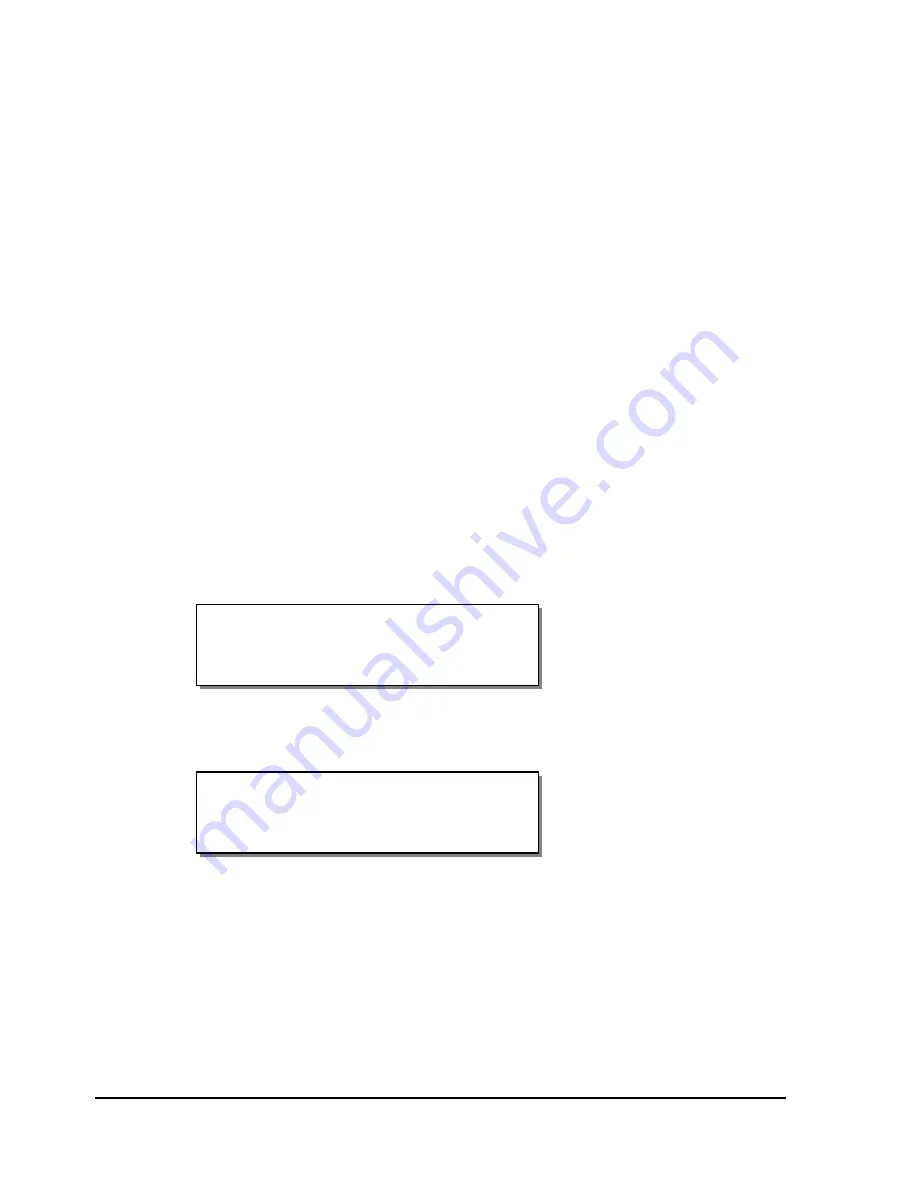
4-46
Keypad controls and menus
4
Press the + or – key to increase or decrease the first number in the
password, then press the SELECT key.
Press the + or – key to increase or decrease the second number in the
password, then press the SELECT key.
Press the + or – key to increase or decrease the third number in the
password, then press the SELECT key.
Press the + or – key to increase or decrease the fourth number in the
password, then press the SELECT key.
5
Press the SELECT key to lock the front panel using the specified
password.
To unlock the front panel:
1
If the locked printer is in a Ready state, press the PRINT/PAUSE key to
pause the printer.
2
Press the NEXT or PREVIOUS key until the System menu is displayed.
Then press the SELECT key.
3
Press the NEXT or PREVIOUS key until the Front Panel Unlock menu is
displayed.
Front Panel Unlock
0000
Pause: System
Press SELECT
Содержание QLS-8100XE
Страница 2: ......
Страница 14: ...1 4 Quick start ...
Страница 19: ...QLS 8100 Xe 2 5 Side view ...
Страница 46: ...3 14 Loading media and calibration ...
Страница 149: ...QLS 8100 Xe A 1 Appendix A Physical Data ...
Страница 153: ...QLS 8100 Xe B 1 Appendix B Specifications ...
Страница 156: ...B 4 Specifications ...
Страница 157: ...QLS 8100 Xe C 1 Appendix C Replacement Parts ...
Страница 160: ...C 4 Replacement parts ...
Страница 161: ...QLS 8100 Xe D 1 Appendix D Color QuickLabel 99 Pro setup ...
Страница 166: ...D 6 Color QuickLabel 99 Pro setup ...
Страница 167: ...QLS 8100 Xe E 1 Appendix E Windows Printer Driver Setup ...
Страница 175: ...QLS 8100 Xe F 1 Appendix F Format error codes ...
Страница 180: ...F 6 Format error codes ...
Страница 181: ...QLS 8100 Xe G 1 Appendix G Menu Structure ...
Страница 182: ...G 2 Menu Structure ...






























