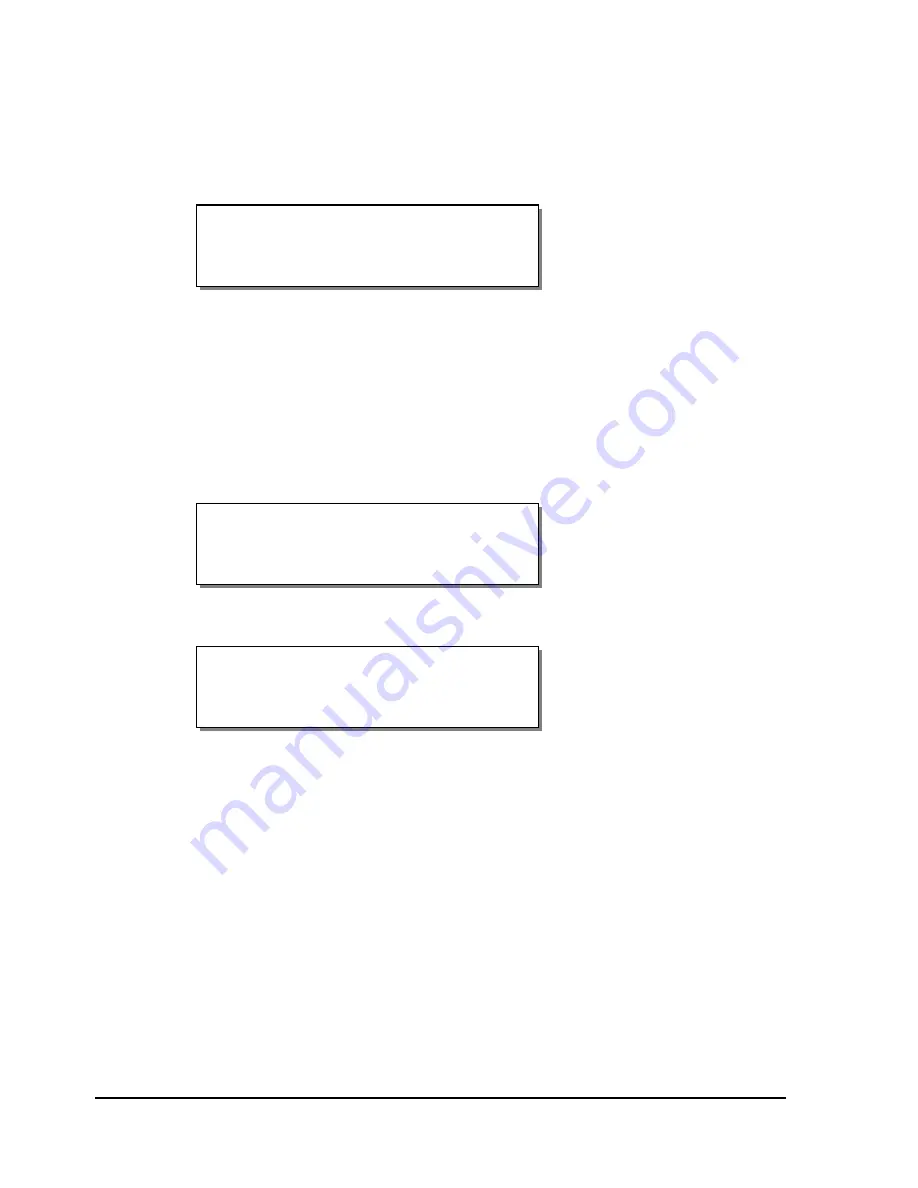
3-12
Loading media and calibration
10
Reposition the media by pressing and holding the FORM
FEED/ADVANCE key until the red light no longer shines through the
mark but through the media.
11
Press the SELECT key. The display will show the following prompt:
12
Press
and
hold
the FORM FEED/ADVANCE key until the reflective mark
is positioned behind the Media Sensor Assembly and in close proximity
to the guide arrow indicated on the center plate.
13
Press the SELECT key and observe the Reflective mark size on the
display.
If calibration was successful, the following message will be displayed:
If calibration was unsuccessful, the following message will be displayed:
The user must re-initiate the calibration procedure.
14
After successful calibration, press the PRINT/PAUSE key to return the
printer to a Ready state.
Reflective
Calibration Bad
Reflective
Calibration OK
Place Mark @ Arrow
Then Press Select
Содержание QLS-8100XE
Страница 2: ......
Страница 14: ...1 4 Quick start ...
Страница 19: ...QLS 8100 Xe 2 5 Side view ...
Страница 46: ...3 14 Loading media and calibration ...
Страница 149: ...QLS 8100 Xe A 1 Appendix A Physical Data ...
Страница 153: ...QLS 8100 Xe B 1 Appendix B Specifications ...
Страница 156: ...B 4 Specifications ...
Страница 157: ...QLS 8100 Xe C 1 Appendix C Replacement Parts ...
Страница 160: ...C 4 Replacement parts ...
Страница 161: ...QLS 8100 Xe D 1 Appendix D Color QuickLabel 99 Pro setup ...
Страница 166: ...D 6 Color QuickLabel 99 Pro setup ...
Страница 167: ...QLS 8100 Xe E 1 Appendix E Windows Printer Driver Setup ...
Страница 175: ...QLS 8100 Xe F 1 Appendix F Format error codes ...
Страница 180: ...F 6 Format error codes ...
Страница 181: ...QLS 8100 Xe G 1 Appendix G Menu Structure ...
Страница 182: ...G 2 Menu Structure ...






























