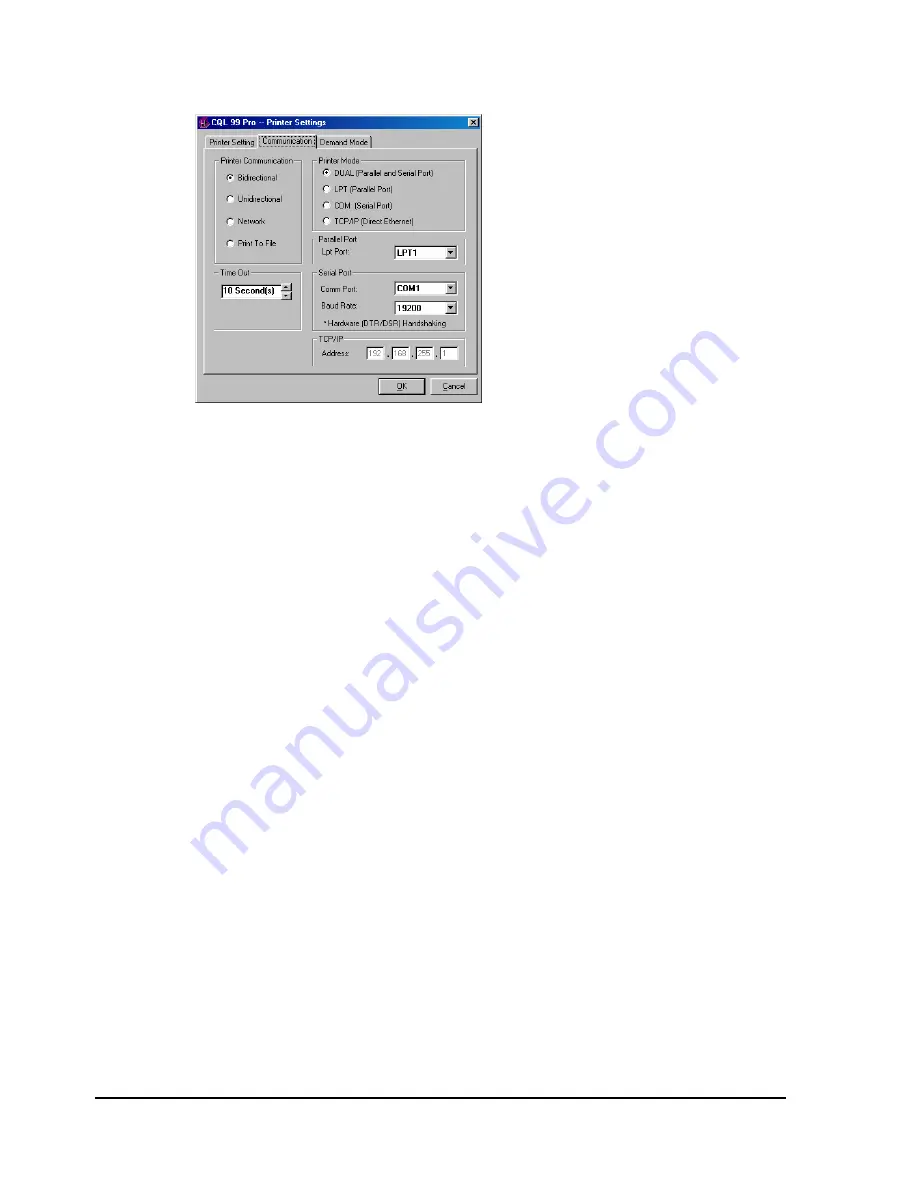
D-4
Color QuickLabel 99 Pro setup
8
Click on the Communications tab. The following screen will appear:
9
Select the desired Printer Communication:
Bidirectional (recommended)
- This option permits two-way
communication with the printer. The printer will report status back to
the host computer via the serial port connection. The parallel, serial, or
ethernet port is used to transmit data to the printer.
Unidirectional
- This option permits one-way communication with the
printer. The printer status cannot be transmitted back to the host when
using this communication method.
Network
- Used to communicate with a printer in a networked
environment. This is the optimal setting for a single printer with
multiple users requiring queuing via the Windows print spooler. Printer
status cannot be transmitted back to the host when using this
communication method. The QuickLabel Systems Windows Printer
Driver must be installed to use this communication mode.
Print to File
- This communication method is used to generate ASCII
label format files and binary image/font files. No communications
interface connections are required when this option is selected.
Содержание QLS-8100XE
Страница 2: ......
Страница 14: ...1 4 Quick start ...
Страница 19: ...QLS 8100 Xe 2 5 Side view ...
Страница 46: ...3 14 Loading media and calibration ...
Страница 149: ...QLS 8100 Xe A 1 Appendix A Physical Data ...
Страница 153: ...QLS 8100 Xe B 1 Appendix B Specifications ...
Страница 156: ...B 4 Specifications ...
Страница 157: ...QLS 8100 Xe C 1 Appendix C Replacement Parts ...
Страница 160: ...C 4 Replacement parts ...
Страница 161: ...QLS 8100 Xe D 1 Appendix D Color QuickLabel 99 Pro setup ...
Страница 166: ...D 6 Color QuickLabel 99 Pro setup ...
Страница 167: ...QLS 8100 Xe E 1 Appendix E Windows Printer Driver Setup ...
Страница 175: ...QLS 8100 Xe F 1 Appendix F Format error codes ...
Страница 180: ...F 6 Format error codes ...
Страница 181: ...QLS 8100 Xe G 1 Appendix G Menu Structure ...
Страница 182: ...G 2 Menu Structure ...






























