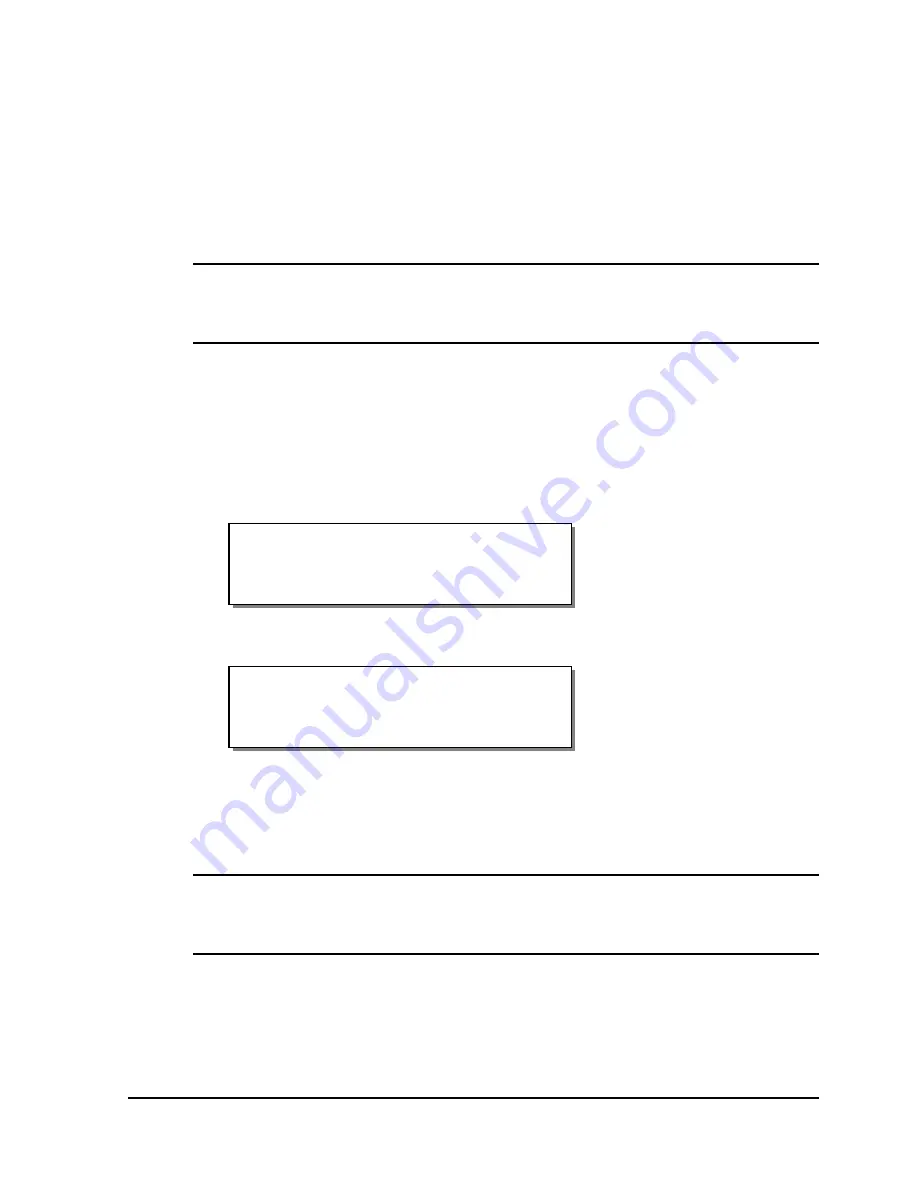
QLS-8100 Xe
4-57
Pull Back - Enable/Disable
You can enable/disable the pull back function using the Pull Back option
under the Options menu. This option requires a compressed air connection
and special hardware.
Contact QuickLabel Systems for more information about the pull back
function.
Note:
The printer must be equipped with the media Pull Back option.
Otherwise, the printer will return an error message if Pull Back is activated
but the option is not present.
To enable media pull back:
1
If the printer is in a Ready state, press the PRINT/PAUSE key to pause
the printer.
2
Press the NEXT or PREVIOUS key until the Options menu is displayed.
Then press the SELECT key.
3
Press the NEXT or PREVIOUS key until the Pull Back menu is displayed.
4
Press the + or – key to choose Enable. Available options are Enabled or
Disabled.
5
Press the SELECT key to confirm your choice.
Note:
Media rewind can also be activated via host command. Consult the
QuickLabel Systems Host Protocol documentation for details on this
command.
Pull Back
Enabled
Pause: Options
Press SELECT
Содержание QLS-8100XE
Страница 2: ......
Страница 14: ...1 4 Quick start ...
Страница 19: ...QLS 8100 Xe 2 5 Side view ...
Страница 46: ...3 14 Loading media and calibration ...
Страница 149: ...QLS 8100 Xe A 1 Appendix A Physical Data ...
Страница 153: ...QLS 8100 Xe B 1 Appendix B Specifications ...
Страница 156: ...B 4 Specifications ...
Страница 157: ...QLS 8100 Xe C 1 Appendix C Replacement Parts ...
Страница 160: ...C 4 Replacement parts ...
Страница 161: ...QLS 8100 Xe D 1 Appendix D Color QuickLabel 99 Pro setup ...
Страница 166: ...D 6 Color QuickLabel 99 Pro setup ...
Страница 167: ...QLS 8100 Xe E 1 Appendix E Windows Printer Driver Setup ...
Страница 175: ...QLS 8100 Xe F 1 Appendix F Format error codes ...
Страница 180: ...F 6 Format error codes ...
Страница 181: ...QLS 8100 Xe G 1 Appendix G Menu Structure ...
Страница 182: ...G 2 Menu Structure ...






























