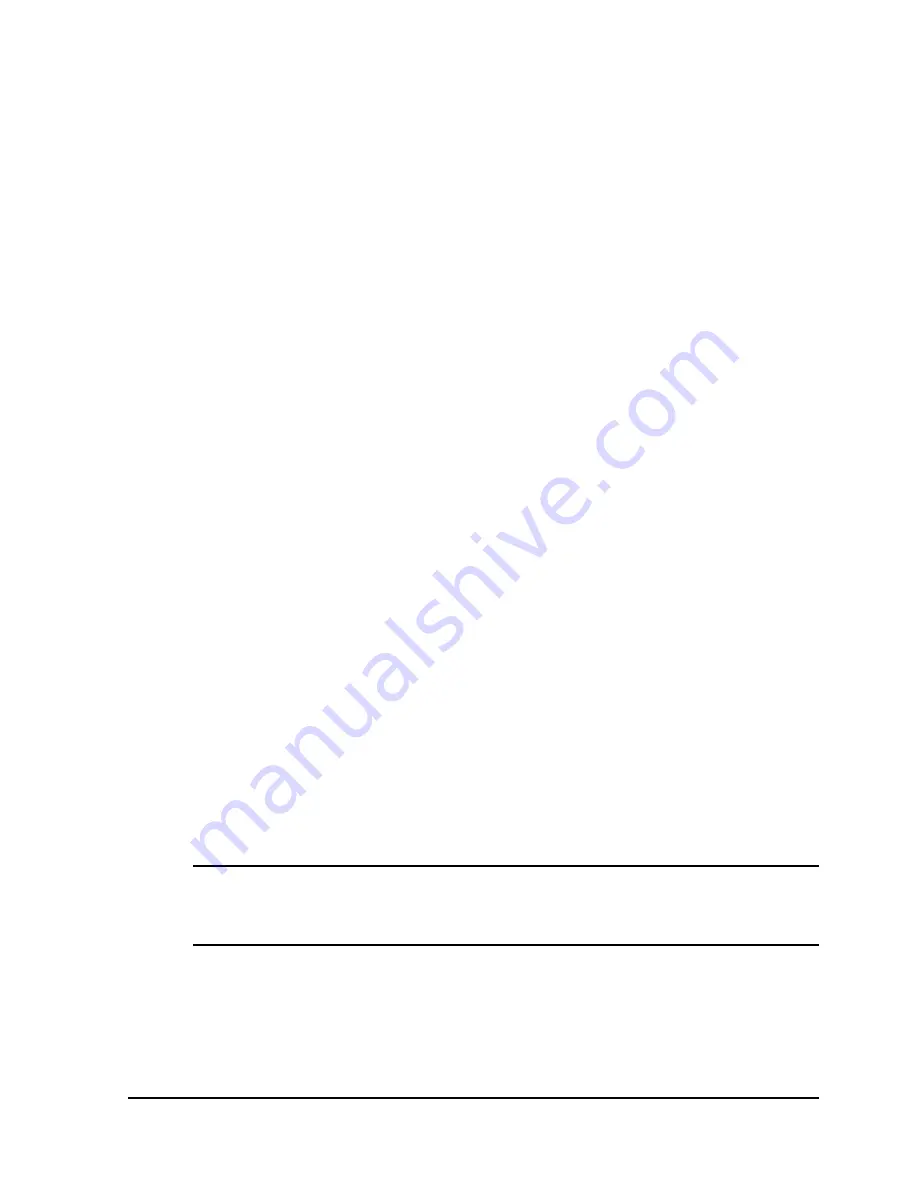
QLS-8100 Xe
2-17
Compressed Air Connection
Preparing the Air Regulator
When you receive the QLS-8100 Xe Printer, the Air Regulator is ready for
operation. The air pressure regulator has been set at the factory for the
proper air pressure. You only need to connect your in-house air supply to the
printer.
QuickLabel Systems can supply you with a portable, quiet air compressor
suitable for office use should you not have a source of compressed air.
Connecting the Air Supply
1
Obtain a suitable source of in-house air. This air should be dry, clean,
and oil-free. Be sure to turn off the supply of air to this connection before
making any connections.
2
Attach an appropriate threaded fitting to the Air Intake Regulator using
Teflon tape on the threads to seal the fitting.
3
Attach your in-house air source to the Air Intake Regulator.
4
Turn on the supply of air to this connection.
5
Check the indicator dial to ensure that the regulator is set to 70 PSI.
6
If adjustment is required, pull down on the regulator knob to unlock it
and turn the knob until the desired pressure level is reached:
•
Turn the knob clockwise to increase air pressure
•
Turn the knob counterclockwise to decrease air pressure
7
When finished adjusting the pressure, push the regulator knob upwards
to lock it into place.
Note:
The QLS-8100 Xe can be used without compressed air, but the
RibbonRation system cannot be used. Refer to Chapter 5 for information on
how to disable the RibbonRation system.
Содержание QLS-8100XE
Страница 2: ......
Страница 14: ...1 4 Quick start ...
Страница 19: ...QLS 8100 Xe 2 5 Side view ...
Страница 46: ...3 14 Loading media and calibration ...
Страница 149: ...QLS 8100 Xe A 1 Appendix A Physical Data ...
Страница 153: ...QLS 8100 Xe B 1 Appendix B Specifications ...
Страница 156: ...B 4 Specifications ...
Страница 157: ...QLS 8100 Xe C 1 Appendix C Replacement Parts ...
Страница 160: ...C 4 Replacement parts ...
Страница 161: ...QLS 8100 Xe D 1 Appendix D Color QuickLabel 99 Pro setup ...
Страница 166: ...D 6 Color QuickLabel 99 Pro setup ...
Страница 167: ...QLS 8100 Xe E 1 Appendix E Windows Printer Driver Setup ...
Страница 175: ...QLS 8100 Xe F 1 Appendix F Format error codes ...
Страница 180: ...F 6 Format error codes ...
Страница 181: ...QLS 8100 Xe G 1 Appendix G Menu Structure ...
Страница 182: ...G 2 Menu Structure ...






























