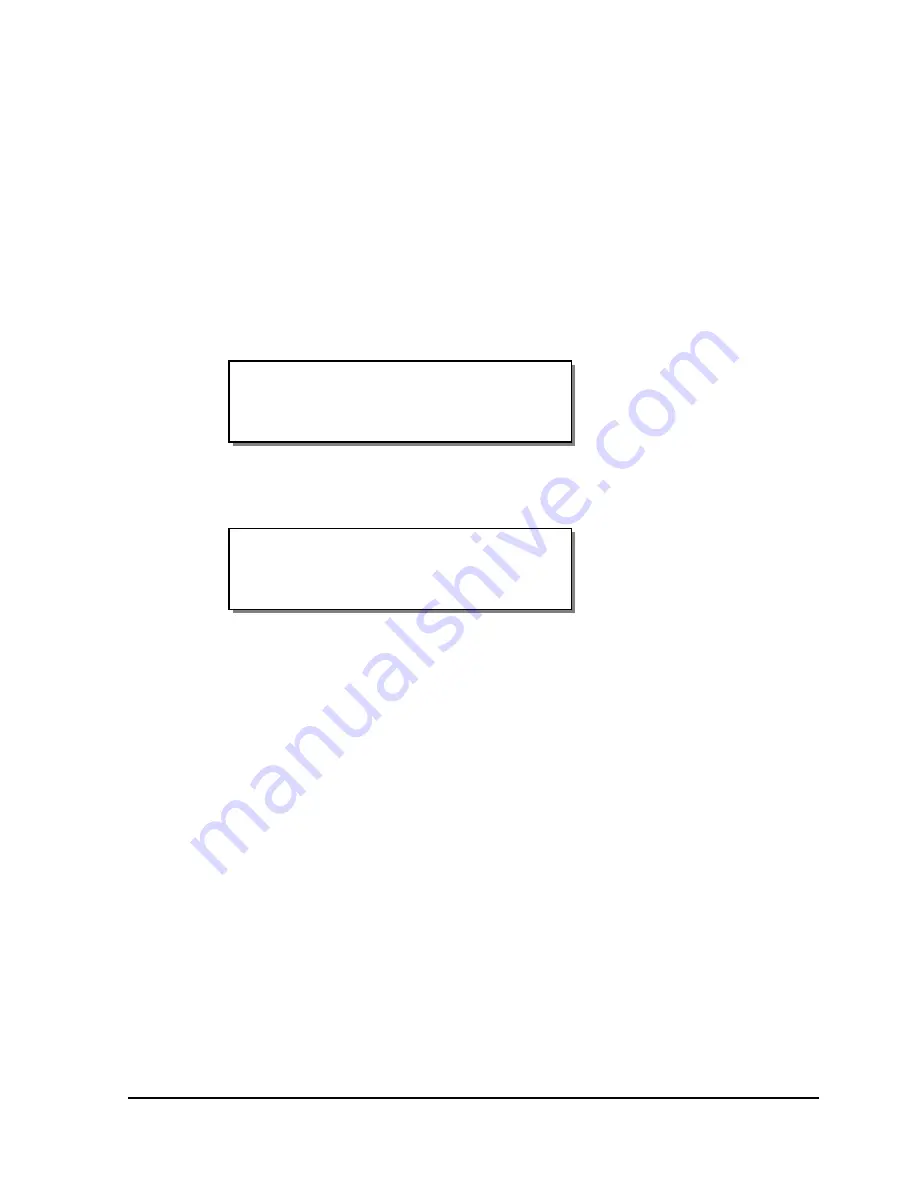
QLS-8100 Xe
4-29
Label Reprint
When using the QuickLabel Systems Printer Driver for Windows to print to
the QLS-8100 Xe, data is transmitted from the PC software application to the
printer as a bitmapped image. You can use the Reprint option to quickly
print any quantity of the last label printed.
To reprint labels:
1
If the printer is in a Ready state, proceed to the next step.
If the printer is in a Pause state, press the NEXT or PREVIOUS key until
the Operation menu is displayed. Then press the SELECT key.
2
Press the NEXT or PREVIOUS key until the Label Reprint menu is
displayed.
3
Press the + or – key to specify the number of the last labels you wish to
reprint. You can reprint up to 999 copies.
4
Press the SELECT key. The quantity you specified will be printed.
Label Reprint
Copies = 1
Pause: Operation
Press SELECT
Содержание QLS-8100XE
Страница 2: ......
Страница 14: ...1 4 Quick start ...
Страница 19: ...QLS 8100 Xe 2 5 Side view ...
Страница 46: ...3 14 Loading media and calibration ...
Страница 149: ...QLS 8100 Xe A 1 Appendix A Physical Data ...
Страница 153: ...QLS 8100 Xe B 1 Appendix B Specifications ...
Страница 156: ...B 4 Specifications ...
Страница 157: ...QLS 8100 Xe C 1 Appendix C Replacement Parts ...
Страница 160: ...C 4 Replacement parts ...
Страница 161: ...QLS 8100 Xe D 1 Appendix D Color QuickLabel 99 Pro setup ...
Страница 166: ...D 6 Color QuickLabel 99 Pro setup ...
Страница 167: ...QLS 8100 Xe E 1 Appendix E Windows Printer Driver Setup ...
Страница 175: ...QLS 8100 Xe F 1 Appendix F Format error codes ...
Страница 180: ...F 6 Format error codes ...
Страница 181: ...QLS 8100 Xe G 1 Appendix G Menu Structure ...
Страница 182: ...G 2 Menu Structure ...






























