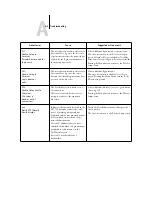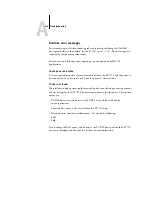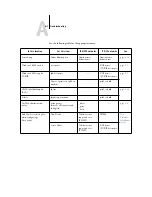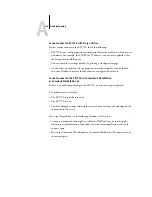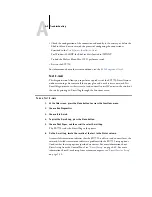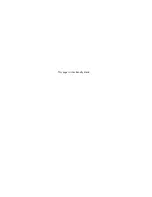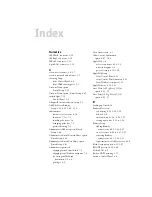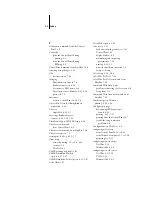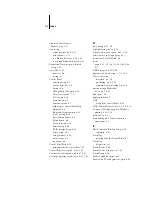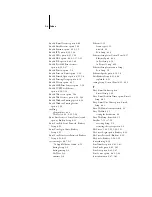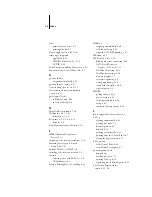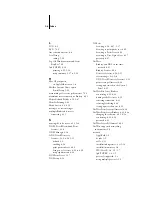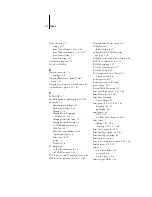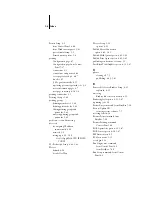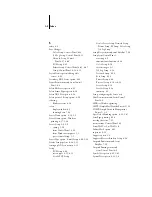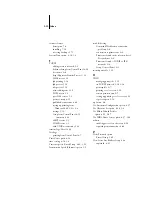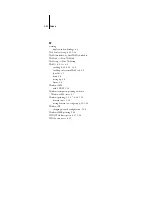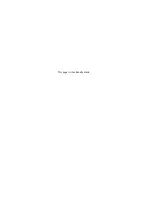I-9
Index
S
safety 4-3
Save Changes
Color Setup, Control Panel 4-53
Job Log Setup, Control Panel 4-55
Network Setup, Control
PCL Setup 4-49
Printer Setup, Control Panel 4-45, 4-47
Setup, Control Panel 4-13, 4-15
Search Name option (adding a file
Secondary DNS Server option 4-22
Secure Print command, from Control
Select File Server option 4-32
Select Frame Types option 4-24
Select NDS Tree option 4-26
Select protocol (Setup option) 4-20
selecting
server
display window 4-3
shutting down 7-24
Server Name option 4-13, 5-5
Server Name option, Windows
exiting 5-50
from Control Panel 4-13
from Windows computer 5-5
part of initial Setup 5-1
Server Type option, E-mail Setup 4-40, 5-38
Service Setup options 4-24, 5-15
setting up NDS connection 2-12
Setup
PCL Setup 4-48
screen types 4-11, 4-12
PCL Setup
Server Setup, Network Setup,
Printer Setup, PS Setup, Color Setup,
Job Log Setup
Setup Fiery command, from FieryBar 7-20
Setup from Control Panel
accessing 4-2
administrative functions 4-54
Color Setup 4-50
error messages A-1
Job Log Setup 4-54
Network Setup 4-16
Port Setup 4-18
Printer Setup 4-44
Protocol Setup 4-18 to 4-23
Server Setup 4-13
Service Setup 4-24
summary 4-1
Setup, configuring the Server xiii
Shut Down command, from Control
see
Windows printing
SMTP (Simple Mail Transfer Protocol) 1-1
SNMP (Simple Network Management
Spot Color Matching option 4-53, 5-47
Start Page, printing 4-14
starting the server 7-21
status screens, Control Panel 4-5
Status WebTool,
WebTools
Subnet Mask option 4-21
superuser 2-18
Support option 5-6
Supported Servers, Bindery Setup 4-34
Suspend Print command, from
Suspend Printing command
Содержание Phaser EX7750
Страница 1: ...ONFIGURATION UIDE...
Страница 8: ...This page is intentionally blank...
Страница 46: ...This page is intentionally blank...
Страница 141: ...55 23 Network Setup 5 Select Use Default Print Queue Root or navigate to the Print Queue Root and click Finish...
Страница 170: ...This page is intentionally blank...
Страница 174: ...This page is intentionally blank...
Страница 208: ...This page is intentionally blank...
Страница 220: ...This page is intentionally blank...