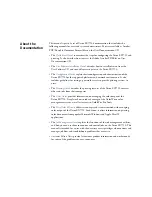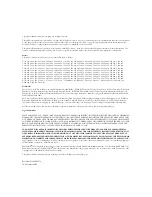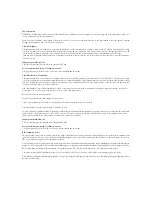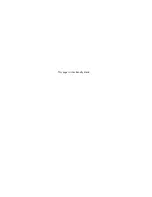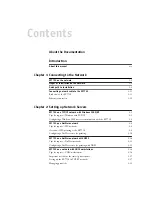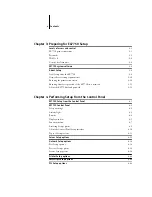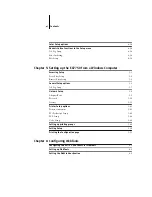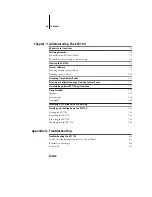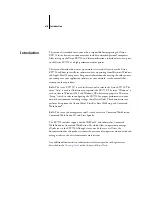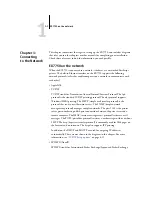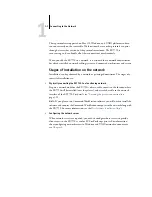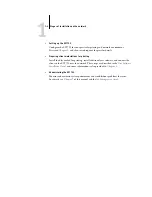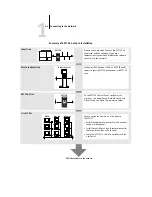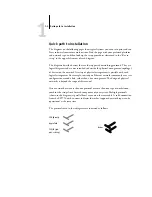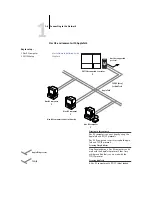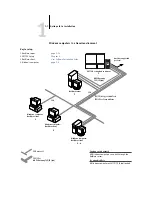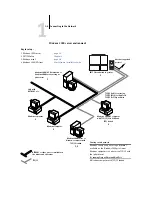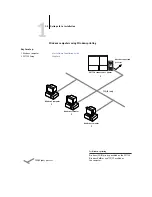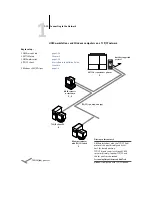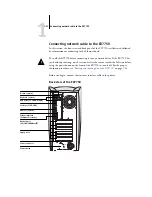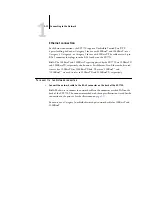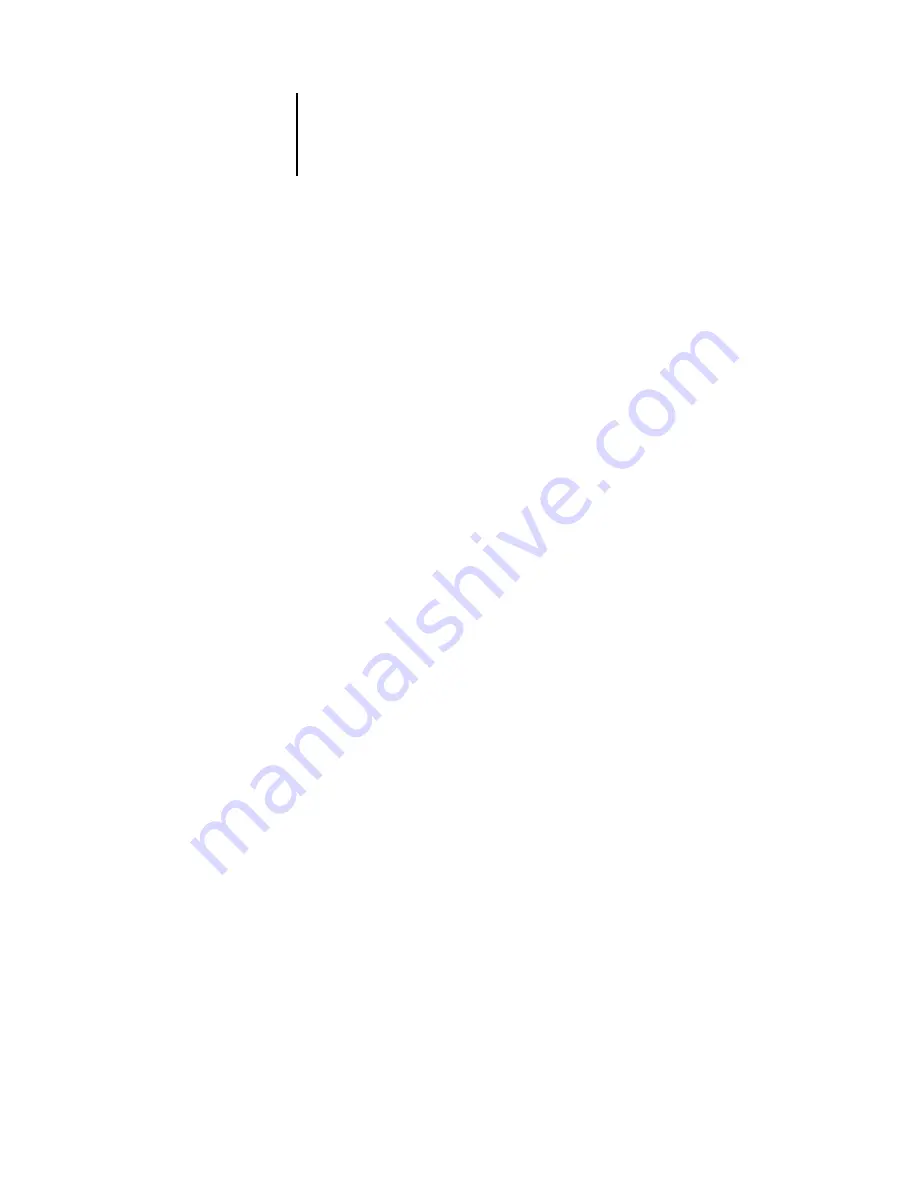
xiii
Introduction
This manual is intended for anyone who is responsible for integrating the Xerox
EX7750 into a business environment that includes networked personal computers.
After setting up the Xerox EX7750 and client workstations, individual users can print
to the Xerox EX7750 as a high-performance color printer.
This manual describes how to set up network servers and clients to use the Xerox
EX7750 and how to install user software and set up printing from Microsoft Windows
and Apple Mac OS computers. For general information about using the color printer,
your computer, your application software, or your network, see the manuals that
accompany those products.
N
OTE
:
The term “EX7750” is used in this manual to refer to the Xerox EX7750. The
name “Aero” is used in illustrations to represent the EX7750. The term “Windows” is
used to refer to Windows 2000 and Windows XP, wherever appropriate. The term
“Setup” is used to refer to configuring the EX7750 for proper performance in your
network environment, including settings that affect all jobs. The administrator can
perform Setup from the Control Panel, FieryBar, Fiery WebSetup, and Command
WorkStation
®
.
N
OTE
:
The term “job management tools” is used to refer to Command WorkStation,
Command WorkStation LE, and Fiery Spooler.
The EX7750 includes support for the WebTools
™
and software for Command
WorkStation or Command WorkStation LE, which allow an operator to manage
all jobs sent to the EX7750. Although it may not be the case at all sites, the
documentation for this product assumes the presence of an operator who controls and
manages jobs sent by users from remote workstations.
Any additional connectivity or administrative features specific to the printer are
described in the
Customer Release Notes.
Introduction
Содержание Phaser EX7750
Страница 1: ...ONFIGURATION UIDE...
Страница 8: ...This page is intentionally blank...
Страница 46: ...This page is intentionally blank...
Страница 141: ...55 23 Network Setup 5 Select Use Default Print Queue Root or navigate to the Print Queue Root and click Finish...
Страница 170: ...This page is intentionally blank...
Страница 174: ...This page is intentionally blank...
Страница 208: ...This page is intentionally blank...
Страница 220: ...This page is intentionally blank...