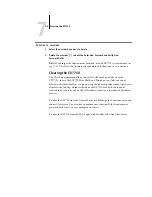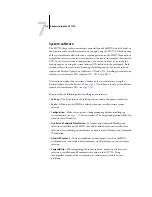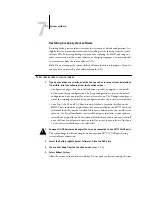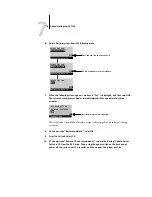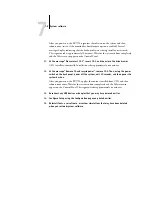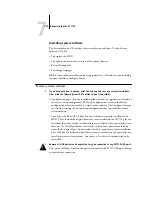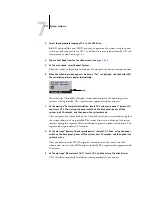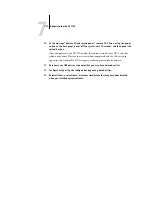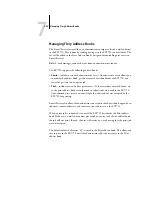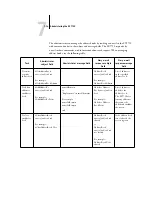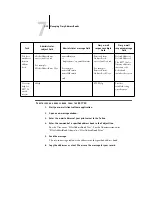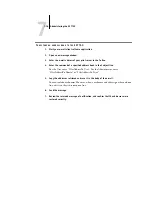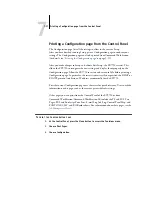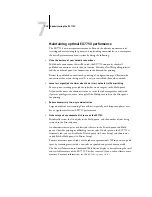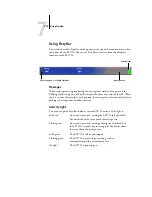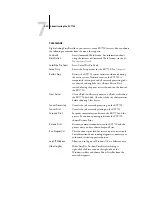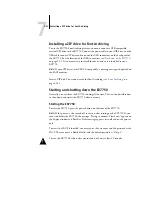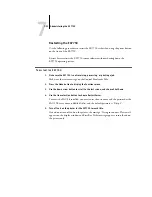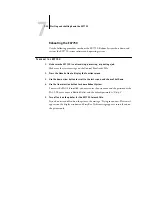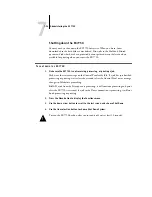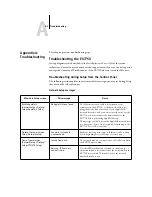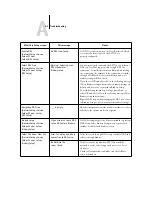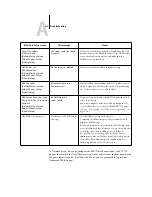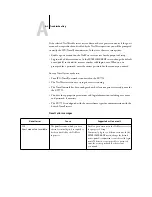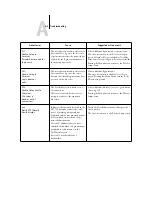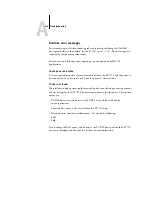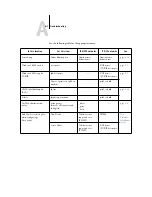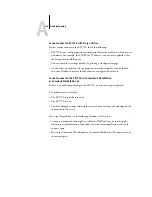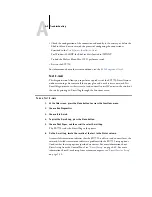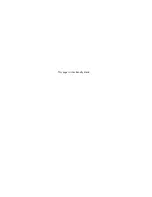7
7-19
Using FieryBar
Using FieryBar
This section describes FieryBar, which appears at the top of the monitor screen when
you power on the EX7750. You can use FieryBar to access and monitor different
functions of the EX7750.
Messages
When a job is processing or printing, the message area remains blue-gray and the
RIPping and Printing areas of FieryBar display the name and status of the job. When
there is an error that interferes with printing, the message area turns red and displays a
flashing red message that describes the error.
Activity light
The activity light in FieryBar indicates current EX7750 activity. If the light is:
Solid red
An error has occurred, causing the EX7750 to be disabled.
For details about the error, check the message area.
Flashing red
An error has occurred, causing printing to be disabled, but
the EX7750 is capable of processing jobs. For details about
the error, check the message area.
Solid green
The EX7750 is idle or powering on.
Flashing green
The EX7750 is processing or printing a job, or
communicating with a remote computer.
No light
The EX7750 is powering on.
Activity light
Message area
Click to expand or collapse FieryBar
Содержание Phaser EX7750
Страница 1: ...ONFIGURATION UIDE...
Страница 8: ...This page is intentionally blank...
Страница 46: ...This page is intentionally blank...
Страница 141: ...55 23 Network Setup 5 Select Use Default Print Queue Root or navigate to the Print Queue Root and click Finish...
Страница 170: ...This page is intentionally blank...
Страница 174: ...This page is intentionally blank...
Страница 208: ...This page is intentionally blank...
Страница 220: ...This page is intentionally blank...