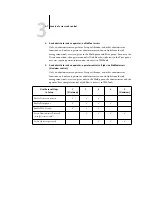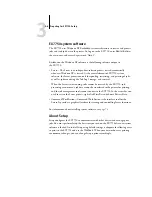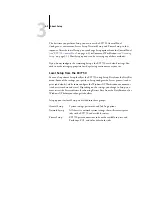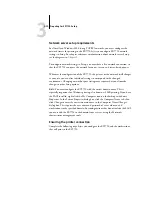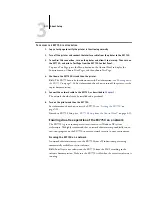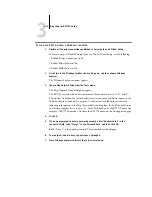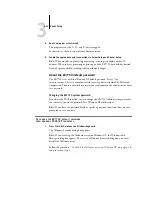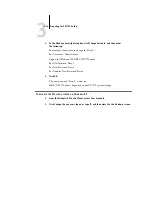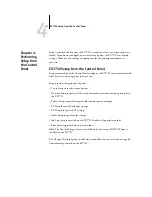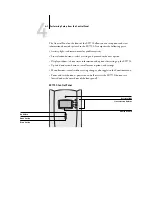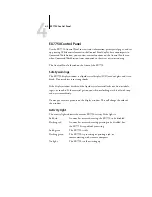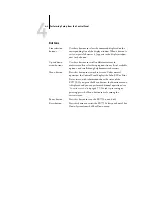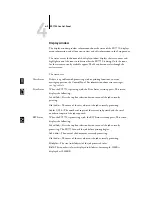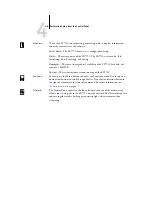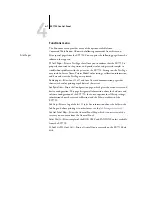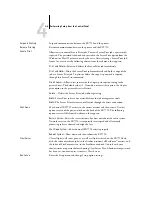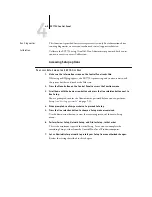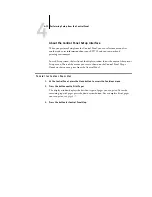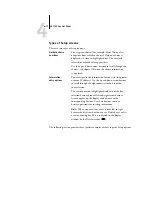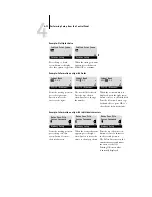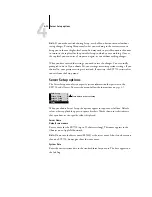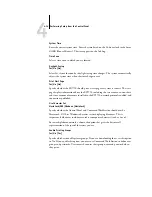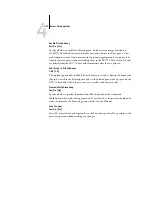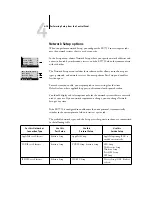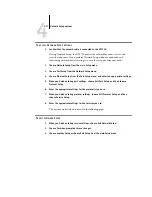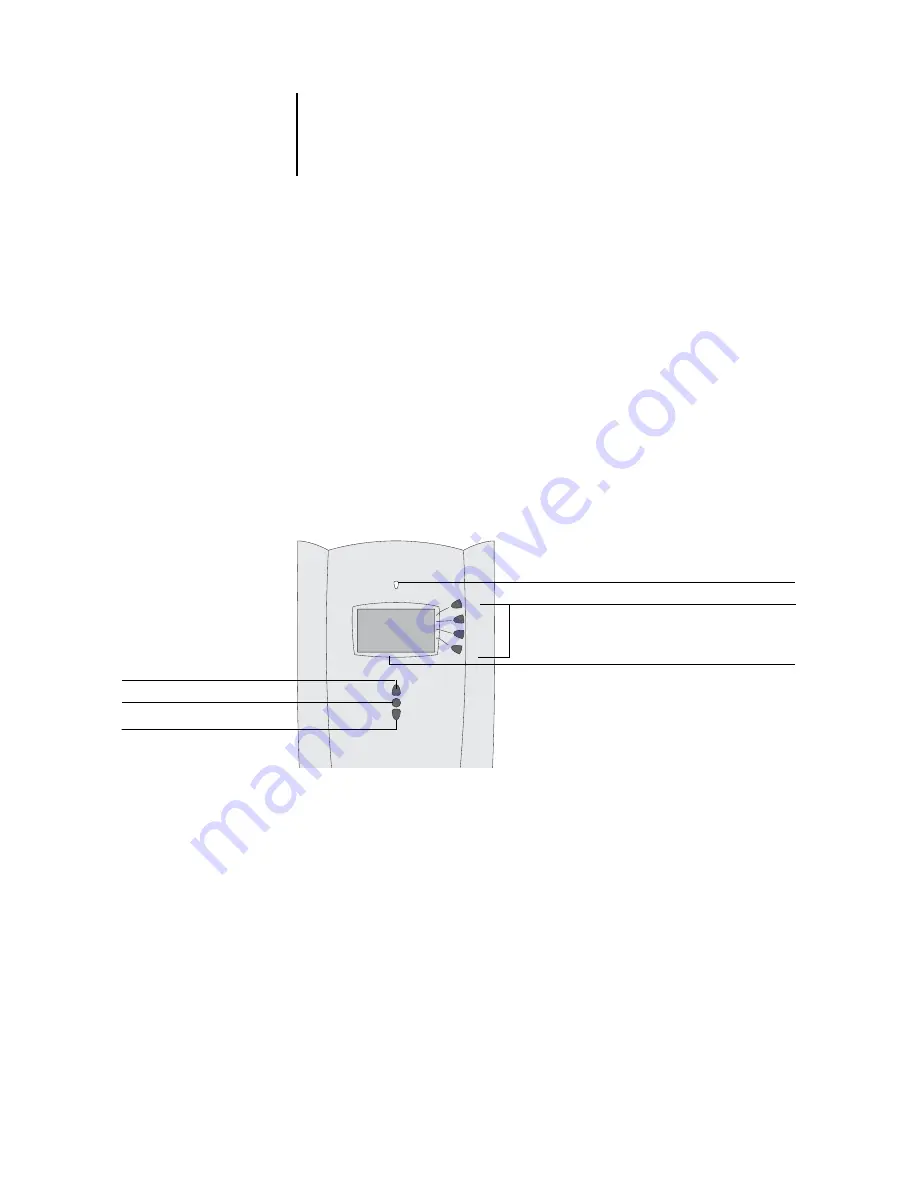
4
4-2
Performing Setup from the Control Panel
The Control Panel on the front of the EX7750 allows you to set options and view
information about jobs printed to the EX7750. It comprises the following parts:
• Activity light—indicates normal or problem activity
• Line selection buttons—select a setting and proceed to the next option
• Display window—shows status information and options for setting up the EX7750
• Up and down arrow buttons—scroll menus, options, and settings
• Menu button—cancels without saving changes; also toggles to the Functions menu
• Power and reset buttons—powers on and off or resets the EX7750 (buttons are
located under the cover door of the front panel)
EX7750 Control Panel
Line selection buttons
Menu button
Display window
Down button
Activity light
Up button
Содержание Phaser EX7750
Страница 1: ...ONFIGURATION UIDE...
Страница 8: ...This page is intentionally blank...
Страница 46: ...This page is intentionally blank...
Страница 141: ...55 23 Network Setup 5 Select Use Default Print Queue Root or navigate to the Print Queue Root and click Finish...
Страница 170: ...This page is intentionally blank...
Страница 174: ...This page is intentionally blank...
Страница 208: ...This page is intentionally blank...
Страница 220: ...This page is intentionally blank...