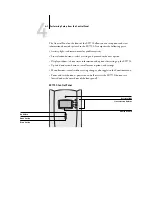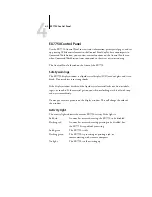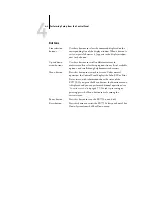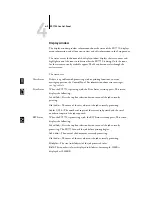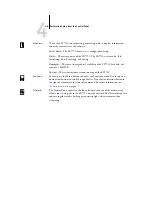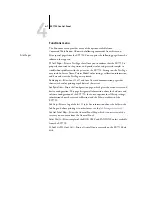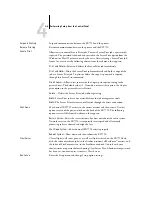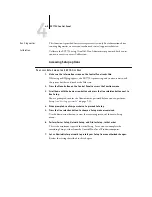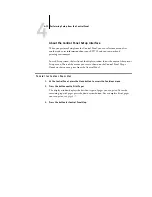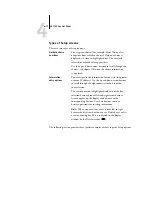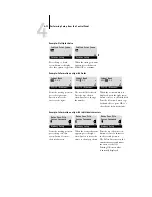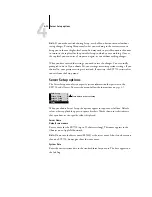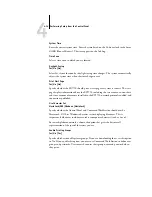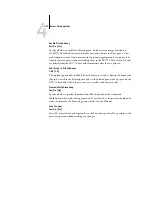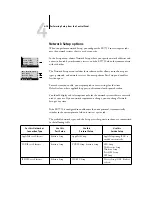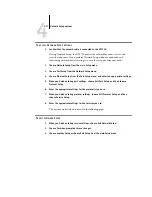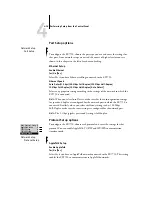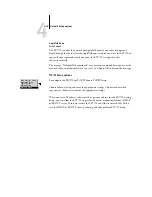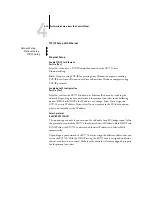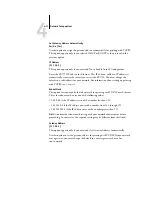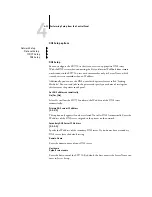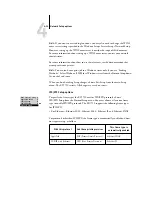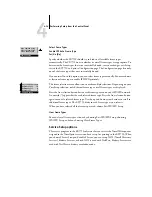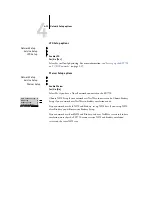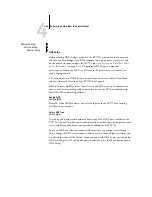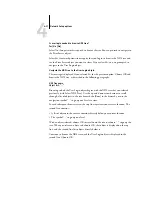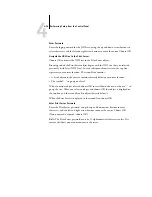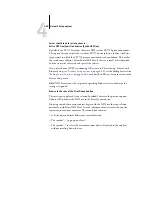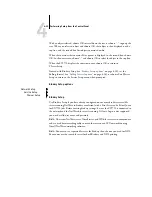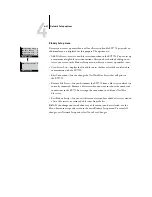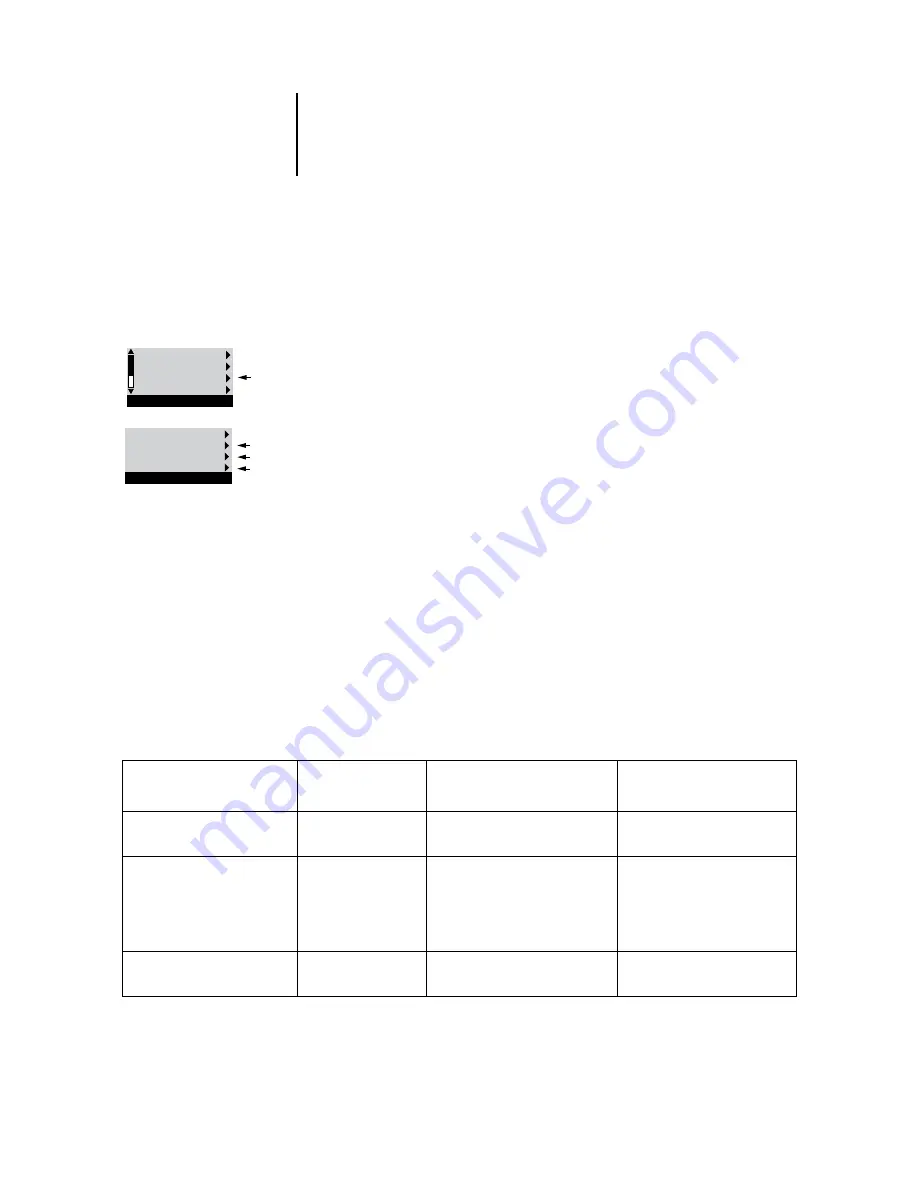
4
4-16
Performing Setup from the Control Panel
Network Setup options
When you perform network Setup, you configure the EX7750 to receive print jobs
over the network systems that are used at your site.
If the EX7750 is configured to enable more than one protocol, it automatically
switches to the correct protocol when it receives a print job.
The available network types, and the Setup areas that pertain to them, are summarized
in the following table.
In the Setup menu, choose Network Setup, where you specify network addresses and
names to be used by workstations, servers, and the EX7750 when they communicate
with each other.
The Network Setup menu includes three submenus that allow you to choose port
types, protocols, and network services. You must perform Port Setup and enable at
least one port.
For each item you enable, you are prompted to enter settings for that item.
Default values, where applicable, appear in this manual with square brackets.
You should display and select options only for the network systems that are currently
used at your site. If your network requirements change, you can change Network
Setup at any time.
For this Network or
Connection Type
Use this
Port Setup
Use this
Protocol Setup
Use this
Service Setup
AppleTalk over Ethernet
Ethernet Setup
AppleTalk Setup
AppleTalk printing (PAP) is
enabled automatically.
TCP/IP over Ethernet
Ethernet Setup
TCP/IP Setup: Ethernet Setup
LPD Setup
Web Services Setup
Windows Setup
Port 9100 Setup
IPP Setup
IPX/SPX over Ethernet
Ethernet Setup
IPX/SPX Setup
PServer Setup (NDS, Bindery,
or both)
Exit Setup
Server Setup
Network Setup
Printer Setup
Setup
Exit Network Setup
Port Setup
Protocol Setup
Service Setup
Network Setup
Содержание Phaser EX7750
Страница 1: ...ONFIGURATION UIDE...
Страница 8: ...This page is intentionally blank...
Страница 46: ...This page is intentionally blank...
Страница 141: ...55 23 Network Setup 5 Select Use Default Print Queue Root or navigate to the Print Queue Root and click Finish...
Страница 170: ...This page is intentionally blank...
Страница 174: ...This page is intentionally blank...
Страница 208: ...This page is intentionally blank...
Страница 220: ...This page is intentionally blank...