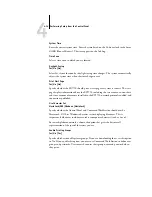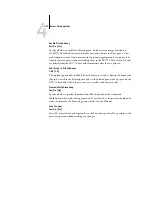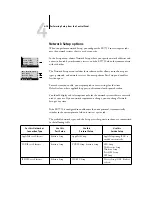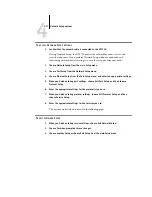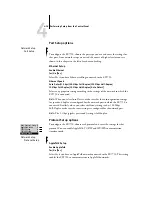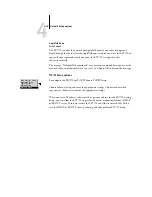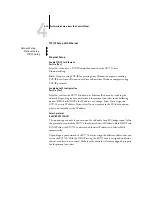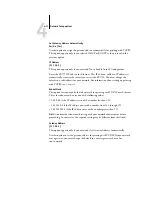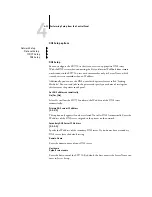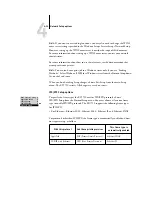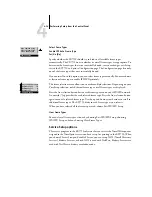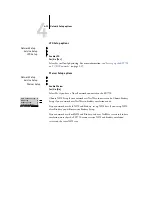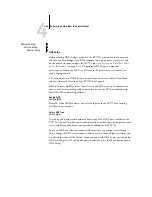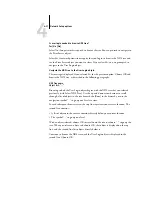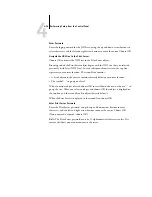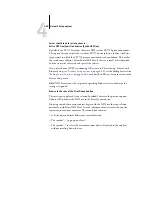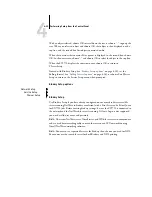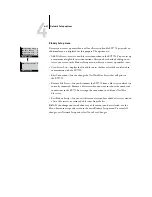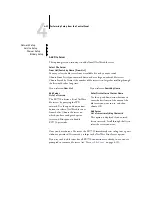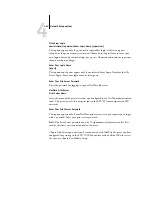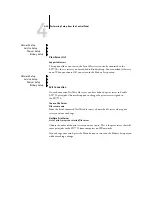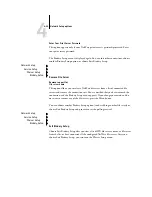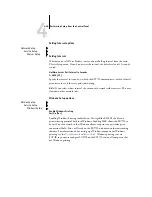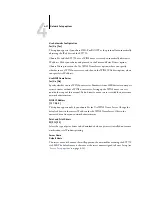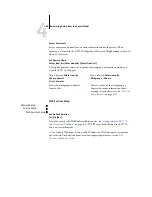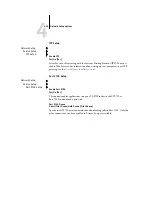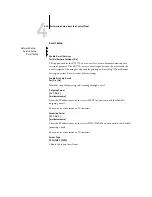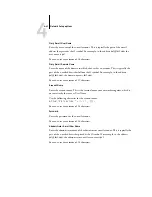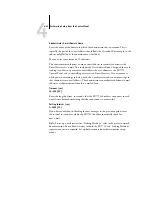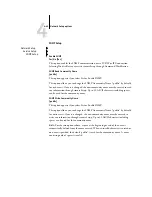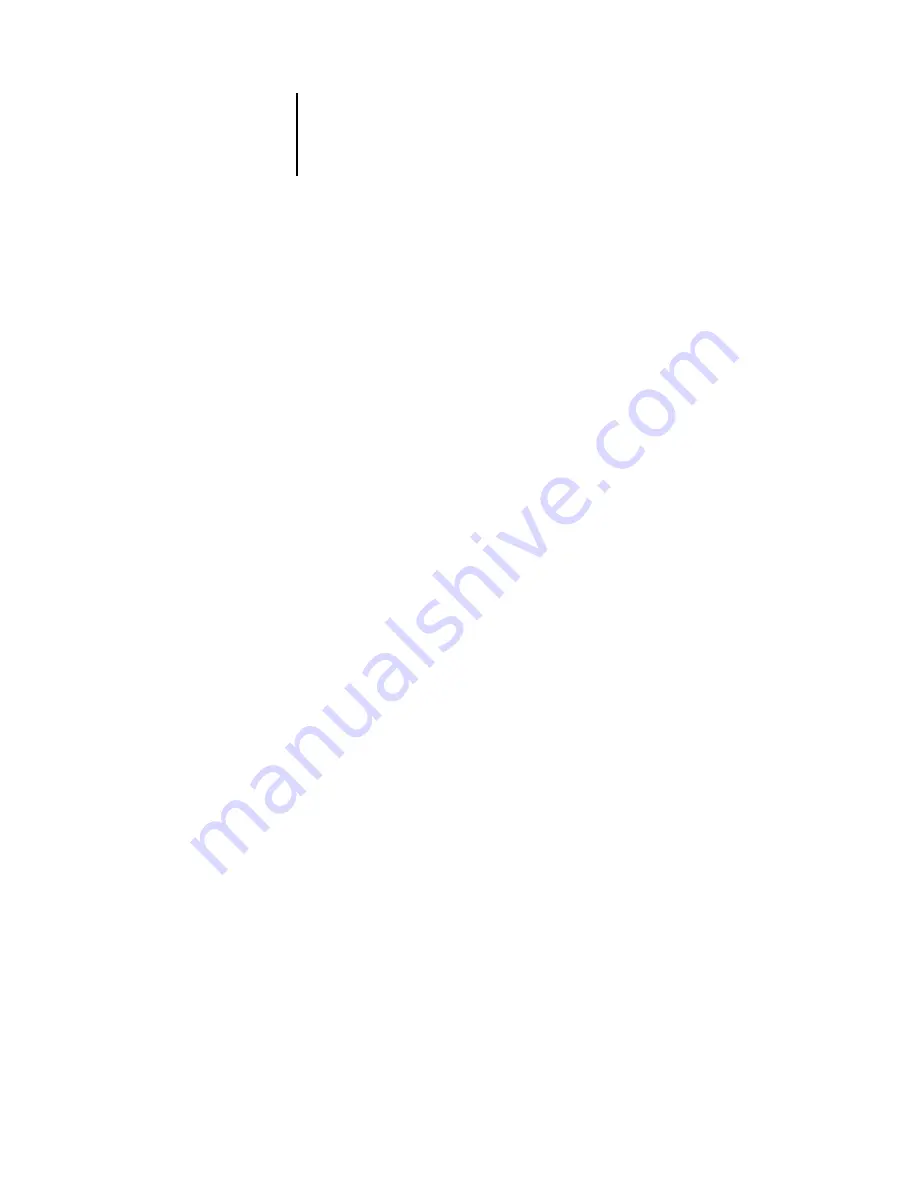
4
4-28
Performing Setup from the Control Panel
Enter Password
Enter the login password for the NDS tree, using the up and down arrow buttons to
select characters, and the left and right arrow buttons to move the cursor. Choose OK.
Navigate the NDS tree to the Print Server.
Choose OK to browse the NDS tree to the Print Server object.
Browsing to find the Print Server object begins with the NDS tree that you selected
previously (with Select NDS Tree). In each subsequent browse screen, the top line
represents your current location. The second line contains:
• A list of objects in the current container directly below your current location
• The symbol “..” to go up one level
With a container object selected, choose OK to travel down the tree, or choose “..” to
go up the tree. When you select an object and choose OK, that object is displayed on
the top line, and the second line lists objects directly below it.
When the Print Server is displayed in the second line, choose OK.
Enter Print Server Password
Enter the Print Server password, using the up and down arrow buttons to enter
characters, and the left and right arrow buttons to move the cursor. Choose OK.
(If no password is required, choose OK.)
N
OTE
:
The Print Server password must be 19 alphanumerical characters or less. If it
exceeds this limit, you cannot connect to the server.
Содержание Phaser EX7750
Страница 1: ...ONFIGURATION UIDE...
Страница 8: ...This page is intentionally blank...
Страница 46: ...This page is intentionally blank...
Страница 141: ...55 23 Network Setup 5 Select Use Default Print Queue Root or navigate to the Print Queue Root and click Finish...
Страница 170: ...This page is intentionally blank...
Страница 174: ...This page is intentionally blank...
Страница 208: ...This page is intentionally blank...
Страница 220: ...This page is intentionally blank...