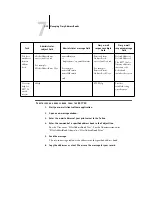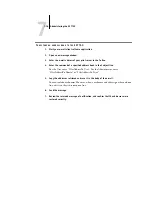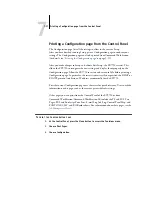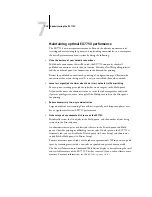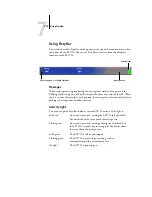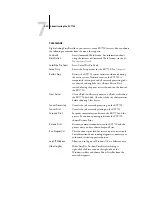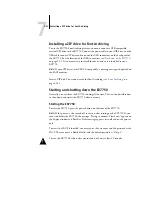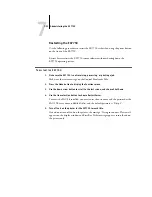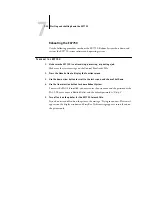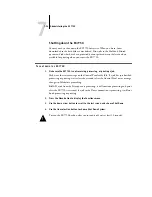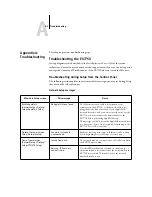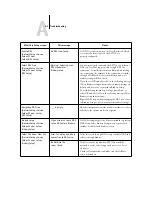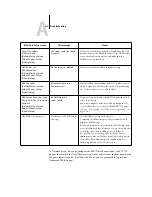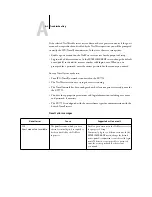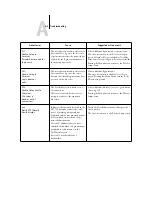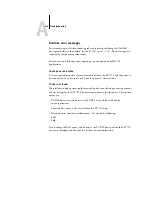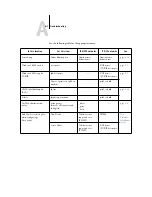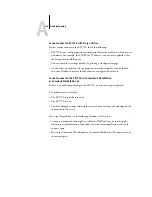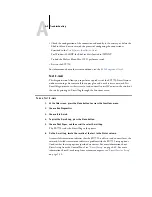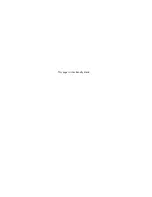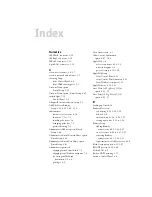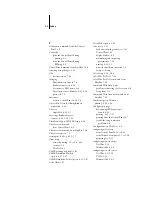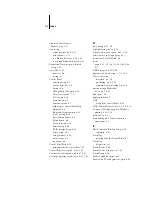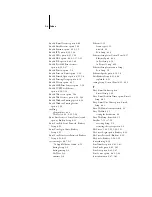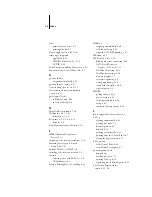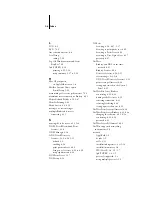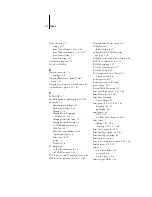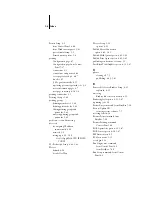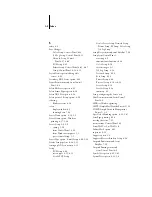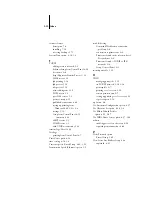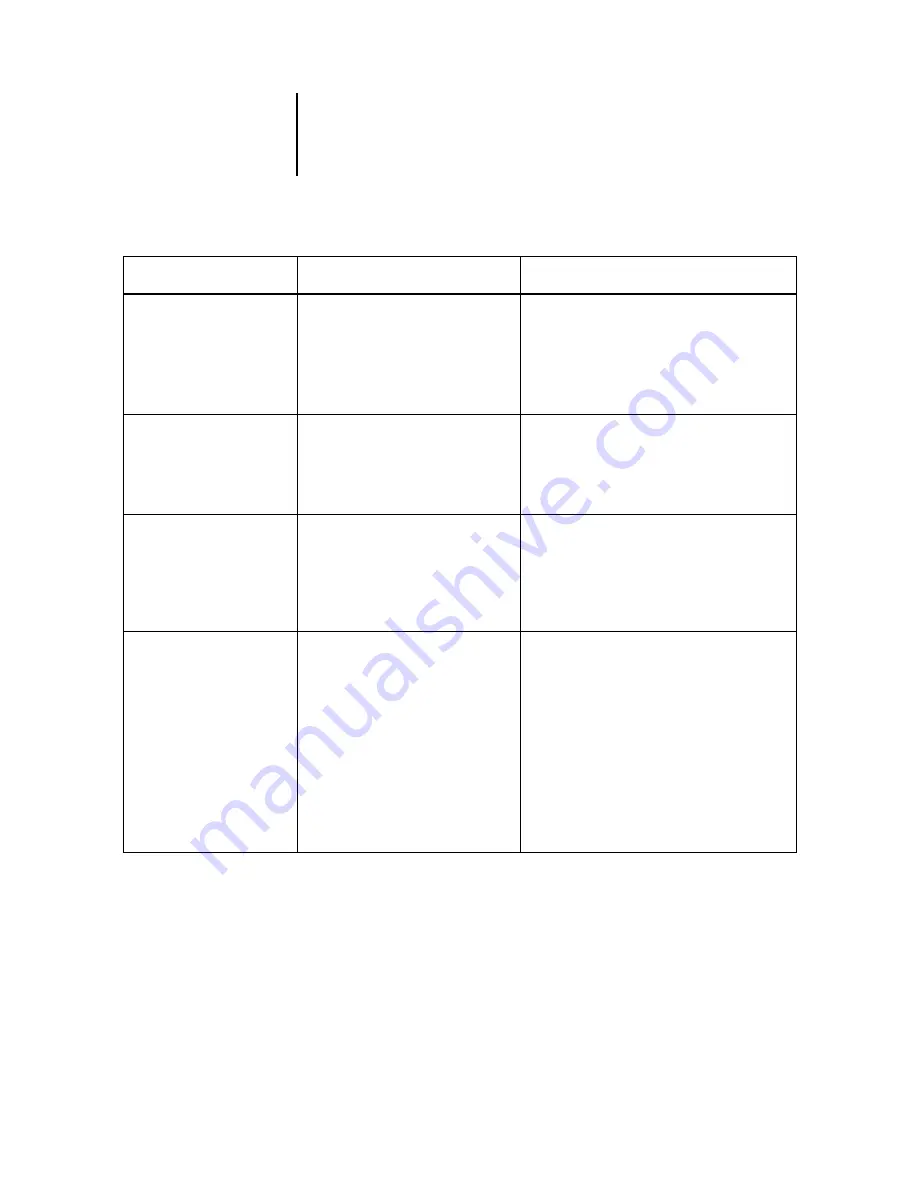
A
A-5
Troubleshooting
222
Unable to log in
to server.
Password has expired for
login name.
The server has connected to a file server,
but is unable to log in to the file server
or print server because the password has
expired for the login account name or
the named print server.
Select a different login account or print server.
The error screen exits to the File Server Login
screen (if login to file server failed) or NetWare
Print Server screen (if login to Print Server failed).
Pressing the Menu button returns to the PServer
Setup screen.
252
Unable to log in
to server.
Login does not
exist.
The server has connected to a file server,
but is unable to log in to the server
because the selected login account does
not exist on the file server.
Select a different login account.
The error screen exits to the File Server Login
screen. Pressing the Menu button returns to the
PServer Setup screen.
255
Unable to connect to
file server.
File server is
down or out of
connections.
The Novell file server is down or out
of
connections.
This error occurs while the server is
trying to connect to the requested
file
server.
Select a different file server (or try to get someone
else to log off ).
Pressing the Menu button returns to the PServer
Setup screen.
nnn
Notify IPX (Novell)
Administrator.
Indicates other network errors when the
EX7750 is already connected to a file
server. Something unexpected has
happened and the user generally cannot
recover without intervention of the
network administrator.
Error #197 indicates that you have
exceeded the number of login attempts
permitted for this account on the
NetWare file server.
Error #255 usually indicates a
hard
failure.
Notify the Novell administrator and report the
error number.
The error screen exits to the PServer Setup screen.
Novell error
Cause
Suggested action or exit
Содержание Phaser EX7750
Страница 1: ...ONFIGURATION UIDE...
Страница 8: ...This page is intentionally blank...
Страница 46: ...This page is intentionally blank...
Страница 141: ...55 23 Network Setup 5 Select Use Default Print Queue Root or navigate to the Print Queue Root and click Finish...
Страница 170: ...This page is intentionally blank...
Страница 174: ...This page is intentionally blank...
Страница 208: ...This page is intentionally blank...
Страница 220: ...This page is intentionally blank...