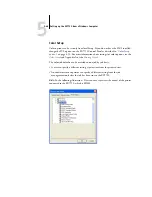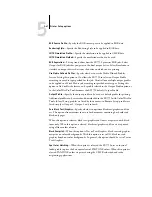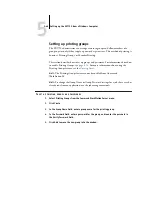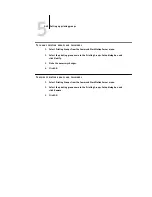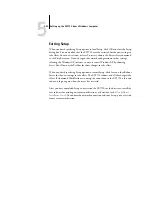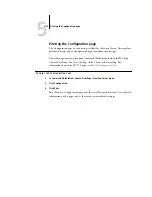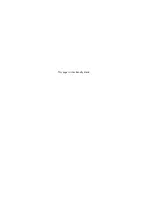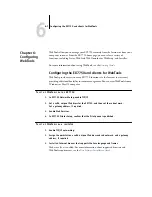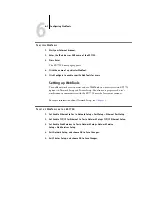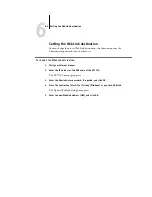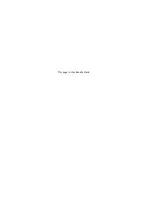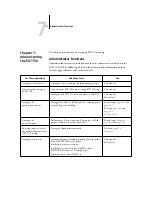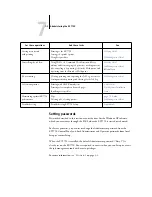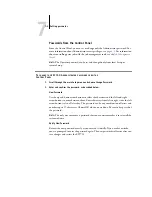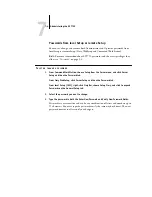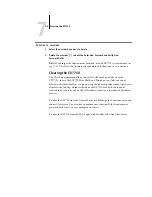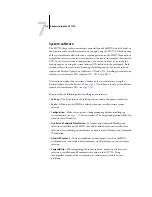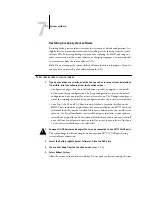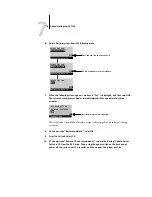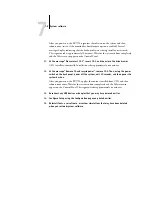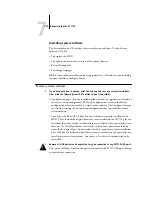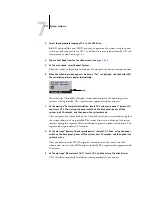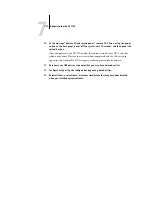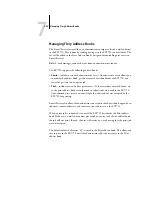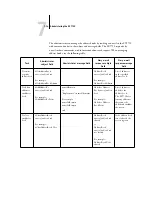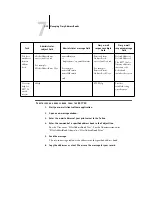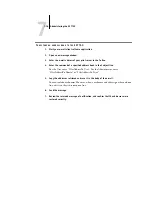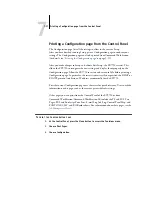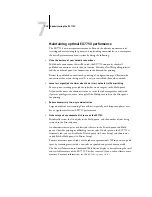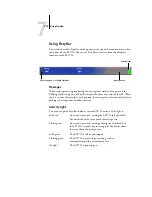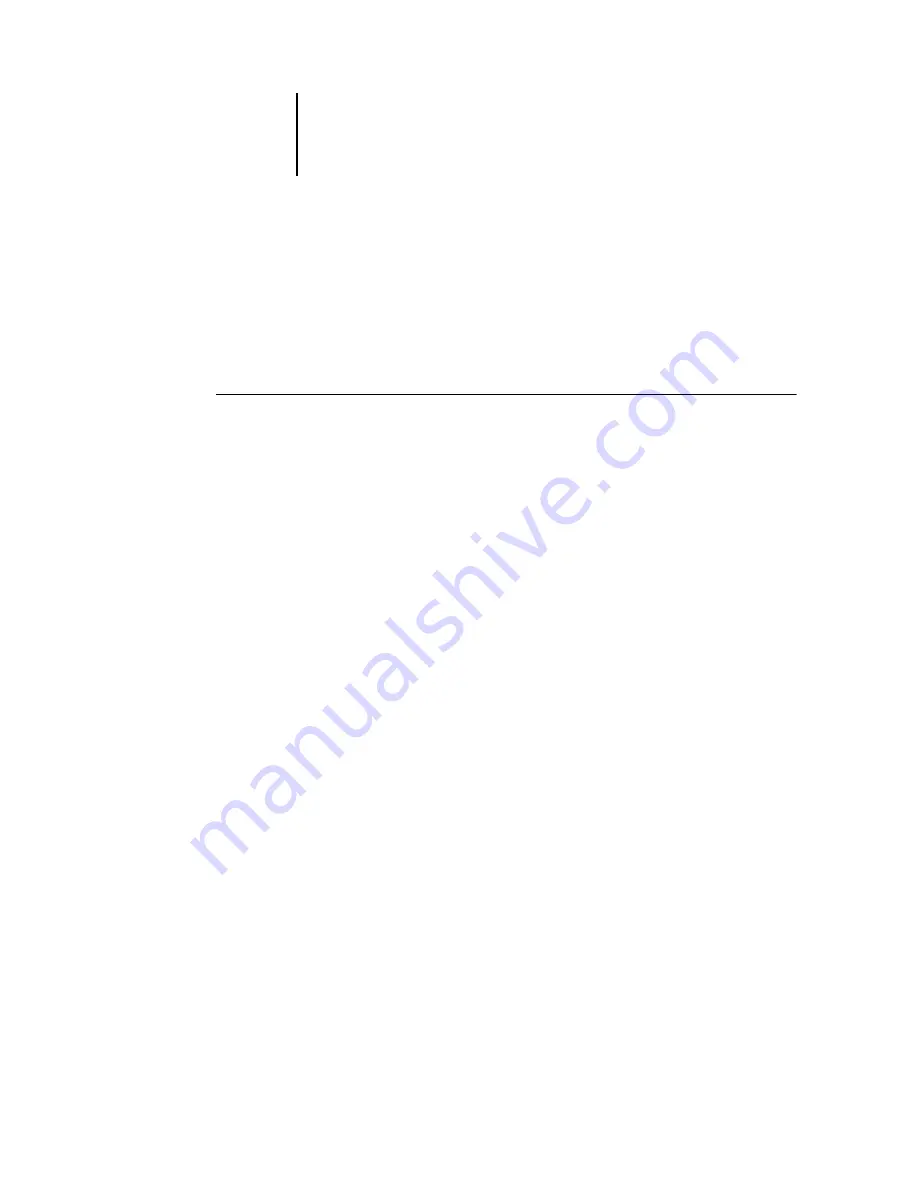
7
7-4
Administering the EX7750
Passwords from local Setup or remote Setup
You can set, change, and remove both Administrator and Operator passwords from
local Setup or remote Setup (Fiery WebSetup and Command WorkStation).
N
OTE
:
For more information about EX7750 passwords and the access privileges they
allow, see
T
O
SET
OR
CHANGE
A
PASSWORD
1.
From Command WorkStation, choose Setup from the Server menu, and click Server
Setup and then the Password tab.
From Fiery WebSetup, click Server Setup and then the Password tab.
From local Setup (FACI), right-click FieryBar, choose Setup Fiery, and click to expand
Passwords on the General Setup tab.
2.
Select the password you want to change.
3.
Type the password in both the Enter New Password and Verify New Password fields.
Passwords are case-sensitive and can be any combination of letters and numbers up to
19 characters. You must type the password
exactly
the same way both times. The new
password remains in effect until you change it.
Содержание Phaser EX7750
Страница 1: ...ONFIGURATION UIDE...
Страница 8: ...This page is intentionally blank...
Страница 46: ...This page is intentionally blank...
Страница 141: ...55 23 Network Setup 5 Select Use Default Print Queue Root or navigate to the Print Queue Root and click Finish...
Страница 170: ...This page is intentionally blank...
Страница 174: ...This page is intentionally blank...
Страница 208: ...This page is intentionally blank...
Страница 220: ...This page is intentionally blank...