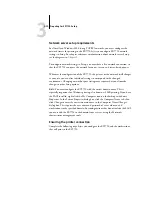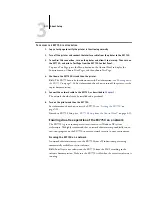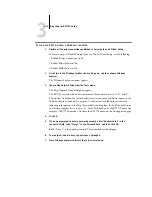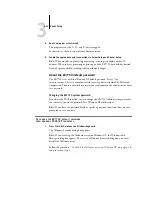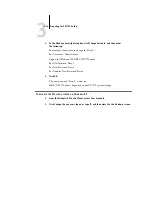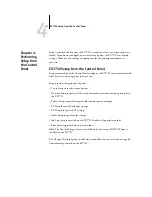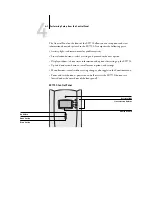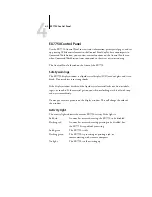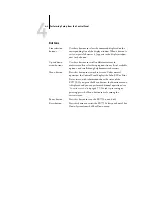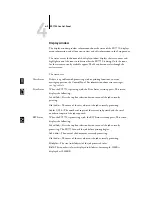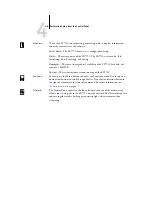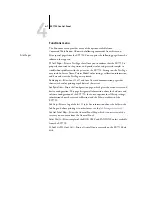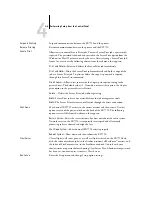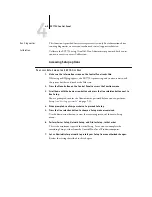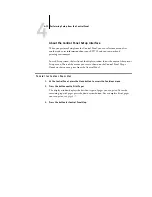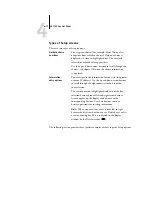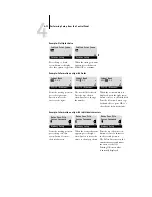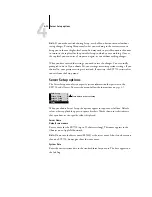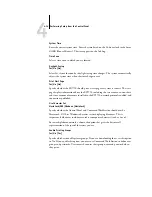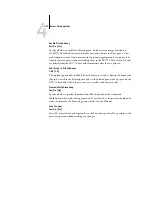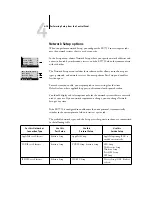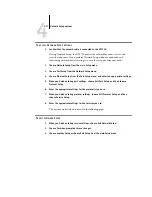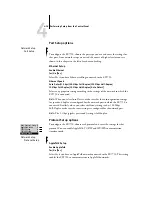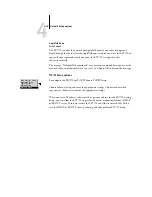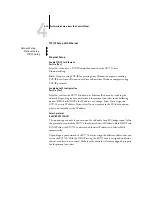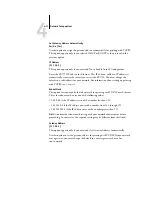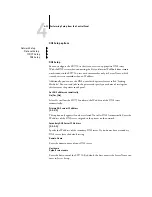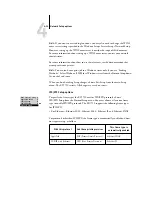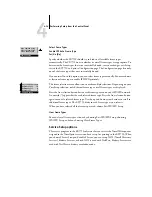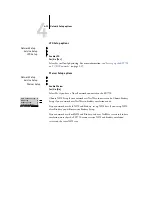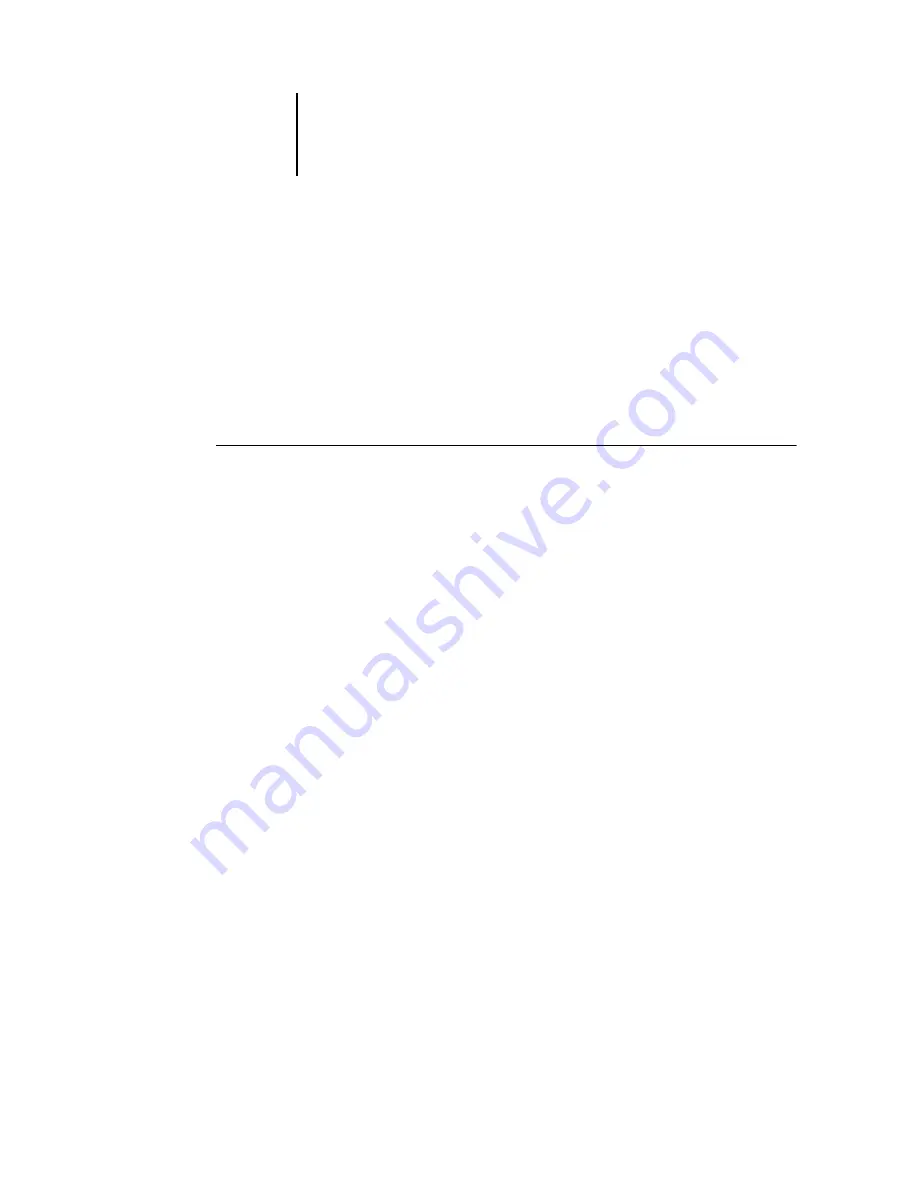
4
4-10
Performing Setup from the Control Panel
About the Control Panel Setup interface
When you perform Setup from the Control Panel, you can select one menu after
another and enter information about your EX7750 and your network and
printing
environment.
In each Setup screen, the last line of the display window shows the name of the current
Setup menu. Most of the menus you see are shown on the Control Panel Map, a
flowchart that you can print from the Control Panel.
T
O
THE
C
ONTROL
P
ANEL
M
AP
1.
At the Control Panel, press the Menu button to access the Functions menu.
2.
Press the button next to Print Pages.
The display window displays the first four types of pages you can print. To see the
remaining types of pages, press the down arrow button. For a complete list of pages
your can print, see
3.
Press the button for Control Panel Map.
Содержание Phaser EX7750
Страница 1: ...ONFIGURATION UIDE...
Страница 8: ...This page is intentionally blank...
Страница 46: ...This page is intentionally blank...
Страница 141: ...55 23 Network Setup 5 Select Use Default Print Queue Root or navigate to the Print Queue Root and click Finish...
Страница 170: ...This page is intentionally blank...
Страница 174: ...This page is intentionally blank...
Страница 208: ...This page is intentionally blank...
Страница 220: ...This page is intentionally blank...