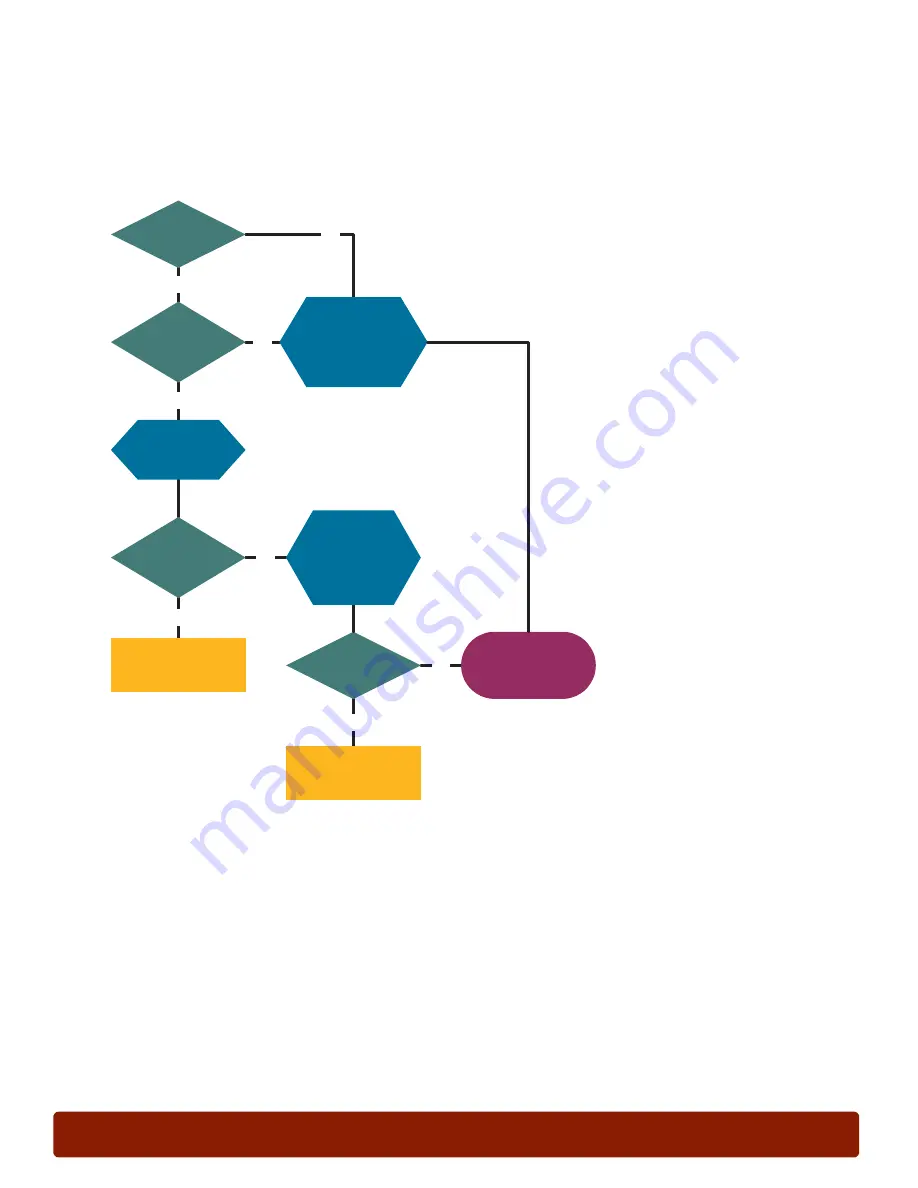
PHASER 7300 Troubleshooting Flowcharts
0
page 57
Print Quality Problems
Backside Contamination 1
Yes
No
Clean the toner and
debris from Tray 1
and retest.
Toner
or debris
in slot?
Yes
No
Duplex printing?
Yes
No
Contamination
on one side
only?
Remove Toner
Cartridge/
Imaging Units
and look
for toner on the
Transfer Unit.
Yes
No
Toner
and debris in
Duplex Unit?
Go to "Backside
Contamination 2"
Clean toner and
debris from Duplex
Unit and retest.
Check the
Duplex Unit
for toner and
debris.
Check for
toner or
debris in the
left slot and
bottom of
Tray 1.
Содержание Phaser 7300B
Страница 2: ......
Страница 24: ...page 20 PHASER 7300 SETUP WORKSHEET version 1 0...
Страница 44: ...page 40 PHASER 7300 CARE WORKSHEET 0...
Страница 68: ...page 64 PHASER 7300 Troubleshooting Flowcharts 0...








































