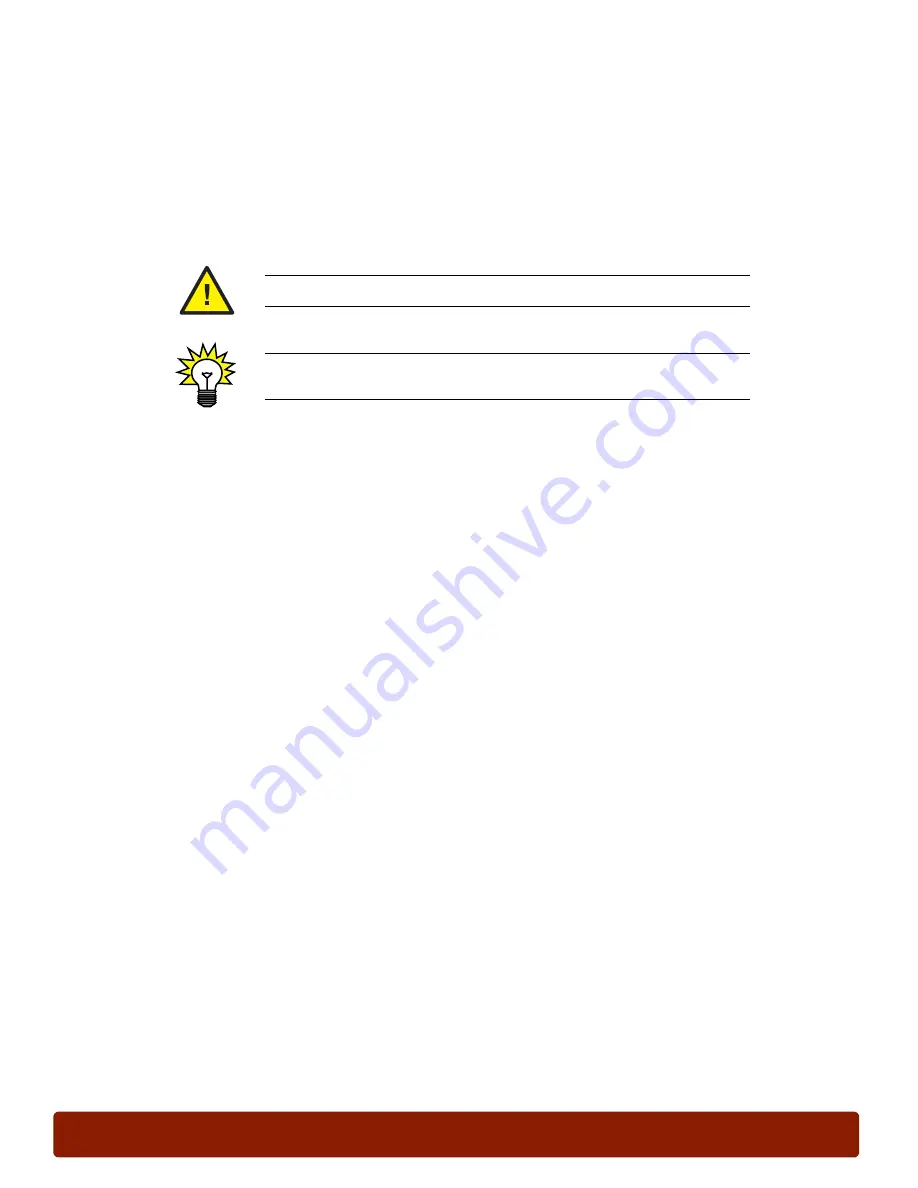
page 28
PHASER 7300 CARE WORKSHEET
0
Reset NVRAM
The printer’s non-volatile memory (NVRAM) contains the Front Panel default settings and
network default settings. This data may become corrupted, causing the printer to behave
unexpectedly. As a last resort in the troubleshooting process, the NVRAM can be reset, which
restores the printer to known conditions.
In this exercise, you will learn the procedure for restoring the default settings in NVRAM.
1.
Print the
Configuration
pages:
■
At the Front Panel, select
Menus
, then press
OK
.
■
Scroll to
Printer Setup Menu
, then press
OK
.
■
Select
Print Configuration Pages
, then press
OK
. The
Configuration
pages
are generated.
■
Press the
Back
key.
2.
Perform an
NVRAM Reset:
■
Scroll to
Support Menu
, then press
OK
.
■
Select
Service Tools Menu
, then press
OK
.
■
Select
Reset NVRAM
, then press
OK
.
■
The
Reset NVRAM and Reset Printer Now
selection is used to reset the NVRAM
values. Do
NOT
press OK!
■
Press the
Back
key three times to return to the main menu.
Do
NOT
reset the NVRAM during this procedure!
Before resetting NVRAM, print the Configuration Pages if possible, to obtain
a record of the printer’s settings.
Содержание Phaser 7300B
Страница 2: ......
Страница 24: ...page 20 PHASER 7300 SETUP WORKSHEET version 1 0...
Страница 44: ...page 40 PHASER 7300 CARE WORKSHEET 0...
Страница 68: ...page 64 PHASER 7300 Troubleshooting Flowcharts 0...






























