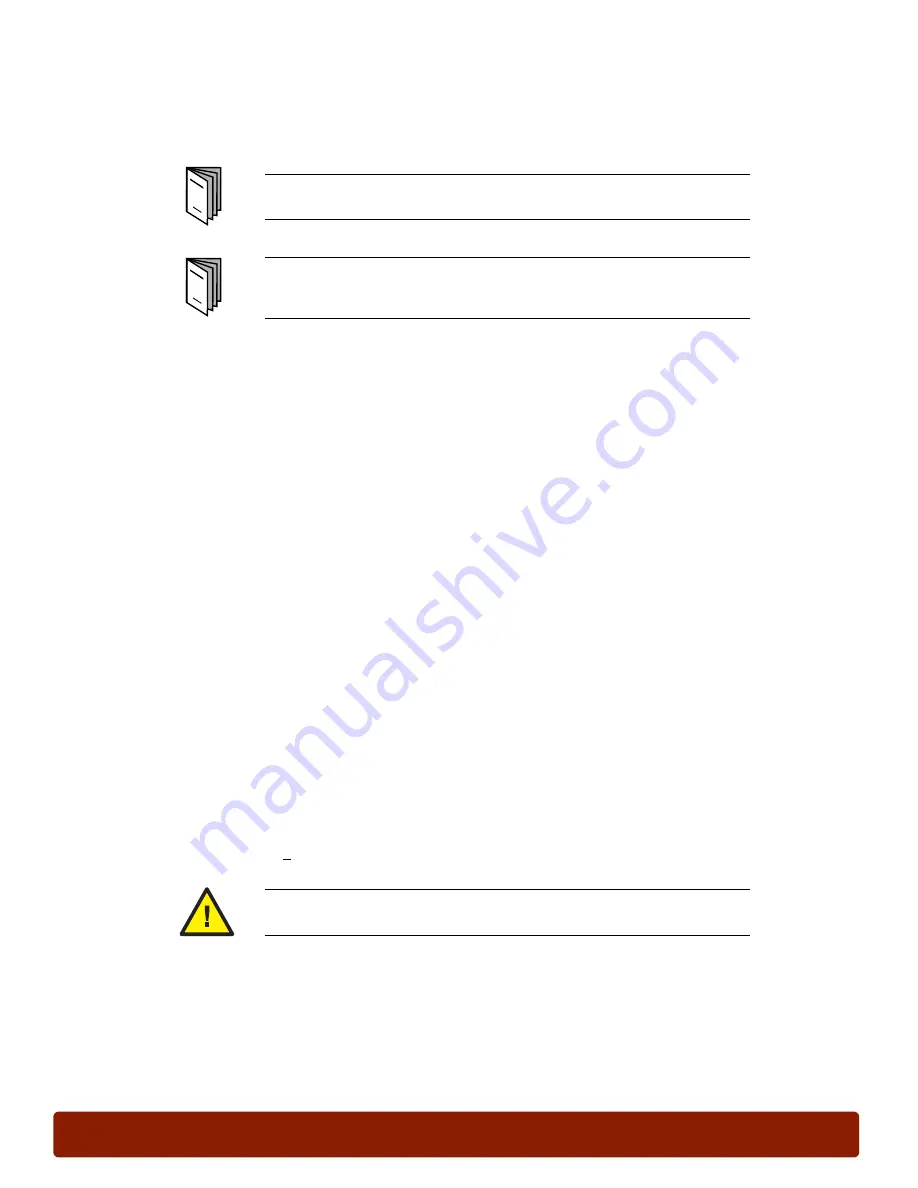
PHASER 7300 SETUP WORKSHEET
version 1.0
page 13
Power on the Printer
In this exercise, you will connect the cables, power on the printer, and load media.
Connect Cables
To make a parallel connection to the printer, connect a standard IEEE-1284 compliant
DB25-to-Centronics or USB cable between the computer and the printer.
To connect the printer to a network, connect an Ethernet cable between the printer and the
network hub.
Turn the Printer on
Plug the printer into an AC power source. Because the printer draws up to 1400 watts, it should
never be plugged into a
shared
power strip. Refer to the
General Information
section of the
Phaser 7300 Color Printer Service Manual
for detailed specifications.
Turn on the power switch, located on the front of the printer. After approximately 3 minutes, the
Front Panel displays “Ready.”
Load Media
To load the trays:
1.
Place Xerox Phaser 35 Series Transparencies in Tray 1
When the Front Panel prompts for the Tray 1 Media Type, use the arrow buttons to
select “Tray 1 Media Type = Transparencies”.
2.
If Tray 2 and Tray 3 are available, place laser bond paper in them
When the Front Panel prompts for the Tray Media Type, use the arrow buttons to select
“Tray x Media Type = Plain Paper”.
Please refer to steps 12 and 13 of the
Phaser 7300 Color Printer Setup
Poster to complete this exercise.
Review the
Supported Papers section of the Phaser 7300 Color Printer
Interactive Documentation CD-ROM for information on supported media
and instructions to properly configure the universal media tray.
To avoid damage to the Fuser, use only Xerox Phaser 35
Series Transparencies.
Содержание Phaser 7300B
Страница 2: ......
Страница 24: ...page 20 PHASER 7300 SETUP WORKSHEET version 1 0...
Страница 44: ...page 40 PHASER 7300 CARE WORKSHEET 0...
Страница 68: ...page 64 PHASER 7300 Troubleshooting Flowcharts 0...






























