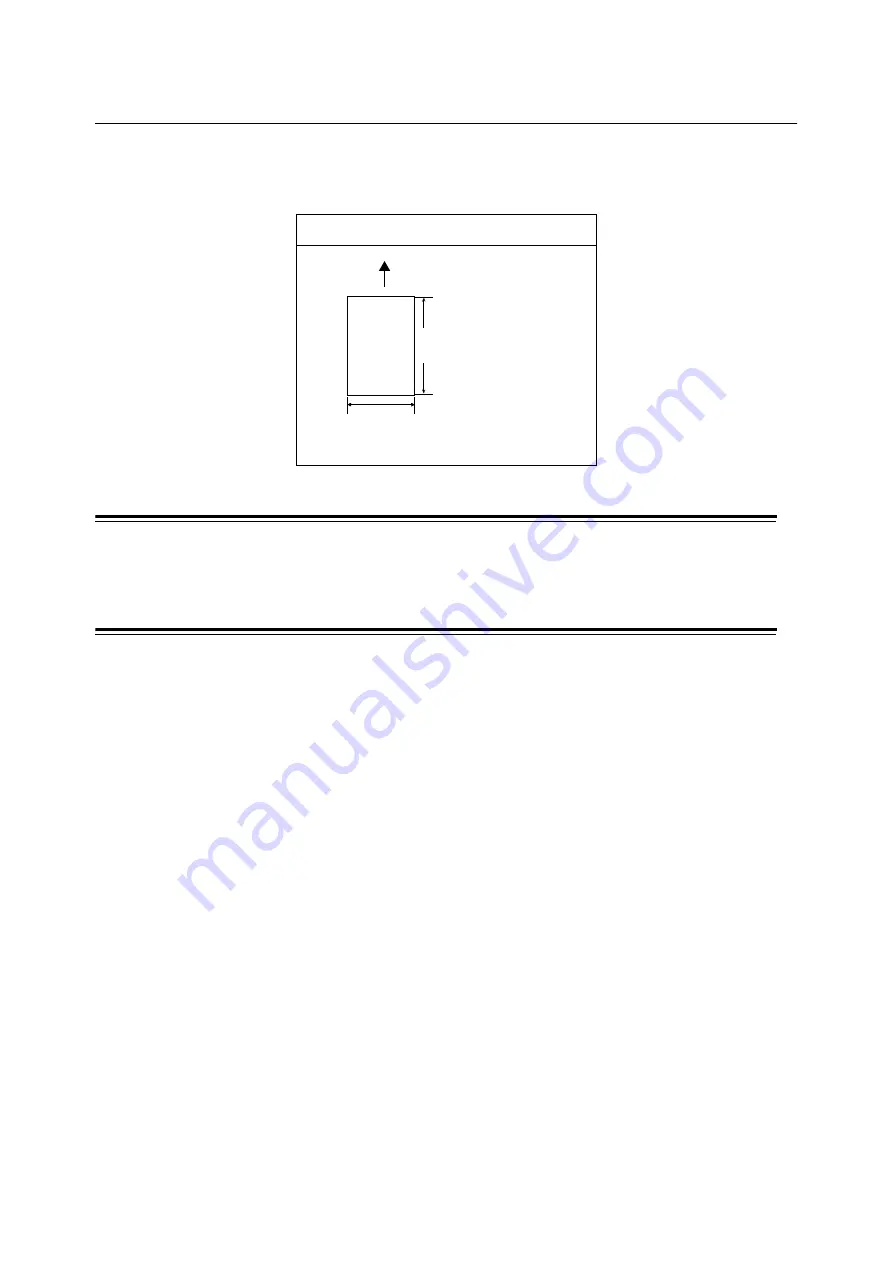
40
3 Print
3.4
Printing on Non-standard Size Paper
This section describes how to load non-standard size paper in the paper trays.
The paper trays can accommodate paper of the following sizes:
Loading Non-standard Size Paper
The procedure for loading non-standard size paper is the same as for standard-size paper.
Refer to "4.2 Loading Paper" (P. 62).
Registering Non-standard Size Paper
Before using non-standard size paper, set its paper size on your print driver.
The following procedure uses Windows XP as an example.
When loading non-standard-size paper in the trays, set the paper size also on the control
panel. For information on how to set a paper size on the control panel, refer to " Setting the
Paper Sizes of the Trays" (P. 69).
Important
• Make sure to set the paper size correctly on the print driver or on the control panel. Setting the wrong
paper size can cause printer failure.
Note
• On Windows NT 4.0, 2000, Windows XP, Windows Server 2003, or Windows Vista only users with
administrator level access can change the settings. Users without administrator level access can only
view the settings.
• Changing the settings in the [Custom Paper Size] dialog box on Windows NT 4.0, 2000, Windows XP,
Windows Server 2003, or Windows Vista when the printer is a local printer can affect the settings for
other printers on your computer. Whereas, changing those settings when the printer is a network printer
can affect other network-shared printers on other computers over the network. This is because the
printer uses its own form database when it is local, and uses the form database of a server that has a
print queue when it is networked.
1. On the Windows [Start] menu, click [Printers and Faxes].
Select to highlight the printer, and select [Properties] from the [File] menu.
2. The Properties dialog box appears. In the dialog box, click the [Configuration] tab.
Tray 1 (Bypass Tray) and Trays 2 - 5
width:
75 - 297 mm
length:
148 - 431.8 mm
paper feed direction
Содержание Phaser 5335
Страница 1: ...Phaser5335 User Guide Version 1 0 December 2007...
Страница 6: ...vi Contents...
Страница 48: ...30 2 Basic Operation...
Страница 74: ...56 3 Print...
Страница 90: ...72 4 Paper...
Страница 130: ...112 5 Control Panel Menus...
Страница 156: ...138 6 Troubleshooting...
Страница 196: ...178 7 Maintenance 11 Place the roll cover back inside the printer 12 Close Tray 1 Bypass tray and the upper cover...
Страница 216: ...198 A Appendix...
Страница 224: ......
Страница 229: ......
Страница 230: ......
















































