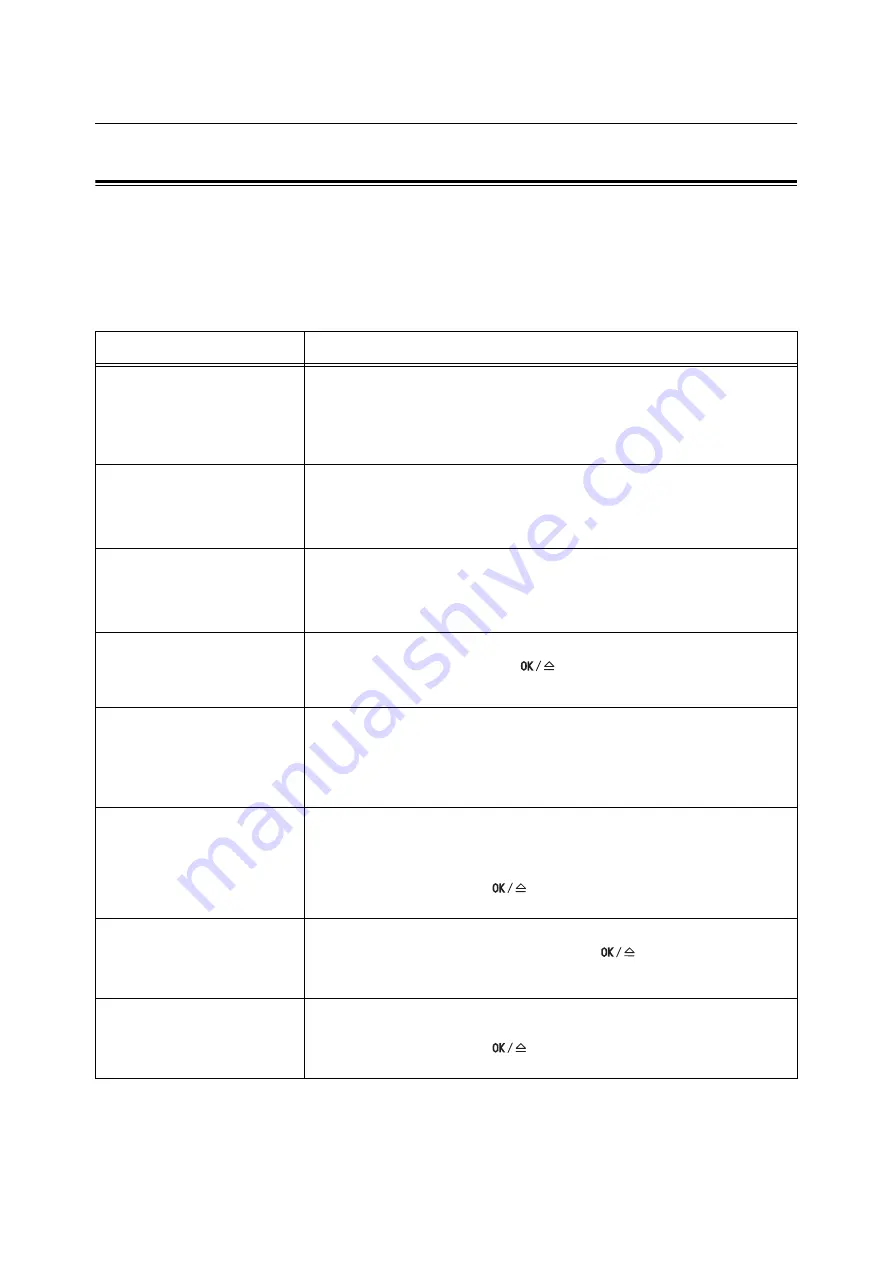
6.6 Error Messages and Error Codes
129
6.6
Error Messages and Error Codes
Error Messages (in Alphabetical Order)
The following table lists the error messages that appear on the control panel.
Note
•
When a message cannot be displayed in one screen, the display switches between two or three screens
to display the entire message. The in the following table indicates the screen switching motion of the
display.
Message
Symptom/Cause/Remedy
Clear Jam from
Tray 1 or
Open A
Clear Jam
A paper jam occurred in the printer.
Clear the jammed paper from Tray 1 (Bypass tray). Then, open the front cover. If you
see the jammed paper, remove it from the printer.
Refer to
• "6.1 Clearing Paper Jams" (P. 113)
Close A & C
The front cover or top cover is open.
Close the cover.
Refer to
• "2.1 Main Components and Functions" (P. 19)
Close D
The inner cover is open.
Close the inner cover.
Refer to
"2.1 Main Components and Functions" (P. 19)
Disk is full
Press SET
and Cancel JOB
The hard disk (optional) is full.
Cancel the print job by pressing the
<OK/Eject> button on the control panel.
Increase the hard disk space by deleting the files that are unnecessary.
Install
Toner Cartridge
A print cartridge is not installed.
Install a print cartridge appropriate for the printer.
Refer to
• "Replacing the Print Cartridge" (P. 141)
• "Type of Consumable" (P. 139)
Invalid job
Press SET
and Cancel JOB
The job was not printed since the request is not valid.
This message may appear when the accessory configuration settings differ from the
actual configuration (for example, you requested 2-sided printing when the duplex
unit is not installed, but it is set to [Available] on the print driver).
Cancel the job by pressing the
<OK/Eject> button on the control panel.
Correctly specify the print request and try printing again.
Invalid feature
Press SET
and Cancel JOB
If the Authentication feature is used, you are not registered as a user who is
authorized to print. Cancel the job by pressing the
<OK/Eject> button on the
control panel.
For information about the user registration, consult your system administrator.
Limit reached
Press SET
and Cancel JOB
The limit set on the [Print Auditron] for maximum number of pages has been
reached.
Cancel the job by pressing the
<OK/Eject> button on the control panel.
For information about the Print Auditron, consult your system administrator.
Содержание Phaser 5335
Страница 1: ...Phaser5335 User Guide Version 1 0 December 2007...
Страница 6: ...vi Contents...
Страница 48: ...30 2 Basic Operation...
Страница 74: ...56 3 Print...
Страница 90: ...72 4 Paper...
Страница 130: ...112 5 Control Panel Menus...
Страница 156: ...138 6 Troubleshooting...
Страница 196: ...178 7 Maintenance 11 Place the roll cover back inside the printer 12 Close Tray 1 Bypass tray and the upper cover...
Страница 216: ...198 A Appendix...
Страница 224: ......
Страница 229: ......
Страница 230: ......
















































