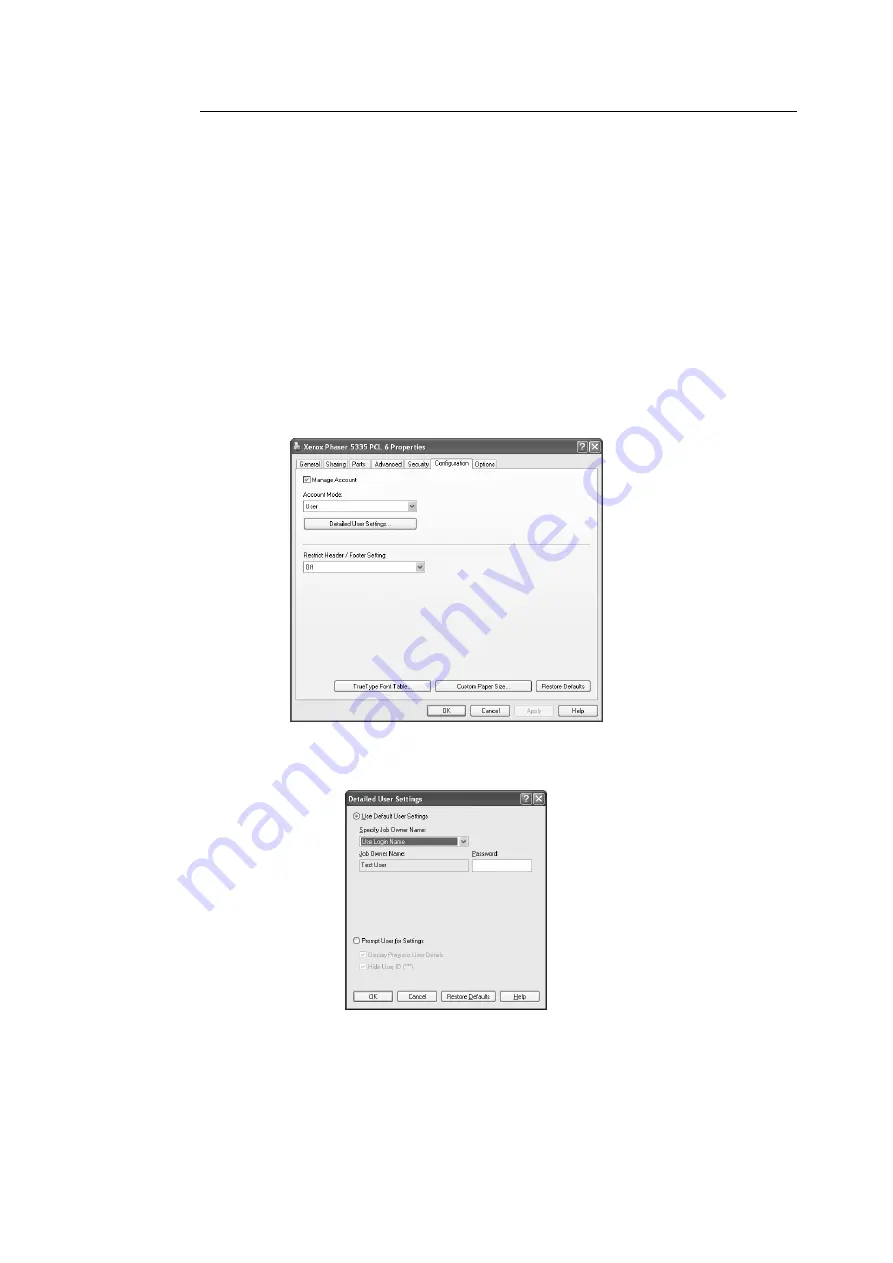
7.8 Authentication and Auditron Administration Features
167
Registering the Login Information on the Print Driver (Computer)
Configure the following settings under the Properties dialog box on your print driver. The
printer will not print unless the user ID and password entered on your print driver match
those registered on the printer. The following procedure explains how to set the login
information on your print driver.
The procedure uses Windows XP as an example.
Note
• For information on each setting item on your print driver, refer to the online help provided for the print
driver.
1. From the Windows [Start] menu, select [Printers and Faxes].
2. Select to highlight the printer and then select [Properties] from the [File] menu.
3. On the [Configuration] tab, click [Detailed User Settings] to display the [Detailed User
Settings] dialog box.
4. Set each item, and then click [OK] to close the dialog box.
5. Click [OK] to close the Properties dialog box.
Содержание Phaser 5335
Страница 1: ...Phaser5335 User Guide Version 1 0 December 2007...
Страница 6: ...vi Contents...
Страница 48: ...30 2 Basic Operation...
Страница 74: ...56 3 Print...
Страница 90: ...72 4 Paper...
Страница 130: ...112 5 Control Panel Menus...
Страница 156: ...138 6 Troubleshooting...
Страница 196: ...178 7 Maintenance 11 Place the roll cover back inside the printer 12 Close Tray 1 Bypass tray and the upper cover...
Страница 216: ...198 A Appendix...
Страница 224: ......
Страница 229: ......
Страница 230: ......






























