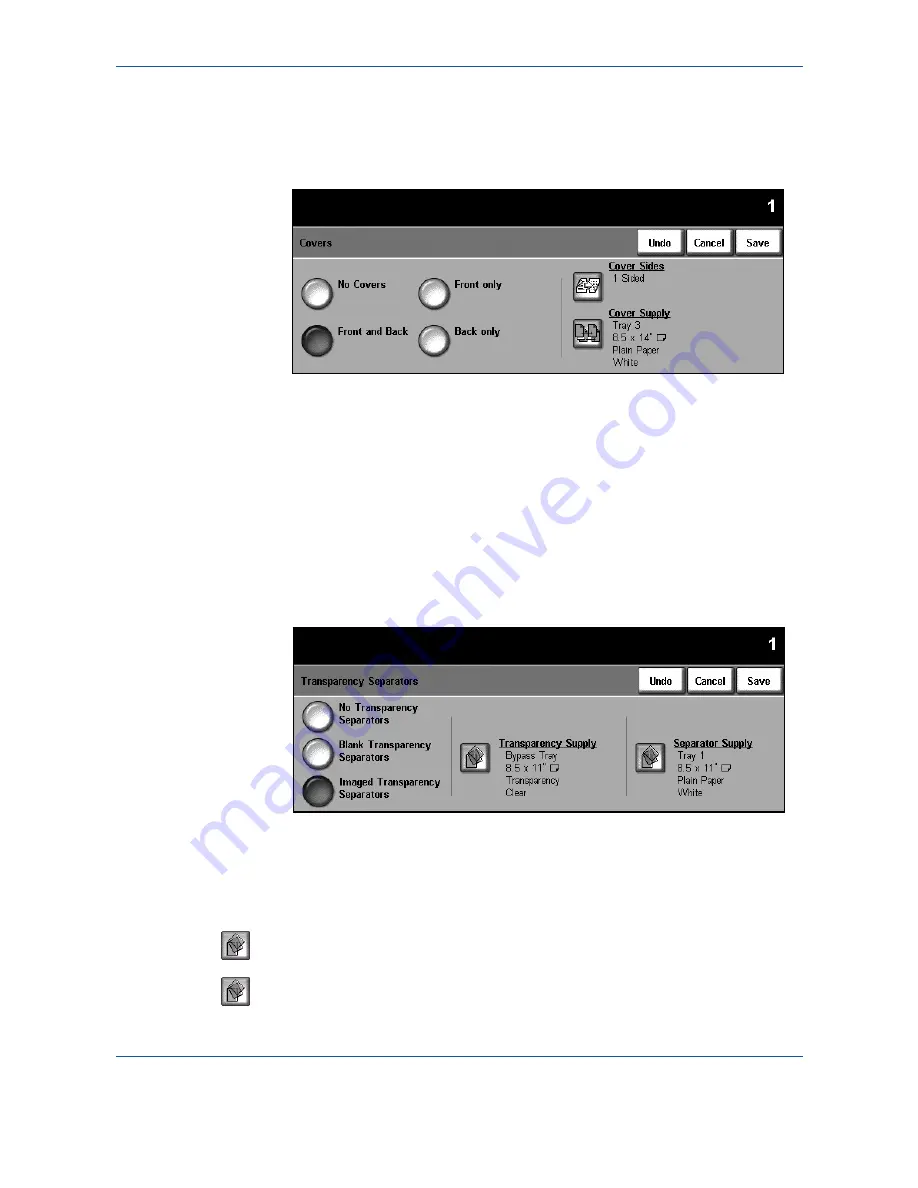
3 Copy
32
Xerox WorkCentre 4150 User Guide
Covers
Use this feature to automatically add covers to your copied set using stock
taken from a different tray than the copies. Covers must be the same size and
orientation as the main body of the job.
No Covers
: The feature is switched off.
Front Only:
Use this option to add a front cover to the copies.
Back Only:
Use this option to add a back cover to the copies.
Front and Back:
Use this option to add both a front and back cover to the
copies.
Transparency Separators
Use this feature to add either a blank or printed divider between each
transparency within a set. Always load transparencies in the Bypass Tray.
Transparency jobs will be delivered single-sided, and collated with no
finishing. The quantity can only be set to 1 for this feature.
No Transparency Separators:
The feature is switched off.
Blank Transparency Separators:
Use this option to place a blank sheet
between each transparency.
Imaged Transparency Separators
: Use this option to place the same image
on the divider sheet as printed on the transparency.
Transparency Supply
: This button is not enabled. Transparencies can only
be fed from the Bypass Tray.
Separator Supply:
Press this button to specify the tray from which the
machine needs to use the separator stock.
Содержание 4150 - WorkCentre B/W Laser
Страница 1: ...Xerox WorkCentre 4150 User Guide Version 6 0 21 04 06...
Страница 38: ...2 Getting Started 16 Xerox WorkCentre 4150 User Guide...
Страница 94: ...5 Network Scan 72 Xerox WorkCentre 4150 User Guide...
Страница 110: ...6 Scan to E mail 88 Xerox WorkCentre 4150 User Guide...
Страница 113: ...7 Print Xerox WorkCentre 4150 User Guide 91 2 Click OK to confirm your selections 3 Click OK to print your document...
Страница 148: ...9 Setups 126 Xerox WorkCentre 4150 User Guide Go To Tools System Settings More Reduce Enlarge Presets Basic Copy Presets...
Страница 198: ...12 Troubleshooting 176 Xerox WorkCentre 4150 User Guide...
















































