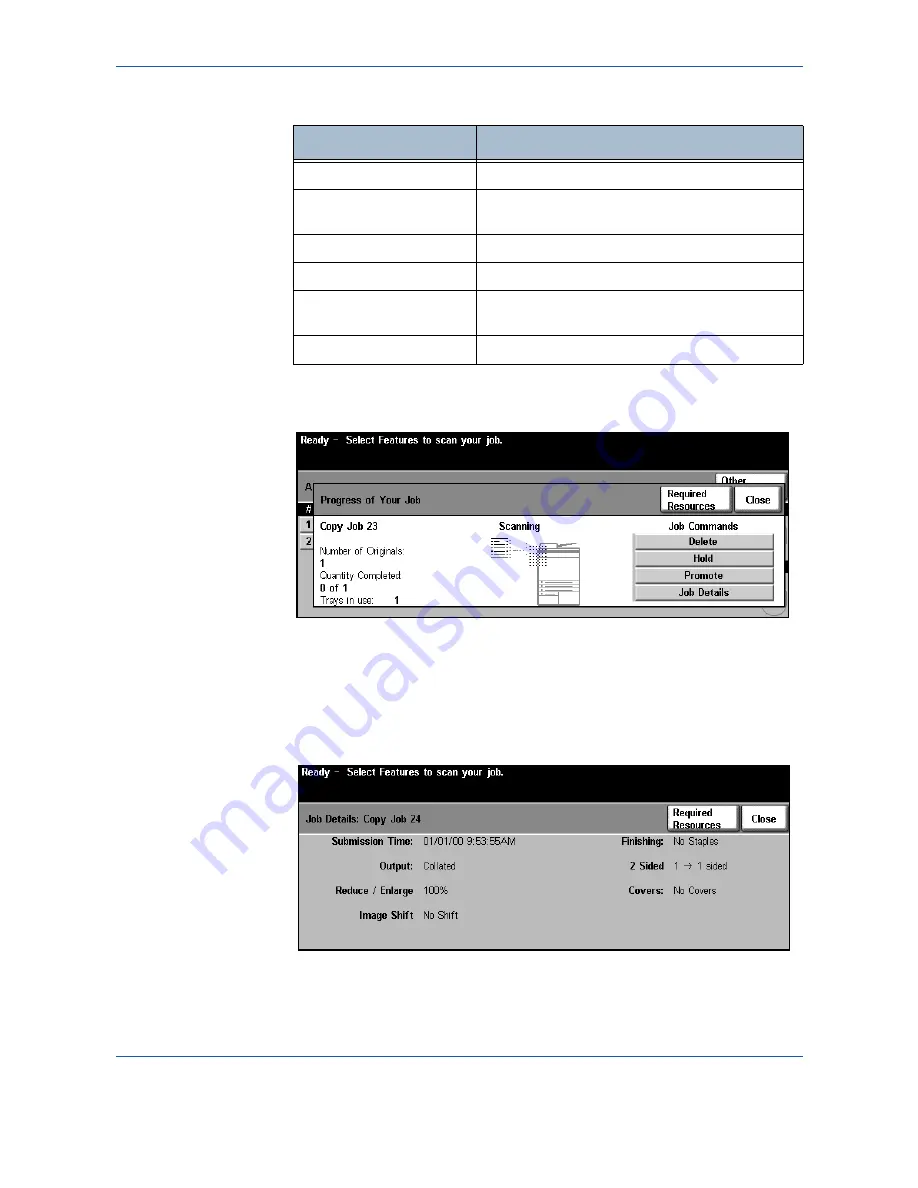
3 Copy
22
Xerox WorkCentre 4150 User Guide
2.
Press
Other Queues
to view the full list of queues
3.
Select the required job to view the
Progress of Your Job
screen. The
Progress of Your Job
screen displays the number of originals scanned
and the number of images completed so far.
•
The
Required Resources
button displays a list of media required to
complete job.
•
The
Promote Job
button allows the user to advance the job ahead of other
queued jobs.
•
The
Job Details
button displays information such as owner, status, job
type, time submitted, etc.
4.
Select
Close
to return to the
Progress of Your Job
screen.
5.
Select
Close
to return to the
Job Queue
screen.
Queue
Description
Incomplete Printing Jobs
Displays all queued printing jobs.
Incomplete Non-Printing
Jobs
Displays all types of queued jobs, e.g. fax, e-mail,
etc, except printing.
All Incomplete Jobs
Displays all types of queued jobs.
Completed Printing Jobs
Displays all completed printing jobs.
Completed Non-Printing
Jobs
Displays all types of completed jobs, e.g. fax, e-
mail, etc, except printing.
All Completed Jobs
Displays all types of completed jobs.
Содержание 4150 - WorkCentre B/W Laser
Страница 1: ...Xerox WorkCentre 4150 User Guide Version 6 0 21 04 06...
Страница 38: ...2 Getting Started 16 Xerox WorkCentre 4150 User Guide...
Страница 94: ...5 Network Scan 72 Xerox WorkCentre 4150 User Guide...
Страница 110: ...6 Scan to E mail 88 Xerox WorkCentre 4150 User Guide...
Страница 113: ...7 Print Xerox WorkCentre 4150 User Guide 91 2 Click OK to confirm your selections 3 Click OK to print your document...
Страница 148: ...9 Setups 126 Xerox WorkCentre 4150 User Guide Go To Tools System Settings More Reduce Enlarge Presets Basic Copy Presets...
Страница 198: ...12 Troubleshooting 176 Xerox WorkCentre 4150 User Guide...






























