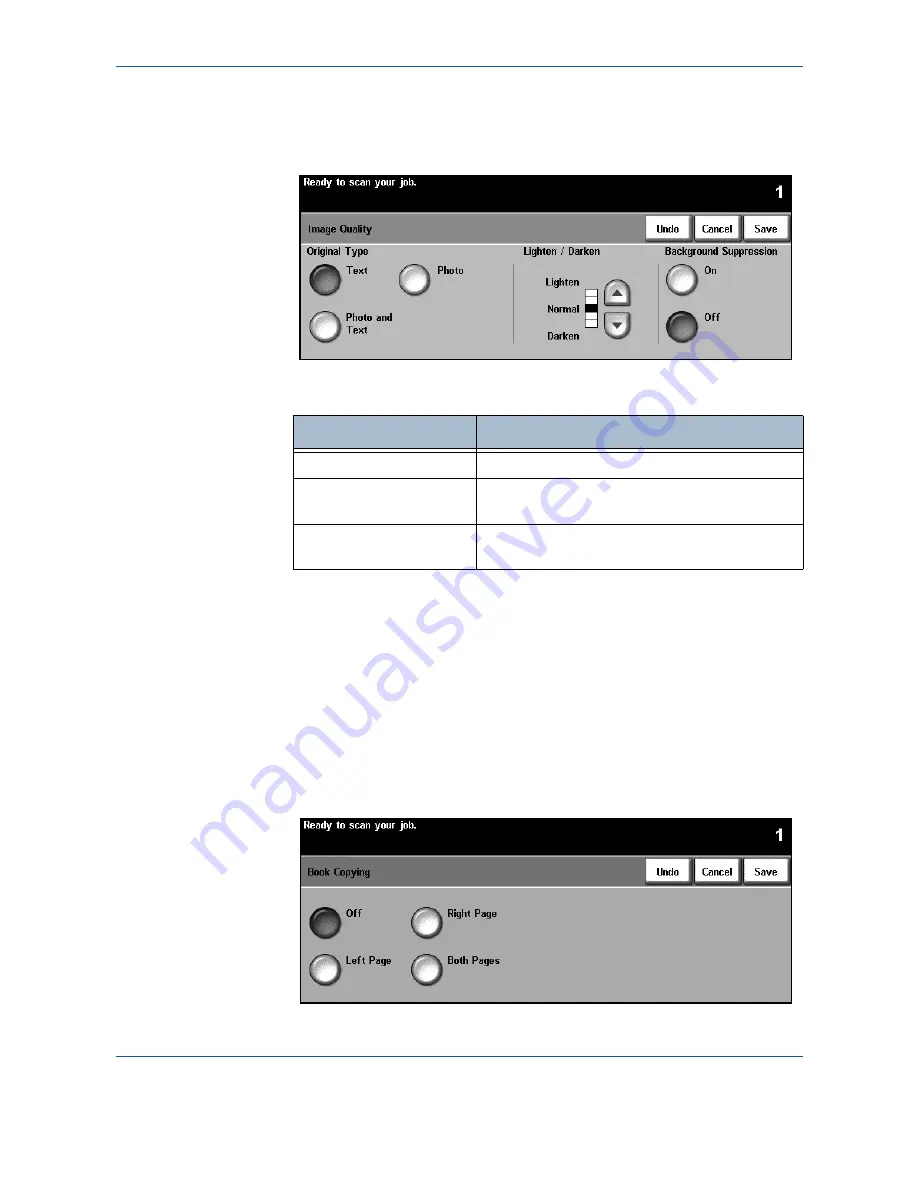
3 Copy
28
Xerox WorkCentre 4150 User Guide
Image Quality
Use this feature to enhance the quality of your output.
The
Original Type
option is used to enhance the copy quality of the output
based on the type of original being scanned.
Lighten / Darken:
Adjusts the lightness or darkness of the output. To darken
the output, select the scroll down button. To lighten the output, select the scroll
up button.
Background Suppression
: Use to automatically reduce or eliminate the dark
background resulting from copying colored paper or newspaper originals.
NOTE:
Background Suppression is disabled if the Original Type is Photo.
Book Copying
Use when copying bound documents and books. Place the original document
at the back, center of the document glass. If the document is too thick, lift the
machine cover off the hinges slightly and then re-close the cover.
Type
Description
Text
Use for originals containing text or line art.
Photo
Use for continuous tone photographs or printed
half-tone originals.
Photo and Text
Use for high quality lithographic images or
continuous tone photos with text and/or graphics.
Содержание 4150 - WorkCentre B/W Laser
Страница 1: ...Xerox WorkCentre 4150 User Guide Version 6 0 21 04 06...
Страница 38: ...2 Getting Started 16 Xerox WorkCentre 4150 User Guide...
Страница 94: ...5 Network Scan 72 Xerox WorkCentre 4150 User Guide...
Страница 110: ...6 Scan to E mail 88 Xerox WorkCentre 4150 User Guide...
Страница 113: ...7 Print Xerox WorkCentre 4150 User Guide 91 2 Click OK to confirm your selections 3 Click OK to print your document...
Страница 148: ...9 Setups 126 Xerox WorkCentre 4150 User Guide Go To Tools System Settings More Reduce Enlarge Presets Basic Copy Presets...
Страница 198: ...12 Troubleshooting 176 Xerox WorkCentre 4150 User Guide...
















































