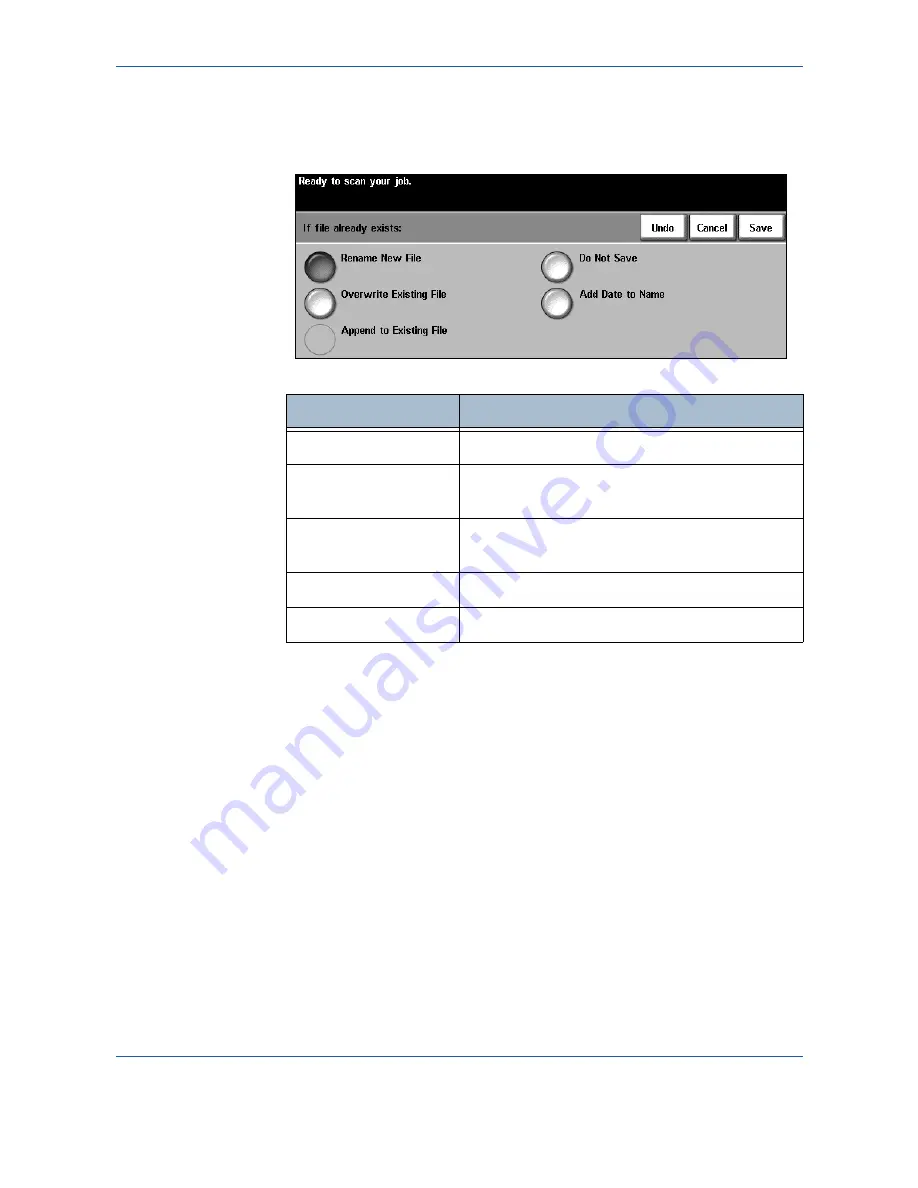
5 Network
Scan
70
Xerox WorkCentre 4150 User Guide
If File Already Exists
When changing the document name, if a file already exists with the same
name, this feature sets the save behavior.
Option
Description
Rename New File
Prompts user to rename the new file.
Overwrite Existing
File
Automatically overwrites the old file with the new
one.
Append to Existing
File
Appends new file to old file.
Do Not Save
Does not allow the save.
Add Date to Name
Adds the date to the new file name.
Содержание 4150 - WorkCentre B/W Laser
Страница 1: ...Xerox WorkCentre 4150 User Guide Version 6 0 21 04 06...
Страница 38: ...2 Getting Started 16 Xerox WorkCentre 4150 User Guide...
Страница 94: ...5 Network Scan 72 Xerox WorkCentre 4150 User Guide...
Страница 110: ...6 Scan to E mail 88 Xerox WorkCentre 4150 User Guide...
Страница 113: ...7 Print Xerox WorkCentre 4150 User Guide 91 2 Click OK to confirm your selections 3 Click OK to print your document...
Страница 148: ...9 Setups 126 Xerox WorkCentre 4150 User Guide Go To Tools System Settings More Reduce Enlarge Presets Basic Copy Presets...
Страница 198: ...12 Troubleshooting 176 Xerox WorkCentre 4150 User Guide...






























