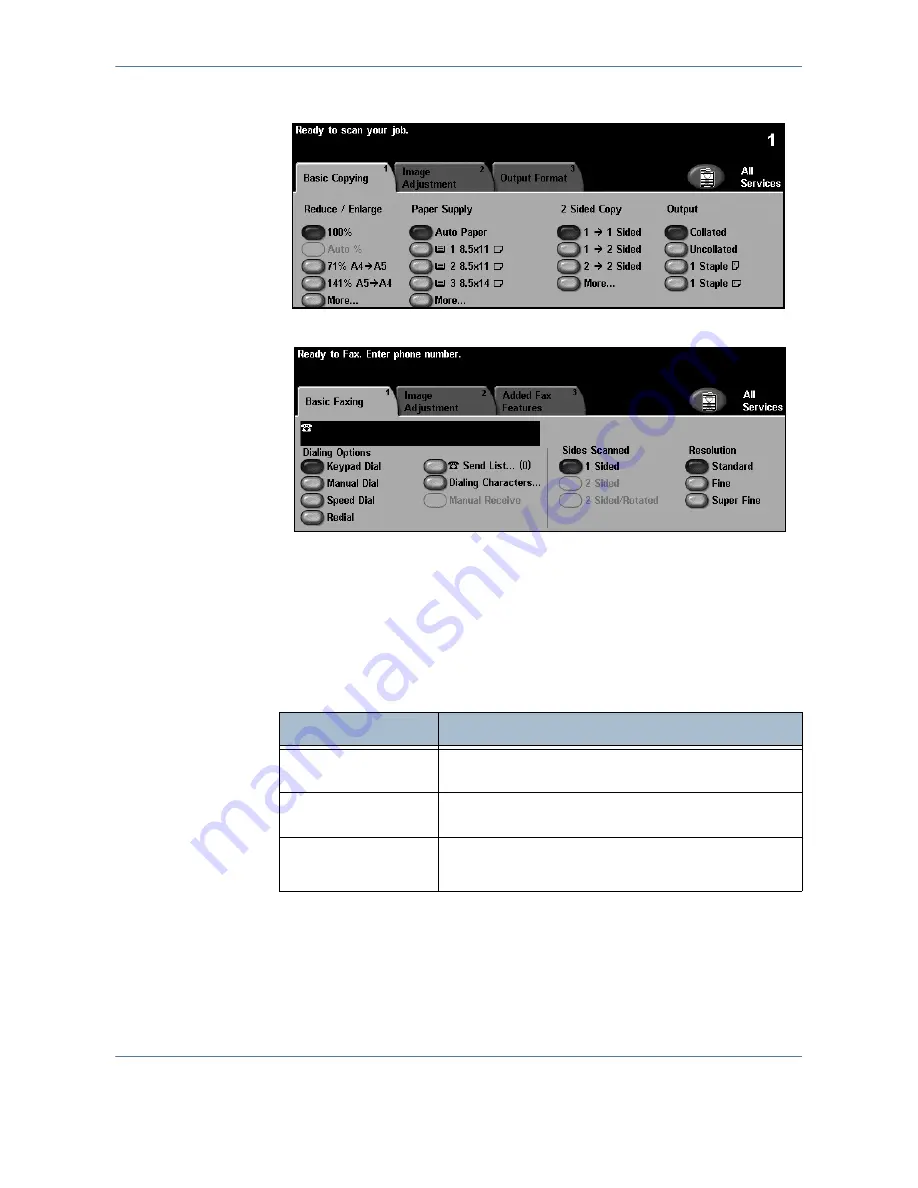
4 Fax
Xerox WorkCentre 4150 User Guide
39
1.
Press the
All Services
button on the touch screen.
2.
Select
Fax
on the touch screen. Ensure that the
Fax
screen is displayed.
NOTE:
If the Authentication feature is enabled, you may need an account
number before using the machine. To get an account number, or for more
information, contact the Key Operator or the System Administrator.
3.
Press the
Clear All
button once on the control panel to cancel any
previous selections. The control panel returns to the default
Entry
screen.
4.
Select the button for the feature required.
If necessary, press one of the tabs and configure the fax settings. For
information on the individual tabs, refer to the following:
Basic Faxing - page 42
Image Adjustment - page 45
Added Fax Features - page 47
Feature
Description
Basic Faxing
Use this tab to select the standard options for a fax job,
e.g. dial options, resolution, sides scanned, etc.
Image Adjustment
Use this tab to adjust the appearance of the copy output,
e.g. image quality, color mode, etc.
Added Fax
Features
Use this tab to access the advance fax features, e.g.
reports, mailboxes, poll settings, etc.
Содержание 4150 - WorkCentre B/W Laser
Страница 1: ...Xerox WorkCentre 4150 User Guide Version 6 0 21 04 06...
Страница 38: ...2 Getting Started 16 Xerox WorkCentre 4150 User Guide...
Страница 94: ...5 Network Scan 72 Xerox WorkCentre 4150 User Guide...
Страница 110: ...6 Scan to E mail 88 Xerox WorkCentre 4150 User Guide...
Страница 113: ...7 Print Xerox WorkCentre 4150 User Guide 91 2 Click OK to confirm your selections 3 Click OK to print your document...
Страница 148: ...9 Setups 126 Xerox WorkCentre 4150 User Guide Go To Tools System Settings More Reduce Enlarge Presets Basic Copy Presets...
Страница 198: ...12 Troubleshooting 176 Xerox WorkCentre 4150 User Guide...






























