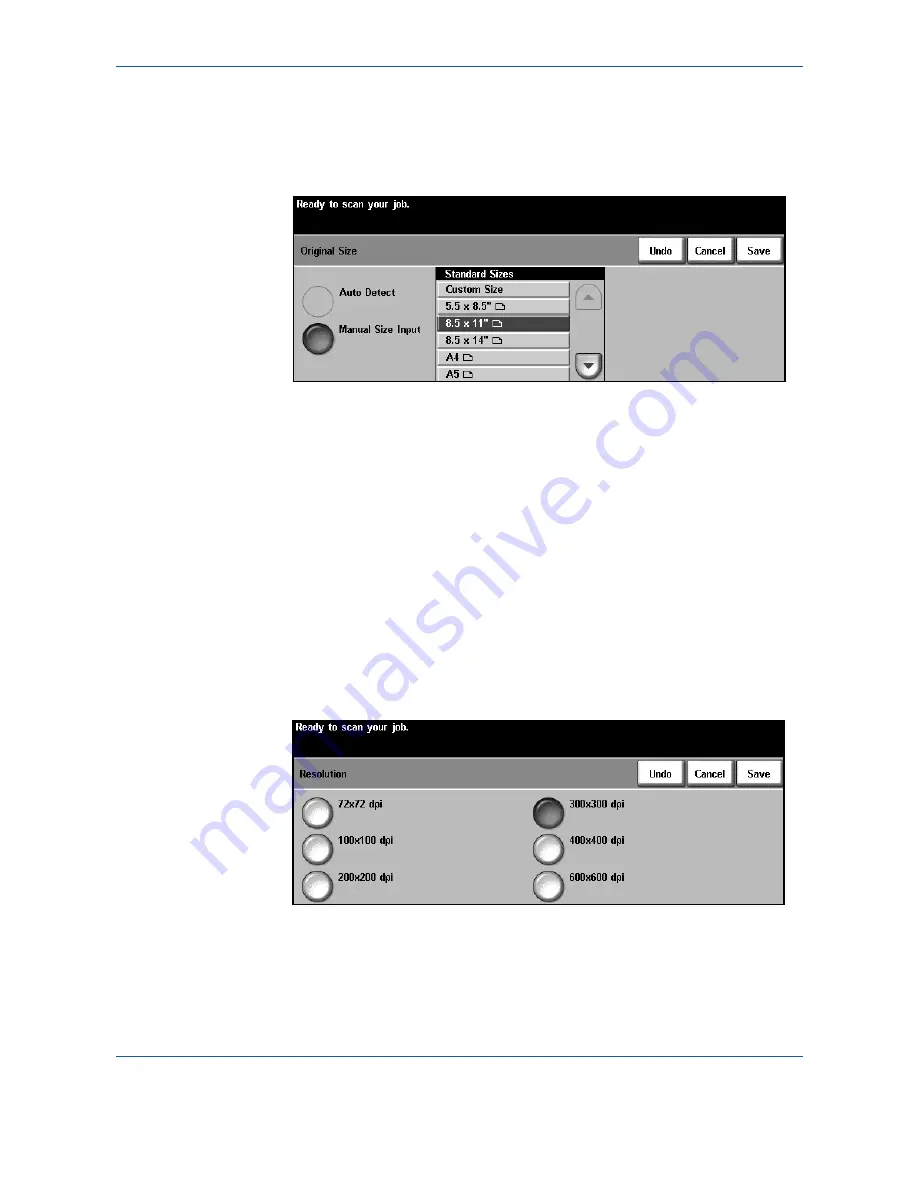
6 Scan
to
84
Xerox WorkCentre 4150 User Guide
Original Size
Use this option to either enter the size of your original document, or allow the
machine to determine the size of the originals and the scanned document
automatically.
Auto Detect
Use this option to allow the machine to recognize the size of the originals
being fed through the document feeder.
Manual Size Input
Use this option to specify the dimensions of the document scanning region
when scanning from the document glass. There are several dimensions that
correspond to common document sizes and orientations. Select a standard
size or select
Custom
to manually adjust the scanning dimensions.
Resolution
Resolution affects the appearance of the scanned image. The higher the
scanning resolution, the better the image quality. The current resolution
setting is shown under the
Resolution
button on the
Advanced Settings
screen.
Содержание 4150 - WorkCentre B/W Laser
Страница 1: ...Xerox WorkCentre 4150 User Guide Version 6 0 21 04 06...
Страница 38: ...2 Getting Started 16 Xerox WorkCentre 4150 User Guide...
Страница 94: ...5 Network Scan 72 Xerox WorkCentre 4150 User Guide...
Страница 110: ...6 Scan to E mail 88 Xerox WorkCentre 4150 User Guide...
Страница 113: ...7 Print Xerox WorkCentre 4150 User Guide 91 2 Click OK to confirm your selections 3 Click OK to print your document...
Страница 148: ...9 Setups 126 Xerox WorkCentre 4150 User Guide Go To Tools System Settings More Reduce Enlarge Presets Basic Copy Presets...
Страница 198: ...12 Troubleshooting 176 Xerox WorkCentre 4150 User Guide...
















































