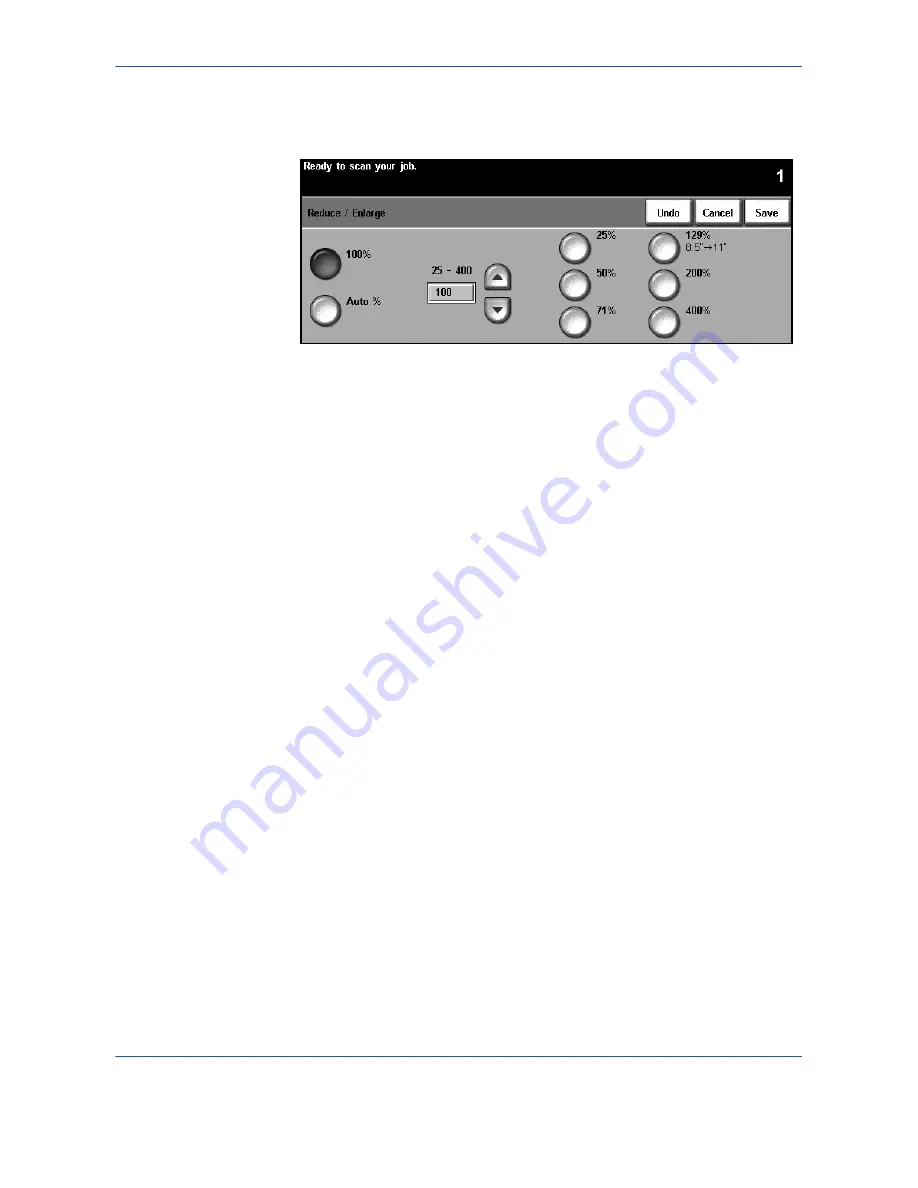
3 Copy
Xerox WorkCentre 4150 User Guide
25
Press the
More...
button to display all the Reduce/Enlarge options. Select a
custom percentage of reduction or enlargement required. Use the
up/down
scroll
buttons to adjust the reduce/enlarge percentage, in 1% increments.
Paper Supply
Use the Paper Supply options to select a paper tray for the copy job.
Auto Paper:
With this option selected, the machine chooses the correct paper
for the copy job based on the size of the originals being scanned.
All trays hold 520
sheets of 20lb paper.
Weight ranges from 60-
105 g/sm. Sizes range
from A4(SEF) to Legal
and includes envelopes
(max 50).
Tray 1
: Use this option to select the paper loaded in Tray 1.
Tray 2 (Optional):
Use this option to select the paper loaded in Tray 2.
Tray 3 (Optional):
Use this option to select the paper loaded in Tray 3.
Tray 4 (Optional):
Use this option to select the paper loaded in Tray 4.
Bypass Tray:
Use this option when feeding individual types of stock, for
example letterhead or labels for one-off jobs. The Bypass Tray holds up to 100
sheets of A4, B5, A5 or 8.5 x 11", 8.5 x14", 7.25 x 10.5" and is suitable for
heavier paper, envelopes, transparencies or labels.
For more information, refer to
Media Specifications in the Paper and other
Media chapter on page 105
.
Содержание 4150 - WorkCentre B/W Laser
Страница 1: ...Xerox WorkCentre 4150 User Guide Version 6 0 21 04 06...
Страница 38: ...2 Getting Started 16 Xerox WorkCentre 4150 User Guide...
Страница 94: ...5 Network Scan 72 Xerox WorkCentre 4150 User Guide...
Страница 110: ...6 Scan to E mail 88 Xerox WorkCentre 4150 User Guide...
Страница 113: ...7 Print Xerox WorkCentre 4150 User Guide 91 2 Click OK to confirm your selections 3 Click OK to print your document...
Страница 148: ...9 Setups 126 Xerox WorkCentre 4150 User Guide Go To Tools System Settings More Reduce Enlarge Presets Basic Copy Presets...
Страница 198: ...12 Troubleshooting 176 Xerox WorkCentre 4150 User Guide...






























