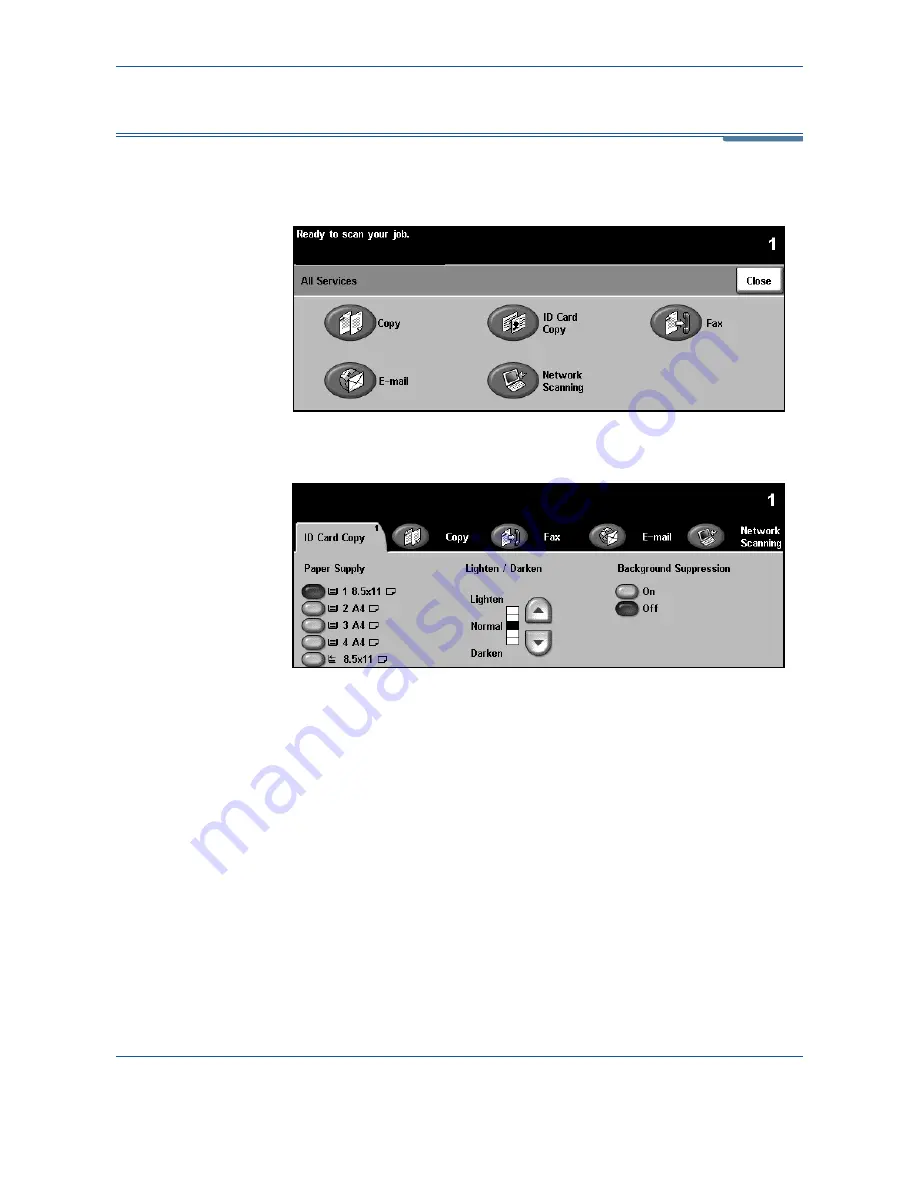
3 Copy
34
Xerox WorkCentre 4150 User Guide
ID Card Copy
Use this feature to copy both sides of an ID document, e.g. a driver’s license,
onto one side of paper.
1.
Select
All Services
to display the
All Services
screen.
2.
Select
ID Card Copy
to display the
ID Card Copy
screen.
3.
Configure the output to improve the quality of the copy.
Paper Supply:
Use the Paper Supply options to select a paper tray for the
copy job.
Lighten / Darken:
Adjusts the lightness or darkness of the output. To
darken the output, select the
scroll down
button. To lighten the output,
select the
scroll up
button.
Background Suppression:
Use to automatically reduce or eliminate the
dark background resulting from copying colored backgrounds.
4.
Place one corner of the ID card into the back left-hand corner of the
document glass.
5.
Press
Start
to copy side 1.
6.
Turn the ID card over to scan the second side.
7.
Press
Start
to copy side 2. Both sides of the ID card print on the same
side of the output copy.
Содержание 4150 - WorkCentre B/W Laser
Страница 1: ...Xerox WorkCentre 4150 User Guide Version 6 0 21 04 06...
Страница 38: ...2 Getting Started 16 Xerox WorkCentre 4150 User Guide...
Страница 94: ...5 Network Scan 72 Xerox WorkCentre 4150 User Guide...
Страница 110: ...6 Scan to E mail 88 Xerox WorkCentre 4150 User Guide...
Страница 113: ...7 Print Xerox WorkCentre 4150 User Guide 91 2 Click OK to confirm your selections 3 Click OK to print your document...
Страница 148: ...9 Setups 126 Xerox WorkCentre 4150 User Guide Go To Tools System Settings More Reduce Enlarge Presets Basic Copy Presets...
Страница 198: ...12 Troubleshooting 176 Xerox WorkCentre 4150 User Guide...






























