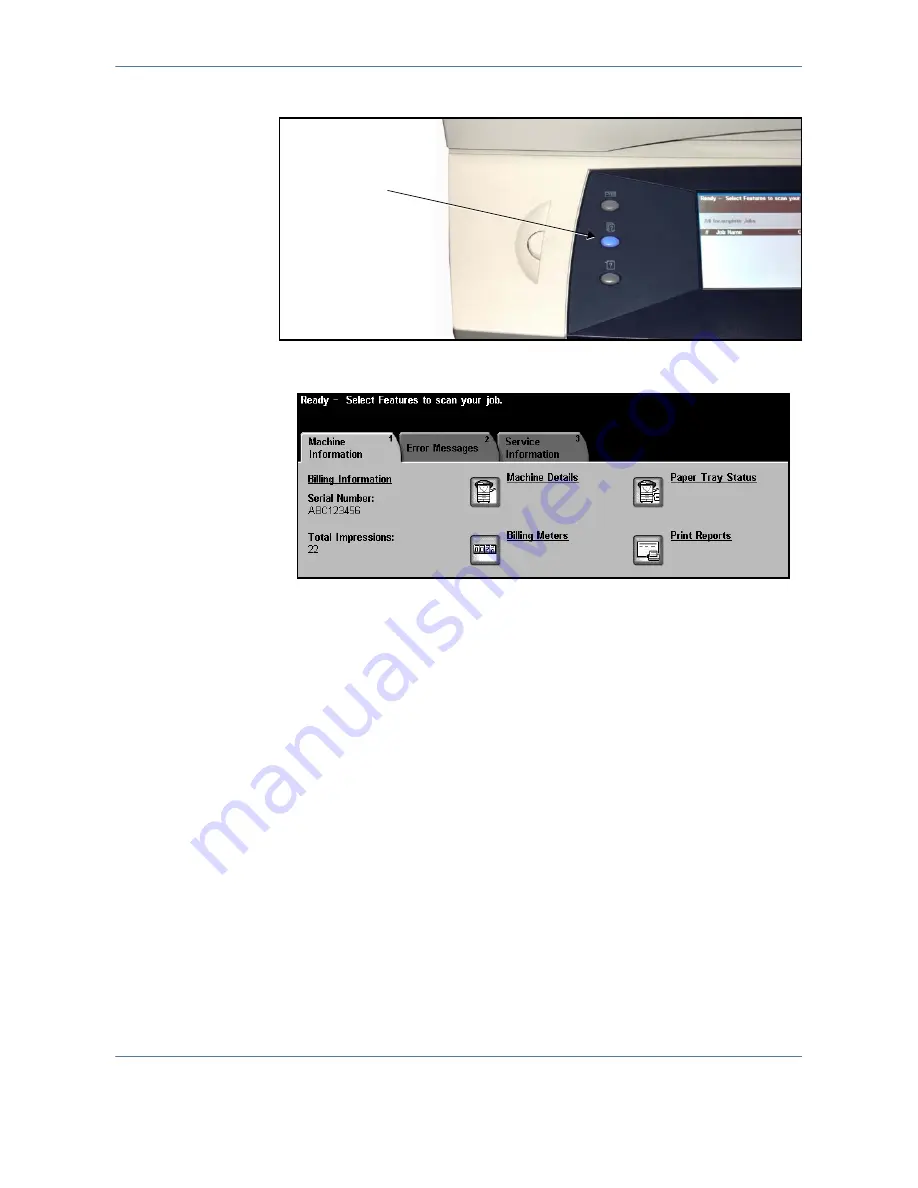
2 Getting
Started
Xerox WorkCentre 4150 User Guide
11
Select the Machine Status button to the left of the User Interface.
Machine Information
The
Machine Information
tab displays the following information:
Serial Number
Serial number of machine. Use this when contacting Xerox support.
Total Impressions
Displays a running total of impressions made.
Machine Details
Select the Machine Details button to view useful information set by the System
Administrator:
•
Customer Support details
•
Supplies telephone number
•
Machine serial number
•
Customer asset tag number
•
Xerox asset tag number
•
System Software Version
For information on how to set up this screen, refer to Customer Support and
Supplies Numbers in the Setups chapter on page 145.
Machine Status
button
Содержание 4150 - WorkCentre B/W Laser
Страница 1: ...Xerox WorkCentre 4150 User Guide Version 6 0 21 04 06...
Страница 38: ...2 Getting Started 16 Xerox WorkCentre 4150 User Guide...
Страница 94: ...5 Network Scan 72 Xerox WorkCentre 4150 User Guide...
Страница 110: ...6 Scan to E mail 88 Xerox WorkCentre 4150 User Guide...
Страница 113: ...7 Print Xerox WorkCentre 4150 User Guide 91 2 Click OK to confirm your selections 3 Click OK to print your document...
Страница 148: ...9 Setups 126 Xerox WorkCentre 4150 User Guide Go To Tools System Settings More Reduce Enlarge Presets Basic Copy Presets...
Страница 198: ...12 Troubleshooting 176 Xerox WorkCentre 4150 User Guide...






























