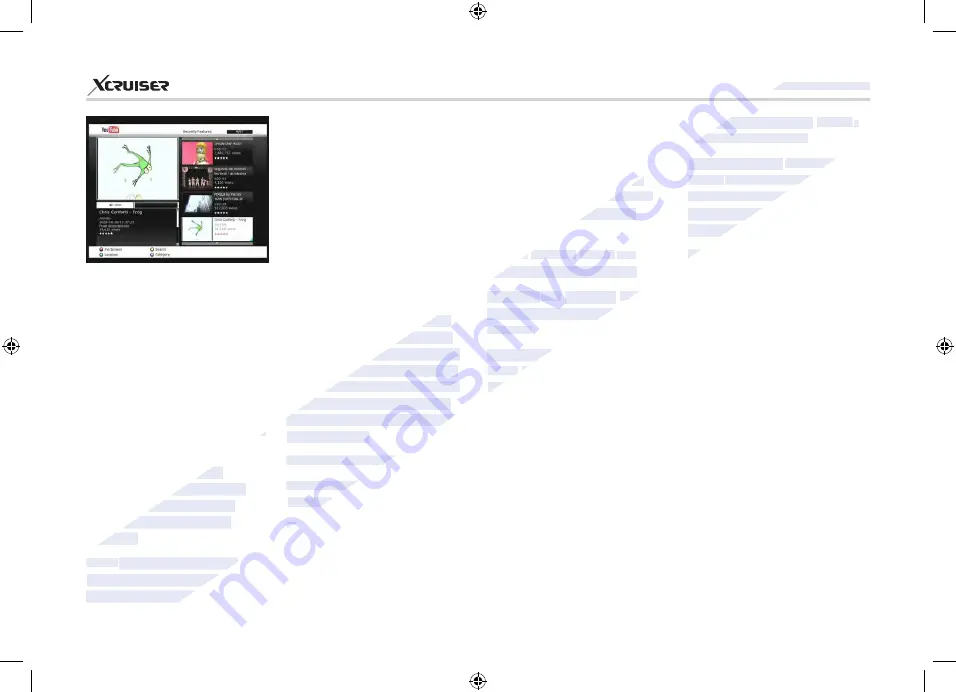
58
XDSR600HD
contents that you wish to watch
from the YouTube service. So
in general, it is recommended
to use a bigger and sufficient
sized USB memory for enough
buffering.
b) Problems due to network
environment: Problems such
as flickering and freezing of the
screen can occur while you are
watching the YouTube service.
These kind of problems can
often occur due to the lagging
and slow speed of the network
status from your internet service
provider at home. This may also
cause the STB to be halted, then
we kindly recommend to reset
to STB power for rebooting and
continue using.
About YouTube feature
YouTube menu is located in the
‘Menu > Utilities > YouTube’.
On the right side of the screen,
you can see the list of thumbnails
of the contents.
(Please refer to the menu of
“Network setting”,
and its
operation instructions).
Sufficient buffering with storage
memory (HDD or USB) is needed ;
If your STB is already installed
with a Hard disk drive (HDD)
inside, then this HDD will be used
as a buffering memory.
If there is no HDD already
installed in the STB. Then, you
can plug in an USB memory
of suitable memory size for
buffering.
NOTE
: a) Minimum required
USB memory size for buffering
depends on the size of the
Press the
PAGE UP/DOWN
buttons to navigate quickly in the
service list on the right.
On the left side of the screen,
the detailed information of the
selected thumbnail is being
displayed.-
Use the
ARROW
buttons to
navigate through the menu
And press the
OK / Play
buttons
to start viewing the selected
content.
While playing, use the
PAUSE /
STOP
buttons to pause, or stop
playing the service.
Trick play modes (
FAST
FORWARD / REWIND
) are not
support in the STB’s YouTube
menu.
Use the
VOLUME
UP / DOWN
/ MUTE
buttons to adjust the
audio sound.
Press the
MENU / EXIT
buttons
to exit from the service, or to the
menu while you are watching the
service.
Using the Hot (colored) buttons
in the YouTube menu:
RED (Full screen)
: Press this
button to view the service in
full screen size. This button
only functions while the service
content is being played.
Yellow (Search)
: Press this
button and input the name of
the content that you wish to
search in YouTube. When the
virtual keyboard is displayed,
you can also use the dedicated
hot colored buttons for each
functions.
Green (Location)
: Press and
choose your location from the list
of world-wide, and many country
names in this list. Based on your
selected location, corresponding
contents list will be provided.
Blue (Category)
: Press this
blue button to view the list of
categories, then choose the one
you prefer to view the list of
contents in the selected category.
www.xcruiser.net
www.xcruiser.net
XDSR600HD
XDSR600HD
often occur due to the lagging
often occur due to the lagging
and slow speed of the network
and slow speed of the network
status from your internet service
status from your internet service
provider at home. This may also
provider at home. This may also
cause the STB to be halted, then
cause the STB to be halted, then
we kindly recommend to reset
we kindly recommend to reset
to STB power for rebooting and
to STB power for rebooting and
continue using.
continue using.
About YouTube feature
About YouTube feature
YouTube menu is located in the
YouTube menu is located in the
‘Menu > Utilities > YouTube’.
‘Menu > Utilities > YouTube’.
On the right side of the screen,
On the right side of the screen,
inside, then this HDD will be used
inside, then this HDD will be used
If there is no HDD already
If there is no HDD already
installed in the STB. Then, you
installed in the STB. Then, you
in an USB memory
in an USB memory
of suitable memory size for
of suitable memory size for
buffering.
buffering.
NOTE
NOTE
: a) Minimum required
: a) Minimum required
USB memory size for buffering
USB memory size for buffering
depends on the size of the
depends on the size of the
On the left side of the screen,
On the left side of the screen,
the detailed information of the
the detailed information of the
selected thumbnail is being
selected thumbnail is being
Use the
Use the
ARROW
ARROW
button
button
s to
s to
navigate through the menu
navigate through the menu
And press
And press
the
the
OK / Play
OK / Play
buttons
buttons
to start viewing the selected
to start viewing the selected
content.
content.
While playing, use the
While playing, use the
S
S
TOP
TOP
button
button
playing the service.
playing the service.
Using the Hot (colored)
Using the Hot (colored)
button
button
s
s
in the YouTube menu:
in the YouTube menu:
RED (Full screen)
RED (Full screen)
: Press this
: Press this
button
button
to view the service in
to view the service in
full screen size. This
full screen size. This
only functions while the service
only functions while the service
content is being played.
content is being played.
Yellow (Search)
Yellow (Search)




























