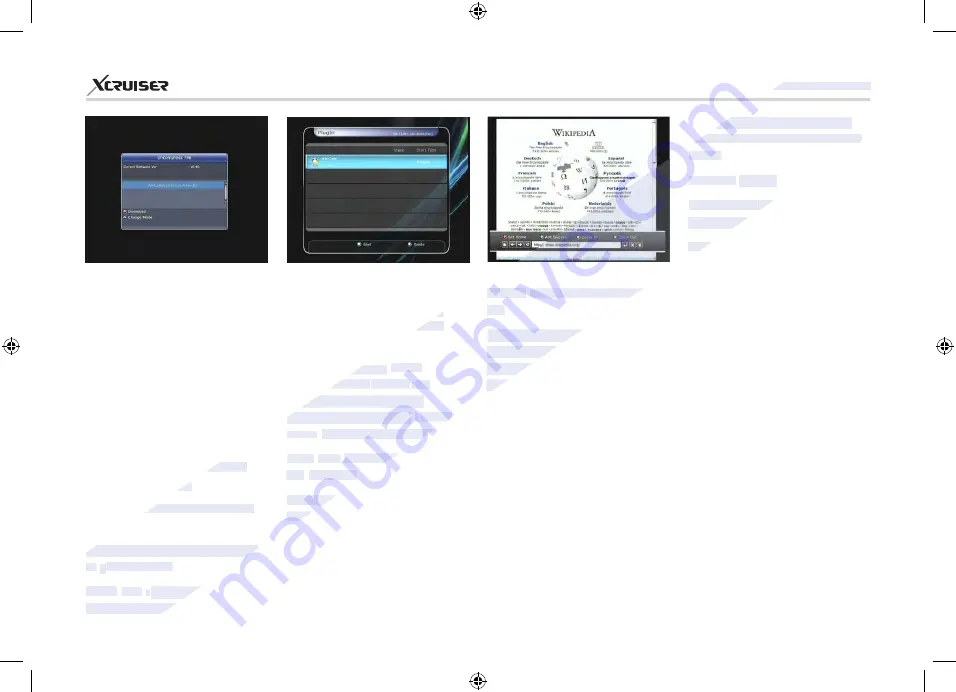
57
XDSR600HD
recording and time-shift. But it
can be use when WebZeal is not
in use.
WebZeal
Option
RED button:
Press to set the
current web page as home.
GREEN button:
Press to add the
current web page to favorite.
YELLOW/BLUE button:
Press
to adjust the page Zoom In and
Zoom Out as you want.
MENU button:
Press
MENU
button to show simple internet
menu.
4.5. YouTube
Required settings:
Before you
can enjoy the
YouTube
feature
with your STB, please make sure
of the following conditions.
Set-top-box should be connected
with Ethernet cable, with proper
network settings.
File name:
‘WebZeal-201xxxxx.tar.
bz’.
Connect the USB storage device
to your receiver then go to
Menu > System Tools > Storage
Manager.
Set the Current Device to File
Mount Drive.
Set the Mount File Name to
WebZeal-201xxxxx.mnt
Press Connect then go to
Menu
> Utilities > Plugin
to start the
WebZeal.
NOTE
: If you are using WebZeal
by File Mount Drive, current USB
storage device will not allow
to use PVR functions such as
window menu will appear. Or
you may go to
Data Transfer
menu > Data download
from
USB storage.
In this menu, press
LEFT/
RIGHT ARROW
buttons to
move to Uncompress File
mode then you will see the file
name
‘WebZeal-201xxxxx.tar.bz’.
Press
RED
button to download
the
WebZeal.
NOTE
: Upgrading time
takes approximately 10 minutes.
Executing
WebZeal
with
USB Storage device
Stored the WebZeal file to the
USB storage device.
BLUE button:
Press
BLUE
button if
you want to delete the plugin file.
We provide a special feature
called
WebZeal
which is for Web-
Browsing. You can simply enjoy
the WebZeal when you want web
surfing.
WebZeal
Plugin File Download.
[64MB Model]
Stored the
WebZeal
file to the
USB storage device.
File name:
‘WebZeal-201xxxxx.tar.
bz’.
Connect the USB storage device
to your receiver.
When USB storage device is
connected, Software Download
www.xcruiser.net
www.xcruiser.net
XDSR600HD
XDSR600HD
recording and time-shift. But it
recording and time-shift. But it
can be use when WebZeal is not
can be use when WebZeal is not
in use.
in use.
WebZeal
WebZeal
Option
Option
RED button:
RED button:
Press to set the
Press to set the
current web page as home.
current web page as home.
GREEN button:
GREEN button:
current web page to favorite.
current web page to favorite.
File name:
File name:
‘WebZeal-201xxxxx.tar.
‘WebZeal-201xxxxx.tar.
bz’.
bz’.
Connect the USB storage device
Connect the USB storage device
to your receiver then go to
to your receiver then go to
Menu > System Tools > Storage
Menu > System Tools > Storage
Manager.
Manager.
ransfer
ransfer
from
from
menu, press
menu, press
LEFT/
LEFT/
ARROW
ARROW
button
button
ARROW
ARROW
ARROW
s
s
to
to
move to Uncompress File
move to Uncompress File
mode then you will see
mode then you will see
www.xcruiser.net
t
t
he file
he file
name
name
‘WebZeal-201xxxxx.tar.bz’.
‘WebZeal-201xxxxx.tar.bz’.
Press
Press
RED
RED
button to download
button to download
the
the
WebZeal.
WebZeal.
NOTE
NOTE
: Upgrading
: Upgrading
takes
takes
file to the
file to the
USB storage device.
USB storage device.
‘WebZeal-201xxxxx.tar.
‘WebZeal-201xxxxx.tar.
Connect the USB storage device
Connect the USB storage device
to
to
y
y
our receiver.
our receiver.
When
When
USB
USB
s
s
torage device is
torage device is
connected, Software Download
connected, Software Download





























