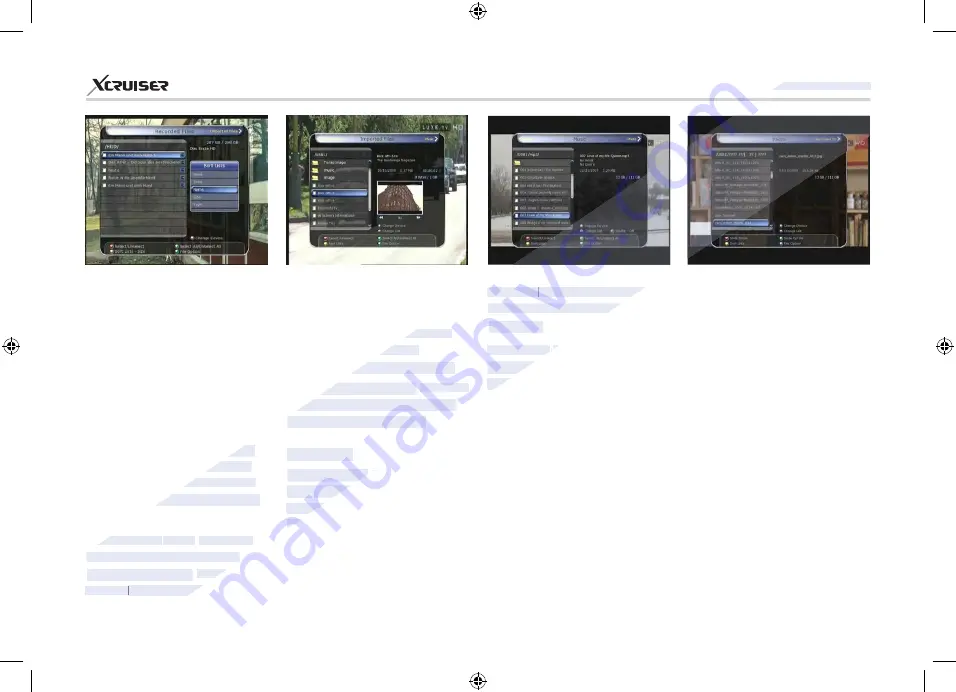
35
XDSR600HD
3.2. Imported Files
If you press
RIGHT ARROW
button in Recorded Files, you can
go to Imported File menu.
Locate the file(s) you wish to play
with the
UP/DOWN
button and
press the
OK
button to enjoy the
movie.
To choose a particular selection
of files, select a desired file and
press the
RED
button. Press the
OK
button to begin the selected
files.
You can use the same ‘Select
Device’, ‘Sorting’ and ‘File Option’
features as in the Recorded Files.
New Folder:
To make new folder.
Default name of the folder is
“Group#”.
Move to Folder:
To move the
selected file(s) to a folder you
want. This option is available if
there is no folder.
Copy to Device:
To copy the file(s) to
other storage device. This option
is not available if only one storage
device is connected.
Rename:
To rename the folder or
file.
Lock / Unlock:
To lock and/or
unlock the file with your PIN
Code. You must select a file to do
this option.
device which has the file you
want to play.
NOTE
: “Select Device” window
shows devices which are
currently connected to the STB.
Sorting:
If you press the
YELLOW
button, you can sort the files by
Time / Name / Size / Type.
File Option:
If you press the
BLUE
button, you
can select a option for
Delete,
New Folder, Move to Folder,
Copy to Device, Rename, Lock/
Unlock.
You can select multiple
files together and delete or move
all of them at once.
Delete:
To delete file(s)
3.1. Recorded Files
If you press
RIGHT Arrow
button in Play List, you can go to
Recorded Files menu.
Locate the recorded file(s) you
wish to play with the
UP/DOWN
button and press the
OK
button
to playback the recorded file(s).
To choose a particular selection
of files, select a desired file and
press the
RED
button. Press the
OK
button to begin the selected
files.
Select Device
: Press
PLAYLIST
button one more time in the
Playlist mode to see
“Select
Device”
window, and select the
www.xcruiser.net
www.xcruiser.net
XDSR600HD
XDSR600HD
www.xcruiser.net
New Folder:
New Folder:
To make new folder.
To make new folder.
New Folder:
New Folder:
New Folder:
Default name of the folder is
Default name of the folder is
“Group#”.
“Group#”.
Move to Folder
Move to Folder
:
:
Move to Folder
Move to Folder
Move to Folder
To move the
To move the
:
::
selected file(s) to a folder you
selected file(s) to a folder you
want. This option is available if
want. This option is available if
: “Select Device” window
: “Select Device” window
shows devices which are
shows devices which are
currently connected to the STB.
currently connected to the STB.
Sorting:
Sorting:
If you press the
If you press the
YELLOW
YELLOW
button, you can sort the files by
button, you can sort the files by
Time / Name / Size / Type.
Time / Name / Size / Type.
File Option:
File Option:
If you press the
If you press the
BLUE
BLUE
can select a option for
can select a option for
New Folder, Move to Folder,
New Folder, Move to Folder,
Copy to Device, Rename, Lock/
Copy to Device, Rename, Lock/
To choose a particular selection
To choose a particular selection
of files, select a desired file and
of files, select a desired file and
button. Press the
button. Press the
button to begin the selected
button to begin the selected
Select Device
Select Device
: Press
: Press
www.xcruiser.net
PLAYLIST
PLAYLIST
button one more time in the
button one more time in the
Playlist mode to see
Playlist mode to see
“Select
“Select
Device”
Device”
window, and select the
window, and select the
Device”
Device”
Device”






























