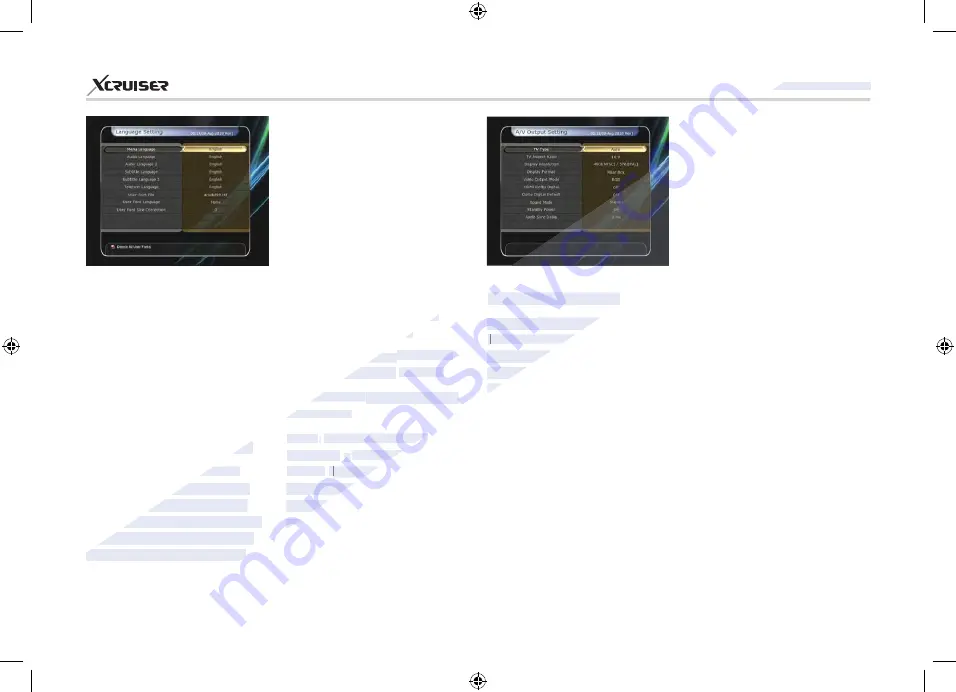
45
XDSR600HD
button in the remote. Each time
you press the
Resolution
button,
the resolution changes in the
following sequence:
576i > 576p >
720p > 1080i > 1080p.
NOTE
: Please note that your
TV may not show a picture
depending on the Display
Resolution set by your STB
as well as if set to PAL when
NTSC is required or vice versa. If
you set the Display Resolution
as SD (576i), your TV cannot
display anything when the TV is
connected to the Component
Video (YPbPr). If you set the
Display Resolution as HD(more
than 576p), your TV cannot
2.6. A/V Output Setting
TV Type:
Select the TV types.
(
PAL/NTSC/Auto
) In Auto mode,
the STB is automatically selected
to NTSC or PAL accordingly to the
service played.
TV Aspect Ratio:
Select the
aspect ratio of TV which is
connected to the STB
(4:3/16:9).
This menu must be set prior to
selecting the Display Format
function.
Display Resolution:
Select
the Display Resolution of the
screen by using
ARROW
or
OK
button. You can also change
the resolution with
Resolution
Subtitle Language:
Select the
default language for subtitle
when changing service.
Teletext Language:
Select the
default language for Teletext.
User Font file:
Select a font you
want to use.
NOTE
: To show and use the
User Font, please install a
desired font file(*.ttf) to the /
Var/Font directory (folder) in
your PC which is connected with
your receiver(STB) by network.
Then press LEFT/RIGHT button to
select a font and press OK button.
2.5. Language Setting
Menu Language:
Select the
desired menu language by using
the
ARROW
buttons.
NOTE
: The menu and operation
languages can be changed
depending on the country sold.
Available languages are subject
to change without prior notice.
Audio Language:
Select the
default language for the audio
when changing services. If no
other language is provided, then
the default language of current
will be automatically selected.
www.xcruiser.net
www.xcruiser.net
XDSR600HD
XDSR600HD
2.6. A/V Output Setting
2.6. A/V Output Setting
TV Type:
TV Type:
Select the TV types.
Select the TV types.
(
(
PAL/NTSC/Auto
PAL/NTSC/Auto
(
((
the STB is automatically selected
the STB is automatically selected
to NTSC or PAL accordingly to the
to NTSC or PAL accordingly to the
service played.
service played.
default language for subtitle
default language for subtitle
when changing service.
when changing service.
anguage:
anguage:
Select the
Select the
default language for
default language for
Teletext.
Teletext.
User Font file:
User Font file:
Select a font you
Select a font you
want to use.
want to use.
NOTE
NOTE
:
:
To show and use the
To show and use the
User Font,
User Font,
p
p
lease install a
lease install a
desired
desired
f
f
ont file(*.ttf) to the /
ont file(*.ttf) to the /
f
ff
Var/Font directory (folder)
Var/Font directory (folder)
your PC
your PC
your
your
www.xcruiser.net
to change without prior notice.
to change without prior notice.
Select the
Select the
default language for the audio
default language for the audio
when changing services. If no
when changing services. If no
other language is provided, then
other language is provided, then
the default language of current
the default language of current
will be automatically selected.
will be automatically selected.
















































