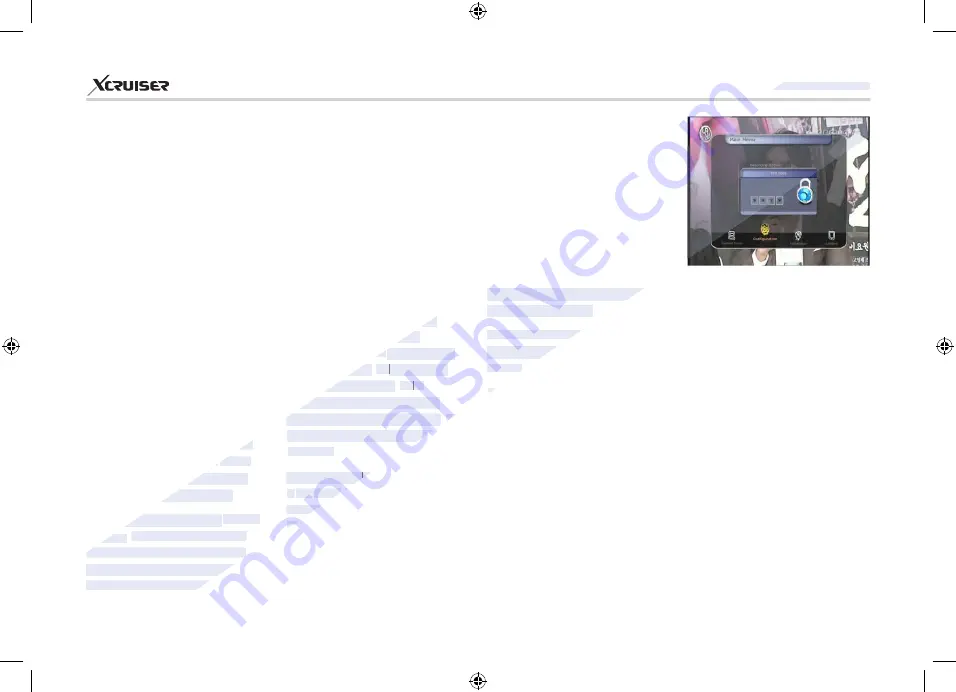
42
XDSR600HD
you will move to the end of the
video clip recorded.
TimeShift Device:
You can select
the TimeShift Device you wish
to use.
Hard Disk, USB1 (Front), USB2
(Rear Top), USB3 (Rear Bottom),
Network Drive.
Record Device:
You can select
the Recording device you wish
to use.
Hard Disk, USB1 (Front), USB2
(Rear Top), USB3 (Rear Bottom),
Network Drive.
(10 Sec / 30 Sec / 1Min / 2 Min /
4 Min / 10 Min / Auto).
Playback Numeric Function
:
This selection of function
defines the operation type of
the
NUMERIC
buttons of your
remote control unit (RCU) while
the
‘Playbar’
is displayed on the
screen.
Commercial Skip:
When the
NUMERIC
buttons (1 to 9) are
pressed the video will move
forward according to the
NUMERIC
buttons pressed. For
example ; when
‘1’
is pressed,
1min move forward,
‘5’
is
pressed, 5min move forward
from current position. When
‘0’
is pressed, it will move back for
1minute.
Percentage Move:
When the
NUMERIC
buttons are pressed,
the video will move to the
location of that % percentage of
numbers pressed. For example;
if you press
‘10’
, you will move
to the 10% location of the total
video length. If you press
‘99’
,
to the basic event. This option
only works for real time events.
But, when you schedule a service
recording in the Timer Settings
menu, this option has no affect.
TimeShift Start
: You can choose
the method of TimeShift function.
Auto:
TimeShift function is
automatically activated.
Off:
TimeShift function will be
disabled.
Manual :
TimeShift will be activated
when the
Pause
key is pressed.
TimeShift Duration
: You can
adjust TimeShift duration in 30
minute intervals.
(Off /30min
/60min /90min /120min).
This
duration defines the maximum
time length of the TimeShift as
long as the storage device has
enough memory space left.
Playback Position Jump
: When
you use
LEFT/RIGHT ARROW
button to move back/forward
through the recorded time bar,
You can select the time intervals.
SATA Disk Select:
You can
choose between Internal, or
External SATA disk connected.
2.2.
Parental Control
User’s access rights to a service
and programs are controlled by a
4-digit secret code that is defined
by the user. Whenever you
attempt to access the parental
control menu, a pop-up window
will ask you to input a
PIN code.
(If necessary, you can change it.)
NOTE
: The default PIN code is
‘0000’
Censorship:
Set the parental
guidance rating of highlighted
www.xcruiser.net
www.xcruiser.net
XDSR600HD
XDSR600HD
you will move to the end of the
you will move to the end of the
video clip recorded.
video clip recorded.
TimeShift Device:
TimeShift Device:
the TimeShift Device you wish
the TimeShift Device you wish
to use.
to use.
Hard Disk, USB1 (Front), USB2
Hard Disk, USB1 (Front), USB2
s (1 to 9) are
s (1 to 9) are
pressed the video will move
pressed the video will move
forward according to the
forward according to the
buttons
buttons
pressed. For
pressed. For
example ; when
example ; when
‘1’
‘1’
is pressed,
is pressed,
‘1’
‘1’
‘1’
1min move forward,
1min move forward,
‘5’
‘5’
is
is
‘5’
‘5’
‘5’
pressed, 5min move forward
pressed, 5min move forward
from current position. When
from current position. When
‘0’
‘0’
is pressed, it will move back for
is pressed, it will move back for
1minute.
1minute.
Percentage Move:
Percentage Move:
When the
When the
Percentage Move:
Percentage Move:
Percentage Move:
www.xcruiser.net
N
N
UMERIC
UMERIC
buttons
buttons
the video will move to the
the video will move to the
location of that % percentage of
location of that % percentage of
duration defines the maximum
duration defines the maximum
time length of the Time
time length of the Time
S
S
hift as
hift as
long as the storage device has
long as the storage device has
enough memory space left.
enough memory space left.
Playback Position Jump
Playback Position Jump
: When
: When
you use
you use
LEFT/RIGHT ARROW
LEFT/RIGHT ARROW
button to move back/forward
button to move back/forward
through the recorded time bar,
through the recorded time bar,
You can select the time intervals.
You can select the time intervals.
















































