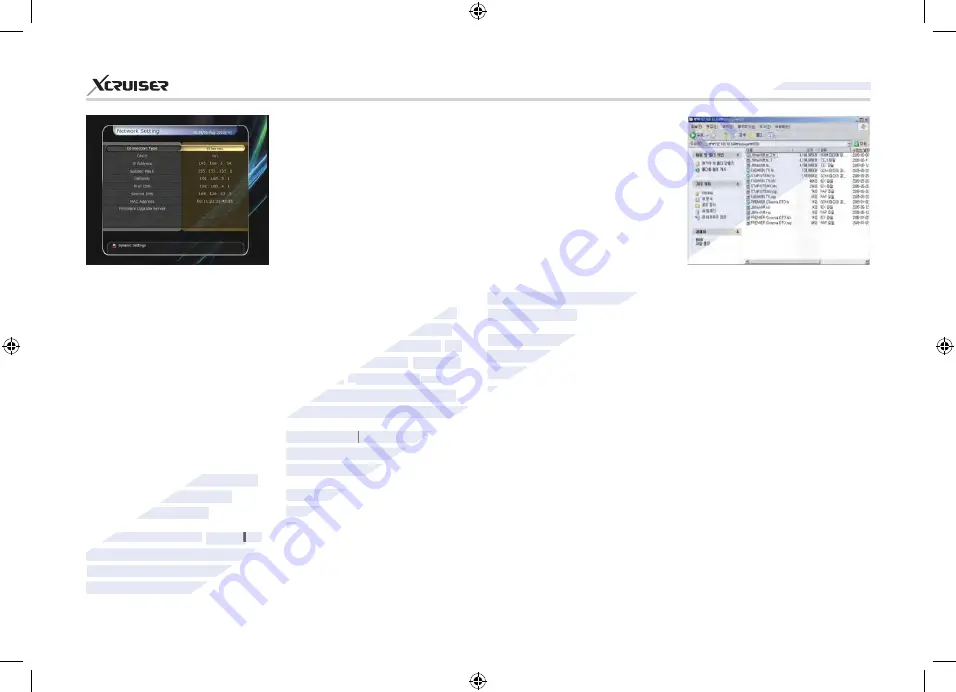
53
XDSR600HD
Control of the files via the
network and your PC:
Check the IP Address of the STB
on the Network Setting menu.
Press Enter button on your PC,
after writing IP Address on the
web browser address line. Ex.)
\\168.158.10.146\storage
You can see the folder name of
HDD, USB1, USB2 and USB3 in
the Storage folder.
HDD:
SATA HDD (internal HDD or
external-SATA)
USB1:
Front USB Storage Device
USB2:
Rear Top USB Storage Device
USB3:
Rear Bottom USB Storage
Device
can configure the following items
in the same way.
Firmware Upgrade Server:
To upgrade the firmware by
downloading from a internet
server.
NOTE
: Server installation
and settings must be
controlled by expert server
manager. A storage device
must be connected with your
receiver(STB) when firmware
upgrade from server.
MAC Address:
This will display
the MAC address of the STB
Ethernet interface and is a fixed
assignment unique to each STB.
If you select ‘On’:
You will obtain
the configuration from network
and be set up automatically. In
this case, the remaining item
(IP
Address, Subnet Mask, Gateway,
First DNS, Second DNS)
are
automatically set and you don’t
have to configure them manually.
If you select ‘Off’:
You have to input
the IP address manually together
with the following data.
IP Address, Subnet Mask, Gateway, First
DNS, Second DNS:
You can input
the address with the
OK
button,
NUMERIC
buttons and the
LEFT/
RIGHT
buttons. You can move
to the next item of Subnet Mast
with the
DOWN
button and you
3.4. Network Setting
To use a Network connected to
the STB Ethernet port, you have
to prepare the STB Network
settings. When the STB and a PC
are connected via a network, you
can access the files of the STB
storage device such as the SATA
Hard Disk Drive (HDD) or USB
storage device.
NOTE
: If you use DHCP function
of router, you can set easily
network configuration.
DHCP:
You can select
On/Off
for
the Dynamic Host Configuration
Protocol (DHCP) to get the all
configuration from the router.
www.xcruiser.net
www.xcruiser.net
XDSR600HD
XDSR600HD
www.xcruiser.net
can configure the following items
can configure the following items
in the same way.
in the same way.
Firmware Upgrade Server:
Firmware Upgrade Server:
To upgrade the firmware by
To upgrade the firmware by
downloading from a internet
downloading from a internet
server.
server.
the configuration from network
the configuration from network
and be set up automatically. In
and be set up automatically. In
this case, the remaining item
this case, the remaining item
(IP
(IP
Address, Subnet Mask,
Address, Subnet Mask,
Gateway,
Gateway,
First DNS,
First DNS,
S
S
econd DNS)
econd DNS)
S
SS
are
are
automatically set and you don’t
automatically set and you don’t
have to configure them manually.
have to configure them manually.
If you select ‘Off’:
If you select ‘Off’:
You have to input
You have to input
If you select ‘Off’:
If you select ‘Off’:
If you select ‘Off’:
the IP address manually together
the IP address manually together
with the following data.
with the following data.
IP Address, Subnet Mask, Gateway, First
IP Address, Subnet Mask, Gateway, First
DNS, Second DNS:
DNS, Second DNS:
the address with the
the address with the
: If you use DHCP function
: If you use DHCP function
of router, you can set easily
of router, you can set easily
www.xcruiser.net
network configuration.
network configuration.
DHCP:
DHCP:
You can select
You can select
On/Off
On/Off
for
for
On/Off
On/Off
On/Off
the Dynamic Host Configuration
the Dynamic Host Configuration
Protocol (DHCP) to get the all
Protocol (DHCP) to get the all
configuration from the router.
configuration from the router.






























