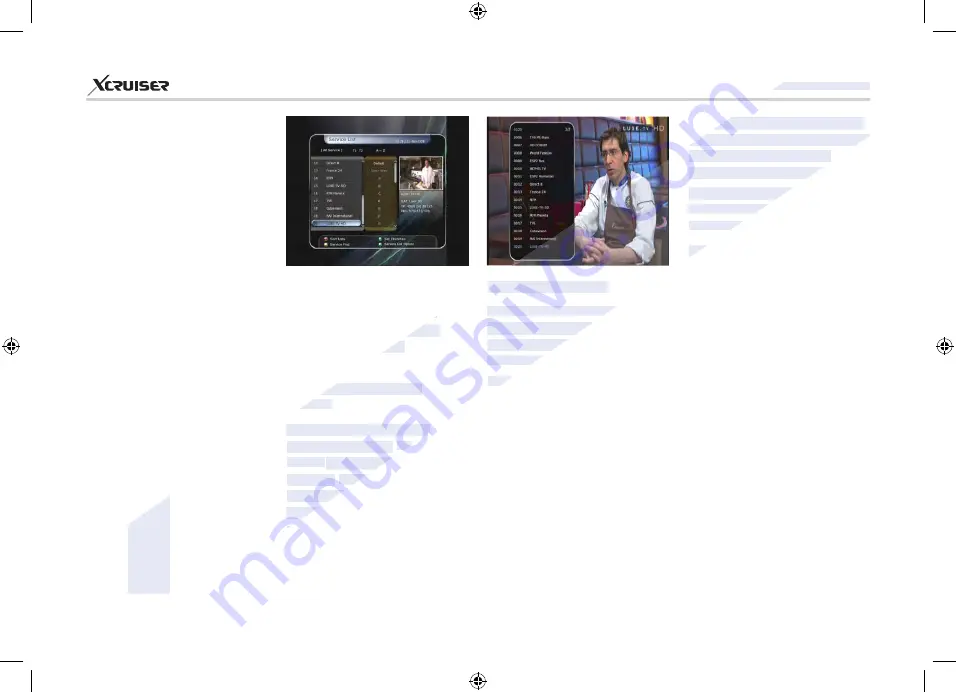
XDSR600HD
24
Guide of Functions
1. Selecting a Service
To select the desired service
(channel), please refer to the
following instructions.
1.1 Using CH UP/DOWN
buttons
You can navigate between
services by pressing
CH
UP/
DOWN
buttons. Whenever you
press the
CH UP(DOWN)
button,
current service will be changed
to next/previous service. Please
press
CH
UP
or
CH DOWN
button until you fine the service
you want to watch.
1.2 Using Service List
To select the desired service in
the service list, you should firstly
display the service list by pressing
the OK button.
Use the ARROW buttons to select
a desired service and press the OK
button.
You can see that the service is
changed in the small screen on
the top-right.
To watch that service, press the
OK button once more.
To watch the previous service,
press the EXIT button.
In Service List window, you can
also select additional functions
with the COLOR buttons. Press the
RED button, and you can sort the
services by Alphabet, Transponder
(TP), Group, Tuner and CAS
(Conditional Access System).
Press the GREEN button, and you
can add the services to one of 10
Favorite List.
Press the YELLOW button, and
you can search & find the service
via a virtual keyboard.
Press the BLUE button, and you
can adjust service list option.
NOTE
: If you connect the tuner
with a loop-through, you cannot
use the sort list option.
1.3 Using Simple Service List
•
If you press NUMERIC buttons
or
UP/DOWN ARROW
button,
instant service list will be
displayed.
•
Select the desired service by
using the
ARROW
button, and
press
OK
button to watch.
•
You can also enter the service
number directly by using the
NUMERIC
button.
www.xcruiser.net
XDSR600HD
XDSR600HD
www.xcruiser.net
Guide of Functions
Guide of Functions
To select the desired service
To select the desired service
(channel), please refer to the
(channel), please refer to the
following instructions.
following instructions.
1.1 Using CH UP/DOWN
1.1 Using CH UP/DOWN
buttons
buttons
You can navigate between
You can navigate between
services by pressing
services by pressing
CH
CH
UP/
UP/
DOWN
DOWN
buttons. Whenever you
buttons. Whenever you
press the
press the
CH UP(DOWN)
CH UP(DOWN)
current service will be changed
current service will be changed
to next/previous service. Please
to next/previous service. Please
press
press
1.2 Using Service List
1.2 Using Service List
To selec
To selec
t the desired service in
t the desired service in
the service list, you should firstly
the service list, you should firstly
display the service list by pressing
display the service list by pressing
the OK button.
the OK button.
Use the ARROW buttons to select
Use the ARROW buttons to select
a desired service and press the OK
a desired service and press the OK
RED button, and you can sort the
RED button, and you can sort the
services by Alphabet, Transponder
services by Alphabet, Transponder
(TP), Group, Tuner and CAS
(TP), Group, Tuner and CAS
(Conditional Access System).
(Conditional Access System).
Press the GREEN button, and you
Press the GREEN button, and you
can add the services to one of 10
can add the services to one of 10
Favorite List.
Favorite List.
Press the YELLOW button, and
Press the YELLOW button, and






























