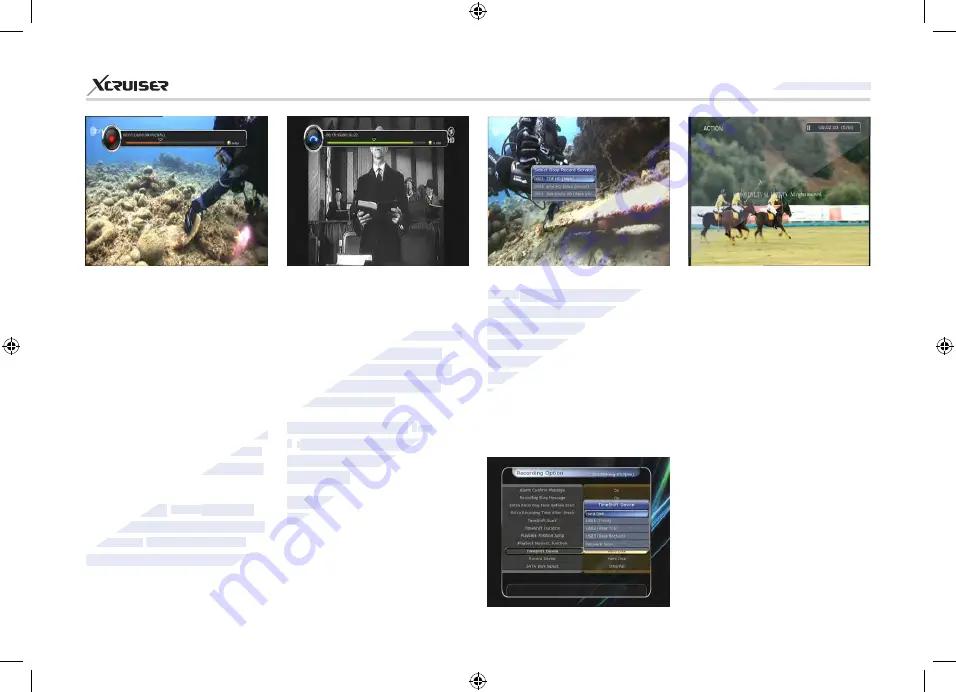
33
XDSR600HD
2. Time Shifting
You can select a storage device
for a temporary file of the Time
shifting with the following
sequence:
Menu > Configuration >
Recording Option > TimeShift
Device.
Default storage device is set to
‘Hard Disk ( internal SATA)’
If pressing the
PAUSE
button
during Time shift, the live video
is paused but the temporary
recording for time shift is
continued at the selected storage
device.
NOTE
: If you want the recording
up to 3 services, please format
the storage devise with
‘Journaled (JFS)’ file system.
Menu > Storage Manager >
Format > File System > select
‘Journaled (JFS)’.
STB can record up to 3 different
services simultaneously.
When recording 3 services at the
same time, you can press the
STOP
button to see a message
window of current recording
status / information.
If you select one of the 3 or
2 recordings and press the
OK
button, that recording service will
be stopped.
If you press the
STOP
button
during recording 1 service,
a recording stop message
window will appear. Then select
YES
to stop recording.
While the Play bar is shown on
your screen, you may use the
LEFT/RIGHT Arrow
button to
move (forward & backward) freely
within recorded time.
If you press
YELLOW
button
in the Play bar, you can set the
Position Jump time at
Auto /
10sec / 30sec / 1min / 2min / 4min
/ 10min.
Then press
LEFT/RIGHT
Arrow
button to jump as you set
the time.
If you press the
STOP
button, it
will go to LIVE and you may press
PREV FILE
button to view the
recorded file from the beginning.
www.xcruiser.net
www.xcruiser.net
XDSR600HD
XDSR600HD
www.xcruiser.net
NOTE
NOTE
: If you want the recording
: If you want the recording
up to 3 services, please format
up to 3 services, please format
the storage devise
the storage devise
‘Journaled (JFS)’ file
‘Journaled (JFS)’ file
Menu > Storage Manager >
Menu > Storage Manager >
Format > File System >
Format > File System >
‘Journaled (JFS)’.
‘Journaled (JFS)’.
services at the
services at the
same time, you can press the
same time, you can press the
button to see a message
button to see a message
window of current recording
window of current recording
status / information.
status / information.
If you select one of the
If you select one of the
3
3
or
or
2
2
r
r
ecordings and press the
ecordings and press the
button, that recording service will
button, that recording service will
be stopped.
be stopped.
If you press the
If you press the
during recording 1 service,
during recording 1 service,
10sec / 30sec / 1min / 2min / 4min
10sec / 30sec / 1min / 2min / 4min
LEFT/RIGHT
LEFT/RIGHT
button to jump as you set
button to jump as you set
If you press the
If you press the
STOP
STOP
button, it
button, it
will go to LIVE and you may press
will go to LIVE and you may press
PREV FILE
PREV FILE
button to view the
button to view the
recorded file from the beginning.
recorded file from the beginning.






























