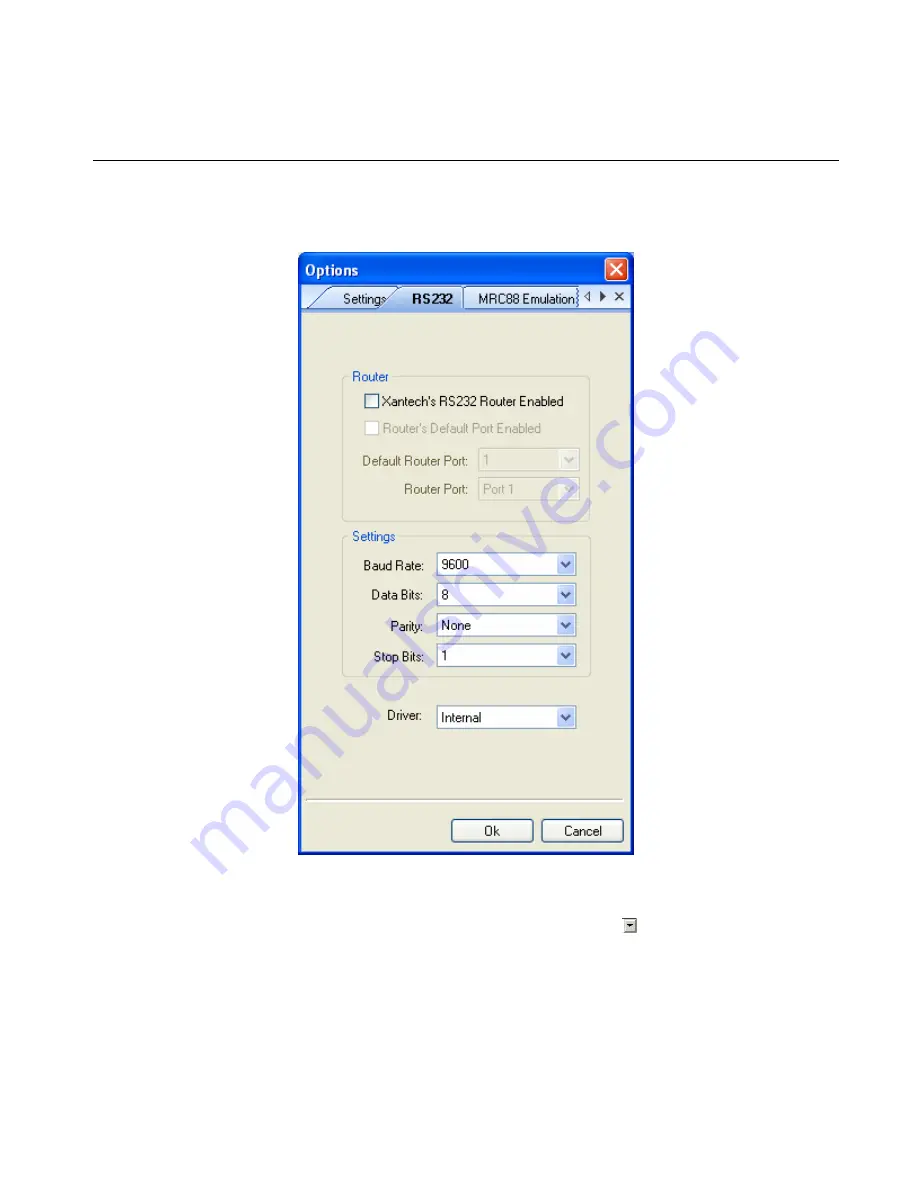
Commercial SmartPad LCD
¥
Page:
55
© 2006 Xantech Corporation
RS232 SETTINGS
To configure the settings of the SERIAL Port located in the rear of the CSPLCD Controller –
Figure 3-(21)
, click
on the RS232 SETTINGS button under the OPTIONS tab. This will display all configurable settings for the
RS232 control port. See
Figure - 34
below for reference.
Figure 34 - RS232 Port Default Settings
B
AUD
R
ATE
, D
ATA
B
ITS
, S
TOP
B
ITS AMD
P
ARITY
S
ETTINGS
To change Baud Rate, Data Bits, Stop Bits or Parity settings, click on the corresponding
to access the drop-down
menu and click on the desired setting. Default settings for all are shown above in
Figure 34.
P
ROCESS
RS232 I
NPUT
(Factory Default = “ENABLED”)
This setting should be enabled when the RS232 port will be used to receive data from a PC or other RS232
device (i.e. using the RS232 Input Translator). If the RS232 port will only be used to control an external device
from the Keypad (projector, thermostat controller, lighting system etc..), disable this setting to prevent the
CSPLCD system from misinterpreting erroneous data.
Содержание CSPLCD39G
Страница 28: ...Page 28 SmartPad LCD 2006 Xantech Corporation Figure 15 Building The GUI Screen...
Страница 33: ...Commercial SmartPad LCD Page 33 2006 Xantech Corporation Figure 19 Built In Mfg s IR Command Library...
Страница 49: ...Commercial SmartPad LCD Page 49 2006 Xantech Corporation Figure 29 Sense Trigger Setup...
Страница 59: ...Commercial SmartPad LCD Page 59 2006 Xantech Corporation Figure 37a MRC88 Toggle Power Programming...
Страница 60: ...Page 60 SmartPad LCD 2006 Xantech Corporation Figure 37b CSPLCD MRC88 Zone Toggle Power Programming...
Страница 78: ...NOTES...
Страница 79: ...NOTES...
Страница 80: ...Page 78 SmartPad LCD 2006 Xantech Corporation...






























