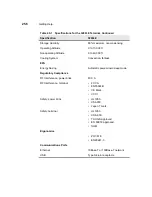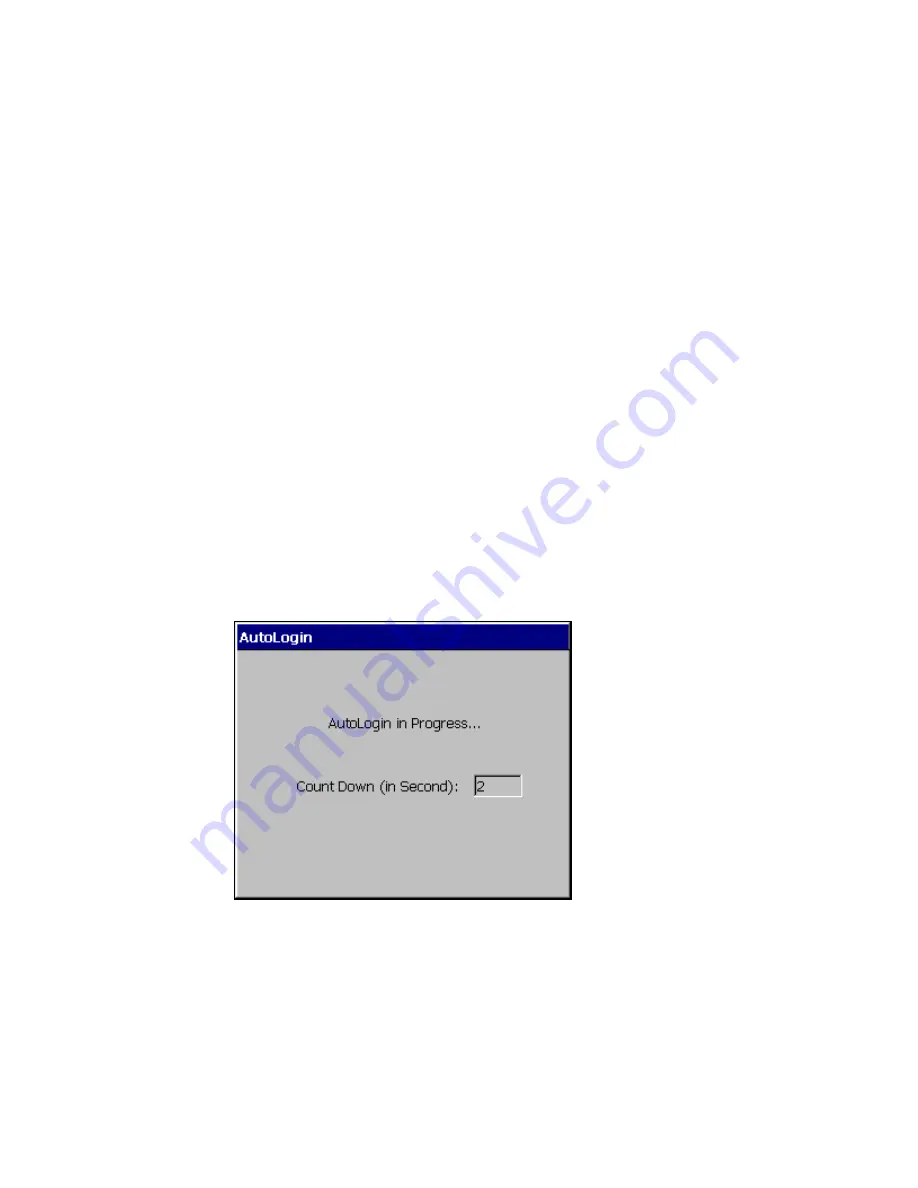
248
Client Security
4. Click on the OK command button.
The Terminal Login dialog box displays. In this dialog box:
1. Type in the correct User Name and Password.
2. Click on OK to log into the terminal again.
Autologin and Autoconnect
Autologin
The autologin feature is an automatic login function that does not use a dialog box
as a prompt to log you into your terminal again. Whether you restart or log off, the
AutoLogin dialog box displays, counts five seconds, then returns you to the
Winterm Connection Manager.
This is a global function, so it does not matter what other functions you have
enabled. Autologin is associated with an account and only one account can have
autologin associated with it. It will always act in the same manner. The following
figure shows the AutoLogin dialog box.
Figure 38-2
Autologin Dialog Box
Содержание Winterm 3200LE
Страница 1: ...Winterm 3000 Series Windows based Terminal Administrators Guide ...
Страница 2: ......
Страница 4: ......
Страница 32: ...xxx ...
Страница 34: ...2 ...
Страница 38: ...6 Terminal Installation ...
Страница 73: ...41 Figure 5 4 3720SE Recall Mode R G B 9300 K 1 2 3 R G B USER 1 1 2 3 RECALL 9300K ...
Страница 74: ...42 Terminal Installation ...
Страница 76: ...44 ...
Страница 102: ...70 Advanced User Interface Figure 9 1 Apps Properties Sheet SE Model Terminals ...
Страница 116: ...84 Advanced User Interface ...
Страница 118: ...86 ...
Страница 122: ...90 Connection Configuration ...
Страница 132: ...100 Connection Configuration ...
Страница 148: ...116 Connection Configuration Figure 16 1 Script Name Dialog Box Figure 16 2 New Script Name Dialog Box ...
Страница 156: ...124 Connection Configuration ...
Страница 164: ...132 Connection Configuration ...
Страница 172: ...140 Connection Configuration ...
Страница 188: ...156 Connection Configuration ...
Страница 190: ...158 ...
Страница 196: ...164 External Devices ...
Страница 202: ...170 External Devices Figure 24 1 Add or Change Modem Dialog Box Table 24 1 discusses the functions of this dialog box ...
Страница 206: ...174 External Devices ...
Страница 217: ...185 Figure 26 2 Printers Properties Sheet ...
Страница 220: ...188 External Devices ...
Страница 232: ...200 ...
Страница 238: ...206 Firmware Upgrades ...
Страница 250: ...218 Firmware Upgrades ...
Страница 256: ...224 Firmware Upgrades ...
Страница 258: ...226 ...
Страница 264: ...232 Security Properties ...
Страница 272: ...240 Client Security ...
Страница 286: ...254 ...
Страница 294: ...262 Getting Help ...
Страница 304: ...272 Getting Help ...
Страница 306: ...274 Getting Help ...
Страница 310: ...278 Getting Help ...
Страница 344: ...Glossary 312 ...
Страница 351: ...Index 319 ...