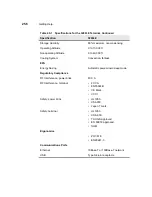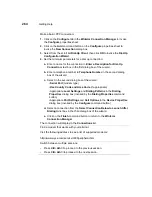249
AutoStart
AutoStart is a function that automatically connects you once you have logged into
your terminal. Autostart can be added to any defined connection in any account.
Each user can have different and/or multiple autostart connections. To use the
function:
1. Enable security.
2. Select the account you want Autostart added to and click on the Modify User...
command button.
3. Use the Modify User dialog box to add Autostart.
4. Restart or log off of your terminal.
The Terminal Login dialog box displays. Use it to log into your terminal. The
AutoStart function will then automatically connect you to the connection that has
autostart associated with it.
See “Shutting Down the Terminal” for more details about logging into the terminal.
Single Button Connect
The Single Button Connect feature is an automatic login function that uses a
dialog box as a prompt to log you into your terminal again after logging out.
Figure 38-3 shows this dialog box.
Single button connect is a global and automatic function, and is not included as a
terminal account parameter. This function will:
1. Log you into your terminal using the account that has autologin associated with
it.
2. Make the first connection listed in the Connection Name list in the Modify User
Account dialog box (unless another connection in the list has been made with
Autostart).
Содержание Winterm 3200LE
Страница 1: ...Winterm 3000 Series Windows based Terminal Administrators Guide ...
Страница 2: ......
Страница 4: ......
Страница 32: ...xxx ...
Страница 34: ...2 ...
Страница 38: ...6 Terminal Installation ...
Страница 73: ...41 Figure 5 4 3720SE Recall Mode R G B 9300 K 1 2 3 R G B USER 1 1 2 3 RECALL 9300K ...
Страница 74: ...42 Terminal Installation ...
Страница 76: ...44 ...
Страница 102: ...70 Advanced User Interface Figure 9 1 Apps Properties Sheet SE Model Terminals ...
Страница 116: ...84 Advanced User Interface ...
Страница 118: ...86 ...
Страница 122: ...90 Connection Configuration ...
Страница 132: ...100 Connection Configuration ...
Страница 148: ...116 Connection Configuration Figure 16 1 Script Name Dialog Box Figure 16 2 New Script Name Dialog Box ...
Страница 156: ...124 Connection Configuration ...
Страница 164: ...132 Connection Configuration ...
Страница 172: ...140 Connection Configuration ...
Страница 188: ...156 Connection Configuration ...
Страница 190: ...158 ...
Страница 196: ...164 External Devices ...
Страница 202: ...170 External Devices Figure 24 1 Add or Change Modem Dialog Box Table 24 1 discusses the functions of this dialog box ...
Страница 206: ...174 External Devices ...
Страница 217: ...185 Figure 26 2 Printers Properties Sheet ...
Страница 220: ...188 External Devices ...
Страница 232: ...200 ...
Страница 238: ...206 Firmware Upgrades ...
Страница 250: ...218 Firmware Upgrades ...
Страница 256: ...224 Firmware Upgrades ...
Страница 258: ...226 ...
Страница 264: ...232 Security Properties ...
Страница 272: ...240 Client Security ...
Страница 286: ...254 ...
Страница 294: ...262 Getting Help ...
Страница 304: ...272 Getting Help ...
Страница 306: ...274 Getting Help ...
Страница 310: ...278 Getting Help ...
Страница 344: ...Glossary 312 ...
Страница 351: ...Index 319 ...