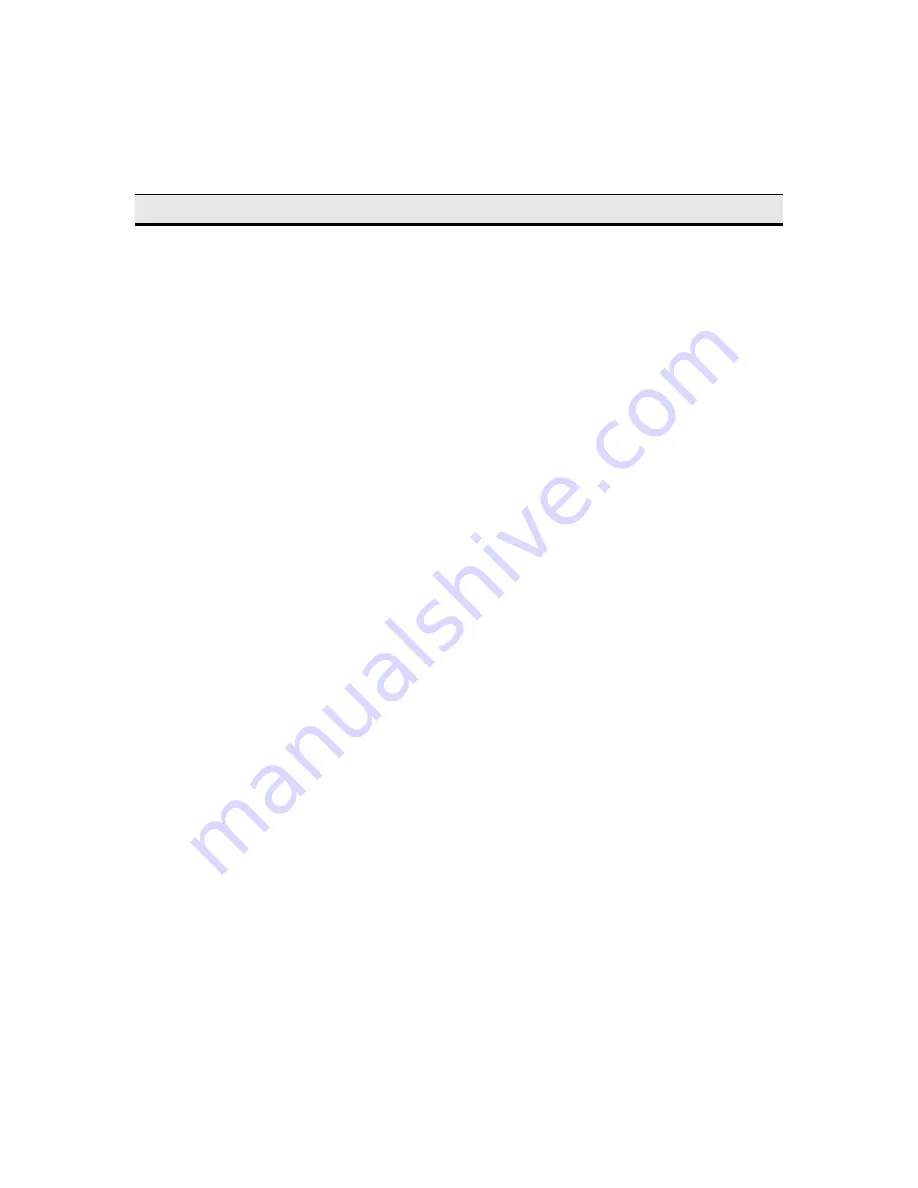
287
wbt3SubmitLoadJob
Any following integer:
0 = job not ready
1 = job ready
This object does not
correspond to any fields in
the UI
wbt3UpDnLoadIndex
Any integer from
0..UpDnLoadNum
This object does not
correspond to any fields in
the UI
wbt3UpDnLoadId
Any alphanumeric
character to a text string
This object does not
correspond to any fields in
the UI
wbt3UpDnLoadOp
Any following integer:
0 = request upload
1 = request download
This object does not
correspond to any fields in
the UI
wbt3UpDnLoadSrcFile
Any alphanumeric
character to a text string
This object does not
correspond to any fields in
the UI
wbt3UpDnLoadDstFile
Any alphanumeric
character to a text string
This object does not
correspond to any fields in
the UI
wbt3UpDnLoadFileType
Any following integer:
0 = binary
1 = ASCII
This object does not
correspond to any fields in
the UI
wbt3UpDnLoadProtocol
Any following integer:
0 = FTP
1 = TFTP
This object does not
correspond to any fields in
the UI
wbt3UpDnLoadFServer
Any alphanumeric
character to a text string
This object does not
correspond to any fields in
the UI
wbt3UpDnLoadTimeFlag
0 = immediate execution
This object does not
correspond to any fields in
the UI
For the Logical Object...
You Can Write...
To Modify...
Содержание Winterm 3200LE
Страница 1: ...Winterm 3000 Series Windows based Terminal Administrators Guide ...
Страница 2: ......
Страница 4: ......
Страница 32: ...xxx ...
Страница 34: ...2 ...
Страница 38: ...6 Terminal Installation ...
Страница 73: ...41 Figure 5 4 3720SE Recall Mode R G B 9300 K 1 2 3 R G B USER 1 1 2 3 RECALL 9300K ...
Страница 74: ...42 Terminal Installation ...
Страница 76: ...44 ...
Страница 102: ...70 Advanced User Interface Figure 9 1 Apps Properties Sheet SE Model Terminals ...
Страница 116: ...84 Advanced User Interface ...
Страница 118: ...86 ...
Страница 122: ...90 Connection Configuration ...
Страница 132: ...100 Connection Configuration ...
Страница 148: ...116 Connection Configuration Figure 16 1 Script Name Dialog Box Figure 16 2 New Script Name Dialog Box ...
Страница 156: ...124 Connection Configuration ...
Страница 164: ...132 Connection Configuration ...
Страница 172: ...140 Connection Configuration ...
Страница 188: ...156 Connection Configuration ...
Страница 190: ...158 ...
Страница 196: ...164 External Devices ...
Страница 202: ...170 External Devices Figure 24 1 Add or Change Modem Dialog Box Table 24 1 discusses the functions of this dialog box ...
Страница 206: ...174 External Devices ...
Страница 217: ...185 Figure 26 2 Printers Properties Sheet ...
Страница 220: ...188 External Devices ...
Страница 232: ...200 ...
Страница 238: ...206 Firmware Upgrades ...
Страница 250: ...218 Firmware Upgrades ...
Страница 256: ...224 Firmware Upgrades ...
Страница 258: ...226 ...
Страница 264: ...232 Security Properties ...
Страница 272: ...240 Client Security ...
Страница 286: ...254 ...
Страница 294: ...262 Getting Help ...
Страница 304: ...272 Getting Help ...
Страница 306: ...274 Getting Help ...
Страница 310: ...278 Getting Help ...
Страница 344: ...Glossary 312 ...
Страница 351: ...Index 319 ...
















































