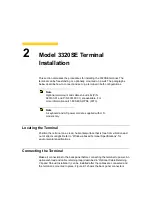21
Freestanding Desktop Mounting
Model 3350SE terminals are built with a desktop mounting stand as part of the
housing, so they can immediately be put into desktop operation. The terminal is
also weighted and equipped with non-skid feet. “Terminal Features” shows the
Model 3350SE terminal.
Caution
Always mount the terminal vertically, with the base
down, to ensure proper cooling.
Permanent Desktop Mounting
If desired, the terminal can be permanently mounted on a desktop. Holes in the
base plate are threaded to receive the mounting bolts. Two 6 mm (M6) mounting
bolts must be provided by the user.
The mounting bolts must not protrude more than 9 mm (3/8 in) through the top of
the desktop mounting surface. Damage to the terminal housing and internal
components could occur if the mounting bolts protrude past the tops of the guide
holes.
Follow these instructions for permanent desktop mounting:
1. Make a template of the desktop mounting holes using the bottom of the
terminal, and use it to mark the desktop area where you want to mount the
terminal.
2. Drill holes for the mounting bolts through the desktop mounting surface at the
marked locations.
3. Place the terminal in position over the holes drilled in the desktop.
4. Insert the mounting bolts up through the holes in the desktop and into the
threaded holes in the terminal base plate. Tighten the bolts until snug.
Wall Mounting
The terminal can be mounted on a wall using the optional wall-mounting bracket.
Figure 3-2 shows the wall-mount configuration.
Note
For wall mounting, it is generally best to connect the
cables before mounting the terminal on a wall.
However, cables can be connected at any convenient
time, as long as power is disconnected.
Содержание Winterm 3200LE
Страница 1: ...Winterm 3000 Series Windows based Terminal Administrators Guide ...
Страница 2: ......
Страница 4: ......
Страница 32: ...xxx ...
Страница 34: ...2 ...
Страница 38: ...6 Terminal Installation ...
Страница 73: ...41 Figure 5 4 3720SE Recall Mode R G B 9300 K 1 2 3 R G B USER 1 1 2 3 RECALL 9300K ...
Страница 74: ...42 Terminal Installation ...
Страница 76: ...44 ...
Страница 102: ...70 Advanced User Interface Figure 9 1 Apps Properties Sheet SE Model Terminals ...
Страница 116: ...84 Advanced User Interface ...
Страница 118: ...86 ...
Страница 122: ...90 Connection Configuration ...
Страница 132: ...100 Connection Configuration ...
Страница 148: ...116 Connection Configuration Figure 16 1 Script Name Dialog Box Figure 16 2 New Script Name Dialog Box ...
Страница 156: ...124 Connection Configuration ...
Страница 164: ...132 Connection Configuration ...
Страница 172: ...140 Connection Configuration ...
Страница 188: ...156 Connection Configuration ...
Страница 190: ...158 ...
Страница 196: ...164 External Devices ...
Страница 202: ...170 External Devices Figure 24 1 Add or Change Modem Dialog Box Table 24 1 discusses the functions of this dialog box ...
Страница 206: ...174 External Devices ...
Страница 217: ...185 Figure 26 2 Printers Properties Sheet ...
Страница 220: ...188 External Devices ...
Страница 232: ...200 ...
Страница 238: ...206 Firmware Upgrades ...
Страница 250: ...218 Firmware Upgrades ...
Страница 256: ...224 Firmware Upgrades ...
Страница 258: ...226 ...
Страница 264: ...232 Security Properties ...
Страница 272: ...240 Client Security ...
Страница 286: ...254 ...
Страница 294: ...262 Getting Help ...
Страница 304: ...272 Getting Help ...
Страница 306: ...274 Getting Help ...
Страница 310: ...278 Getting Help ...
Страница 344: ...Glossary 312 ...
Страница 351: ...Index 319 ...